Remote control of the unit from a smartphone, File transfer from the unit to a smartphone, Transferring files from the unit to a computer – Teac DR-44WL User Manual
Page 11: Remote control of the unit from a smartphone 11
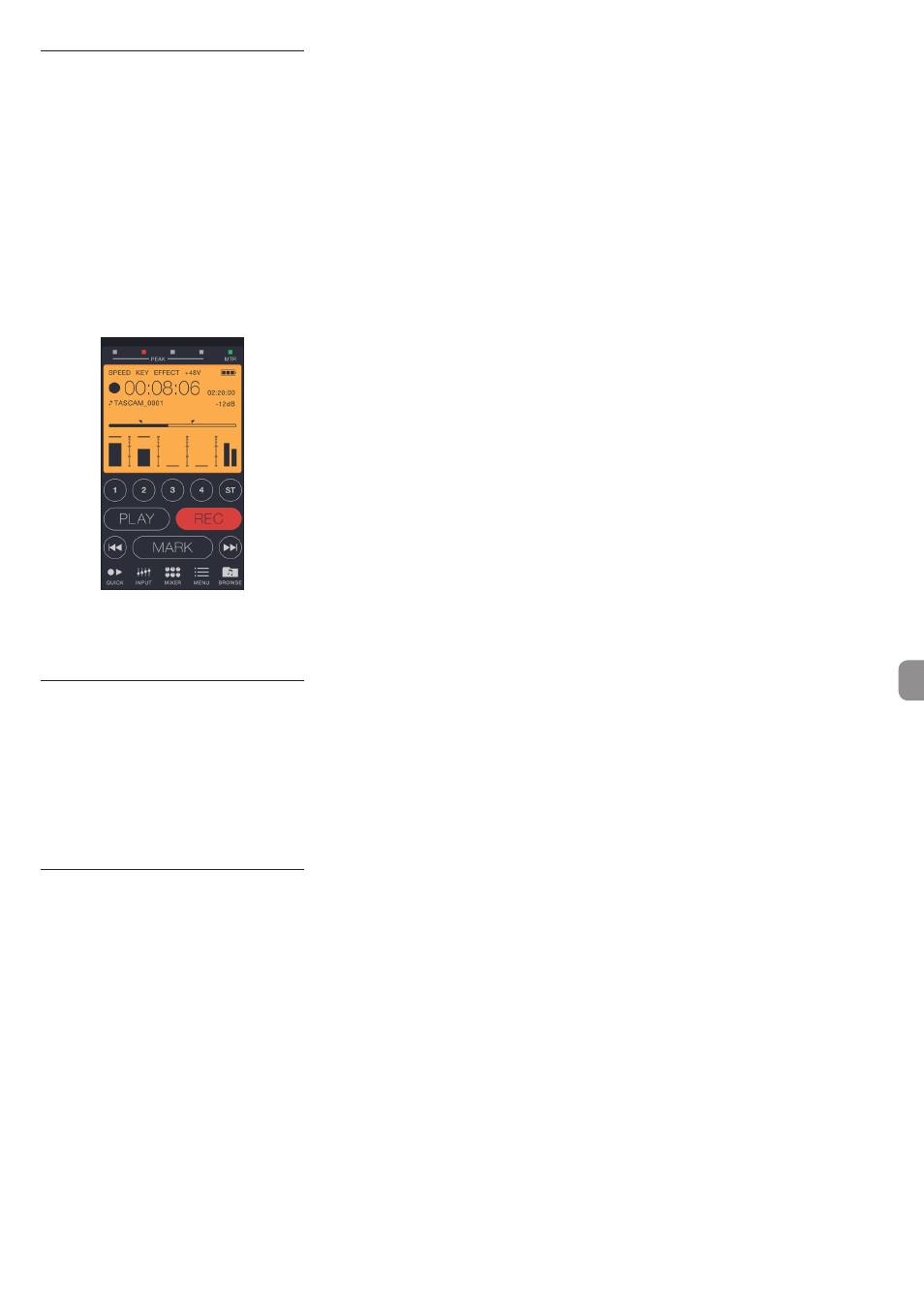
TASCAM DR-44WL
11
Remote control of the unit from
a smartphone
Since the dedicated application (TASCAM DR
CONTROL) has the same display screen as that
of the unit, you can operate the unit by remote
control with the application almost the same way as
operating from the unit. Before using the “TASCAM
DR CONTROL” application, confirm how to operate
the unit. That way, you will be able to use the appli-
cation smoothly.
1. When you have established the Wi-Fi
connection between the unit and your
smartphone, start the “TASCAM DR CONTROL”
application installed on your smartphone.
2. After starting the “TASCAM DR CONTROL” appli-
cation, the following screen appears on your
smartphone and you are able to operate the
unit by remote control.
For a detailed explanation of the “TASCAM DR
CONTROL” application, see the “TASCAM DR
CONTROL Reference Manual”, which can be
downloaded from the TEAC Global Site (http://
teac-global.com/).
File transfer from the unit to a
smartphone
1. Press the “Browse” button on the “TASCAM DR
CONTROL” screen.
2. The file list of the unit appears on the “Browse”
screen. Select a file to transfer.
3. A file details screen appears. Press the “Copy”
button.
4. A file copy confirmation screen appears. When
you press the “YES” button, file transfer from the
unit to the smartphone starts.
Transferring files from the unit
to a computer
File transfer with a computer is possible using the
free TASCAM DR FILE TRANSFER software designed
for this purpose. For details about the software
download the TASCAM DR FILE TRANSFER Owners
Manual from the TEAC Global Site (http://teac-global.
com/).