Teac HS-4000 Addendum V1.22 User Manual
Hs-4000, New functions added in firmware v1.22
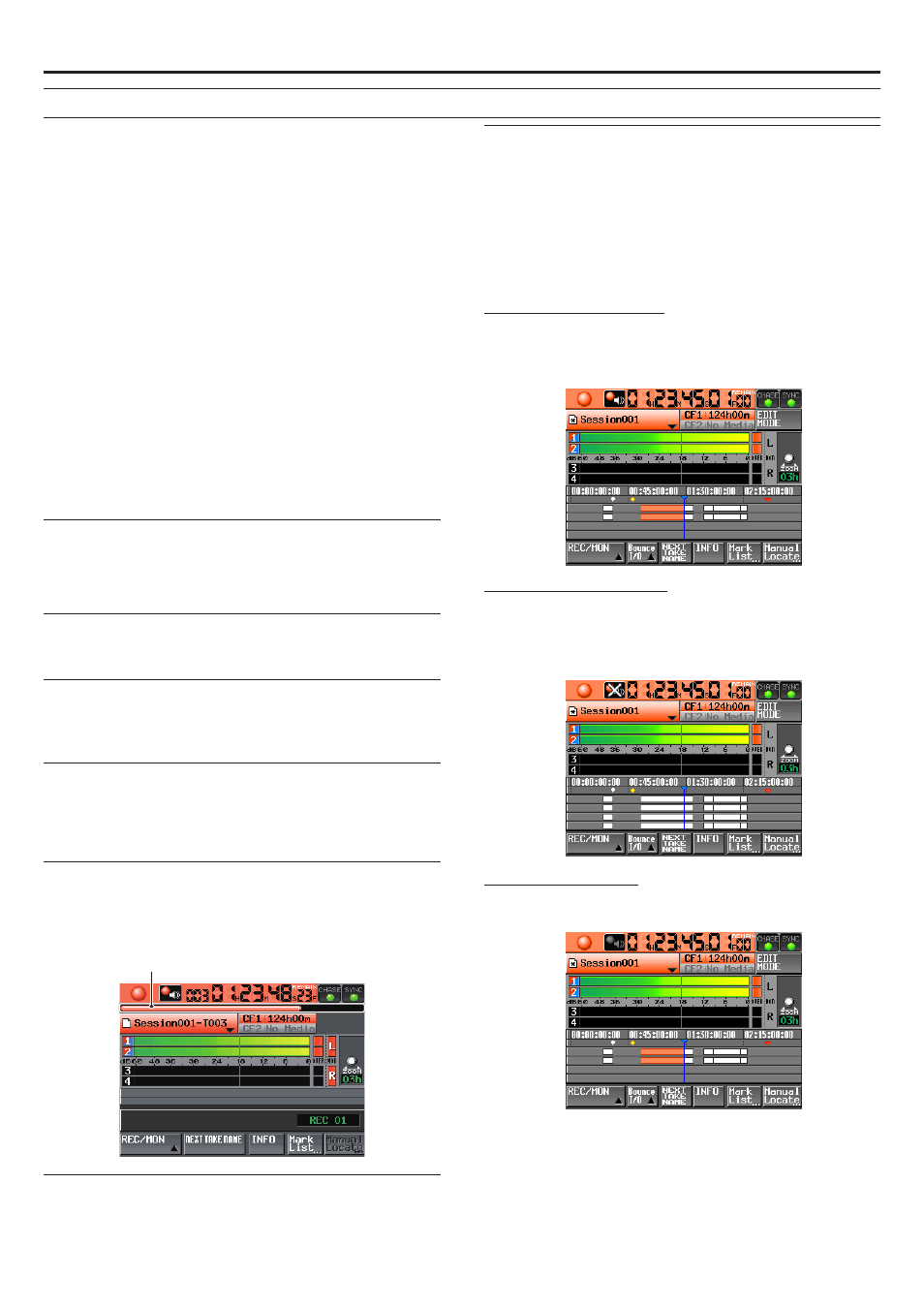
X
HS-4000
TASCAM HS-4000
1
D01160320A
The following functions have been added in firmware V1.22.
Support for playback of regular WAV files
i
Automatic recognition of external files added
i
Manual locating based on timecode time has been added to take and
i
playlist modes
When a new project or session is created, the take name is reset to the
i
default
Progress bar when recording in take mode added
i
Digital input unlocking no longer mutes the signal
i
Confidence monitoring enabled/disabled/OFF status shown on the Home
i
Screen
Playlist mode changes to ADJUST screen operations and addition of
i
rehearsal playback function for audio monitoring
Assignment changing on the ENTRY list screen added
i
Change BC$STANDBY/END range at once function added
i
Addition of on air mode that plays back files in the root folder
i
BC$END operation mode setting added
i
SONY P2 REC command support
i
System setting backup and preset memory functions added
i
Auto Marker PRE/REC/END ON/OFF settings added
i
Bounce save destination now selectable
i
Take copy function added
i
ETHERNET page added to the REMOTE SETUP screen
i
Network functions (FTP/telnet/VNC) added
i
Support for playback of regular WAV files
WAV files that are not Broadcast Wave Format (BWF) can now be played
back. In addition, if you edit the playback starting time (Start TC) of a WAV
file, a pop-up message appears explaining that the file will be automatically
converted to BWF format.
External file automatic recognition function
External files read from a CF card will now be recognized automatically.
Manual rebuilding is no longer necessary.
Manual locate function based on timecode added to take
and playlist modes
When the time display mode is T/C, you can now locate manually based on
the timecode time in take and playlist modes.
Take name resets when new project/session created
When a new project/session is created, the
NEXT
TAKE
NAME
page setting of
the Home Screen is now reset to the default
Session
Name
value with the
format “session name–T001”. (See “
a
NEXT TAKE NAME button” on page 20
of the Owner's Manual.)
Progress bar when recording in take mode
When recording in take mode, beneath the time display on the Home Screen,
a red progress bar has been added that repeatedly extends from left end to
right end in about 5 seconds (see the illustration below) to make watching
the recording status easy.
Progress bar
Digital input unlocking no longer mutes the signal
Even if digital input is detected as being unlocked, the input signal is no
longer muted.
Confidence monitoring enabled/disabled/OFF status
shown on the Home Screen
A confidence monitoring button (icon) has been added between the trans-
port icon and the time display on the Home Screen to allow its status to be
checked on the Home Screen.
Press this button to open the
REC
MODE
page of the
REC
SETUP
screen
where you can set confidence monitoring.
The confidence monitoring ON/OFF settings have not changed. See “Record-
ing settings (REC SETUP)” in 10 – Internal settings on page 79 of the Owner's
Manual.
Confidence Monitor enabled
Confidence Monitoring is enabled when the settings are as follows.
Confidence Monitor: ON
i
Fs: 44.1, 48, 47.952, 48.048 kHz (48 kHz±0.1%)
i
Record function: Enabled for 2 tracks or less
i
Confidence Monitor disabled
Even if Confidence Monitor is ON, it will be disabled if either the Fs or Rec
Function is as follows.
Confidence Monitor: ON
i
Fs: 88.2, 96 kHz
i
Record function: Enabled for 3 tracks or more
i
Confidence Monitor OFF
When C
onfidence Monitor is OFF, it is always disabled
.
Confidence Monitor: OFF
i
New functions added in firmware V1.22