Hs-4000, Auto marker pre/rec/end on/off setting, Bounce destination now selectable – Teac HS-4000 Addendum V1.22 User Manual
Page 6: Take copy function
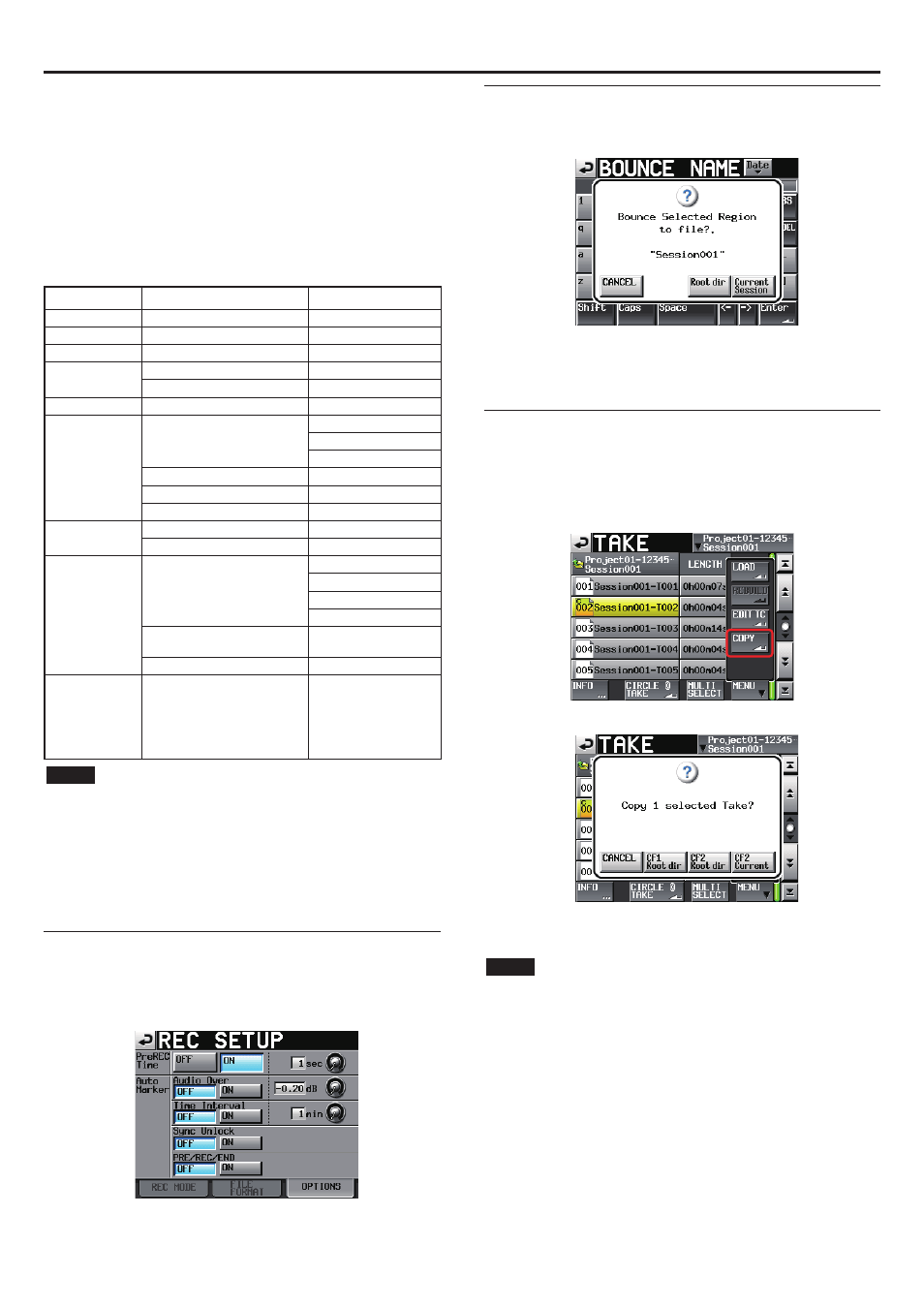
X
HS-4000
6
TASCAM HS-4000
Save User Preset
ª
Use the
Save
button to save the current setting values as preset data in
the built-in memory.
Load Preset
ª
Use the
User
button to load user presets or the
Factory
button to load
factory presets (default values when unit shipped).
Startup Mode
ª
Last Setting: Last used settings are restored at startup.
User Preset: User Preset setting are used at startup.
Factory Preset: Factory Preset setting are used at startup.
The following setting items, which are not saved with projects, are included
when saving and loading preset data.
Screen name
Page name
Settings included
Home Screen
Time counter display mode
LOCK SETUP screen
All settings
PLAY SETUP screen CONTROL page
PLAY INHIBIT TIME
SYNC T/C screen
CLOCK page
MASTER
SYNC page
Master TC
ON AIR Fs screen
ON AIR Fs
REMOTE SETUP
screen
GENERAL page
FADER MODE
FADER Start MODE
FADER Stop MODE
PARALLEL page
AUX Assign
RS-232C page
All settings
ETHERNET page
All settings
MIXER SETUP screen
INPUT page
INPUT SOURCE
SETUP page
Output 1-4 Source
SYSTEM SETUP
screen
PREFERENCE page
ONLINE Function
Digital Ref Level
Analog Input Ref Lvl
Analog Output Ref Lvl
ANALOG Ref. LVL ADJUST page
All settings
Backup/Startup page
Startup Mode
OPERATION MODE
screen
Whether the operation
mode is on air mode or
another mode. (If anything
other than on air mode, the
operation mode saved on
the CF card is made active.)
NOTE
When the unit is shipped new, the user preset data settings are the same as the
i
factory preset data settings.
If the Startup MODE setting stored in the user preset memory is set to Last Setting
i
or Factory Preset, when it is changed to User Preset, but Save User Preset is not
executed, the User Preset setting will load the next time the unit starts. Then,
however, the Startup Mode saved in the User Preset memory (Last Setting or Fac-
tory Preset) will be restored. In this case, the Last Setting or Factory Preset settings
will not be reloaded. The next time the unit is started, the Last Setting or Factory
Preset settings will be loaded.
Auto Marker PRE/REC/END ON/OFF setting
On the
REC
SETUP
screen
OPTIONS
page,
PRE/REC/END
ON
and
OFF
but-
tons have been added. These allow you to set whether or not marks are
added automatically at the pre record starting position, record starting posi-
tion and record ending position.
Bounce destination now selectable
On the
BOUNCE
NAME
screen, touch the
Enter
button to open the following
pop-up window.
Touch the
Root
dir
button to save to the root directory of the current CF
card.
Touch the
Current
Session
button to save to the current session.
Touch the
Cancel
button to close the pop-up window without bouncing.
Take copy function
This function has been added as the
COPY
button on the
TAKE
list screen
pull-up menu, and it allows the current session take to be copied to the fol-
lowing locations.
Root of same CF card
i
Root of different CF card
i
Current session of different CF card
i
Touch the
COPY
button to open the following pop-up window.
Touch the button in the pop-up window for the location where you want to
copy the selected take. Touch the
CANCEL
button in the pop-up window to
return to the
TAKE
list screen.
NOTE
If the copy destination is empty (the current session does not exist) and CFn Cur-
i
rent is selected, the take will be copied to the same directory.
If a file with the same name already exists in the copy destination, before copying
i
starts, "Selected Take Already exist in Copy destination." will appear in a pop-up
window and copying will not occur.
If the total size of the copy file exceeds the available space in the copy destination,
i
before copying starts, "Cannot Copy. Not enough space on CFn" will appear in a
pop-up window and copying will not occur.
If the sampling frequency of the take is different from the copy destination proj-
i
ect, before copying starts, "Cannot Copy. Destination Project is different Fs." will
appear in a pop-up window and copying will not occur.