Hs-4000, Network functions (ftp/telnet/vnc) added, Caution – Teac HS-4000 Addendum V1.22 User Manual
Page 8
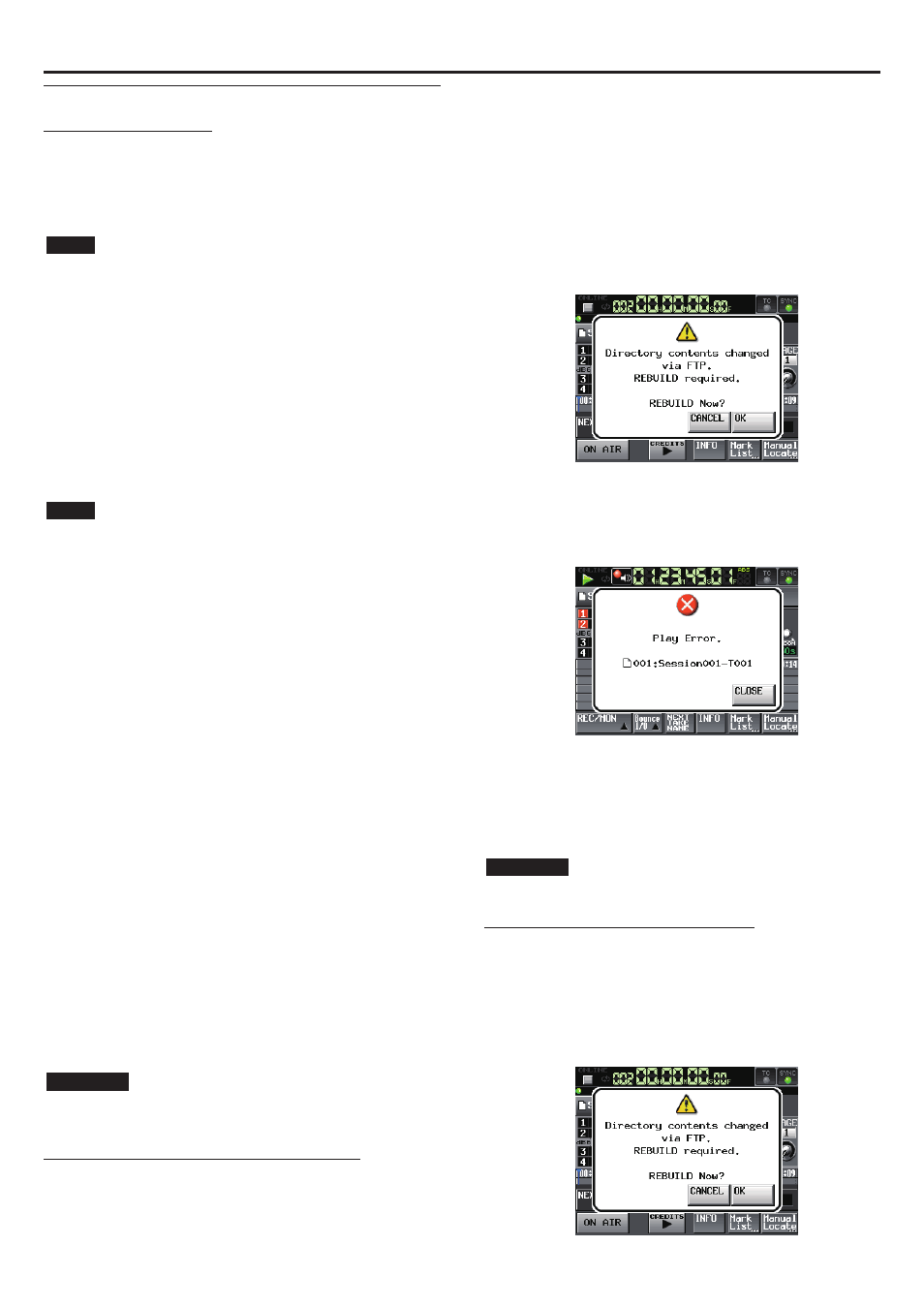
X
HS-4000
8
TASCAM HS-4000
Network functions (FTP/telnet/VNC) added
FTP (file transfer protocol)
By using an FTP client application, you can transfer files between this unit
and a computer.
Connect to this unit and login in the same way as with other FTP servers.
After connecting and logging in, “A:” and “B:” will appear in the root directory.
These correspond to the unit's CF1 and CF2 slots. If the corresponding slot
does not contain a card, the “A:” or “B:” will appear empty.
NOTE
To display Japanese, use an FTP application that supports Unicode.
i
Always set the maximum number of simultaneous transfers of the FTP client
i
application to "1". If not set to "1" files cannot be transferred properly.
For information about FTP client applications that have been confirmed to work
i
properly with this unit, please contact TASCAM customer support.
Required settings for connecting by FTP
0
The following settings are necessary for connecting to this unit by FTP.
IP address: This unit's IP address is shown in the
IP
Address
field of
the
REMOTE
SETUP
screen
ETHERNET
page.
Port:
21
User name: HS-4000 (cannot be changed, case sensitive)
Password: HS-4000 (default, case sensitive)
This setting can be changed by using the
Password
Change
button on the
REMOTE
SETUP
screen
ETHERNET
page.
NOTE
The number of simultaneous connections is "1". Depending on the FTP client
i
application, two simultaneous connections with this unit might be possible, but
files might not be transferred correctly, so we recommend that you do not use
two or more simultaneous FTP connections with this unit.
FTP connections cannot be made when EXTERNAL Control has been set to LOCK
i
on the Lock Setup screen. Likewise, setting this to LOCK will end any active FTP
connection.
Changing any settings on the REMOTE SETUP screen of the ETHERNET page will
i
also end any active FTP connection.
Working with files using an FTP client application
0
Read files from the unit
1.
You can read files from this unit at any time.
Add new files to the unit
2.
You can add files to this unit at any time.
When recording, if you add BWF or WAV files to the current session,
they will be shown in the list with existing files, recorded files and
added files in that order.
Overwrite existing files on the unit
3.
You can only overwrite the current take when the unit is stopped. You
can overwrite other files at any time. See “Important precautions re-
garding overwriting files” below.
Delete a file on the unit
4.
The current take can be deleted only when the unit is stopped. Files
other than the current take can be deleted at any time. See “Precau-
tions when deleting files on the unit” below.
Add a new folder to this unit
5.
You can add a new folder to this unit at any time.
Delete a folder from this unit
6.
You can only delete the current folder when stopped.
You can delete any folder other than the current from this unit at any
time.
Edit the names of files/folders on this unit
7.
You cannot edit the names of files/folders on this unit.
CAUTION
If you work with files/folders by FTP during recording, you will not be able to
retake (erasing the last recorded region/take).
Important precautions regarding overwriting files
You cannot overwrite the take that is in use on the playlist mode
ADJUST
screen. You can overwrite other files on this unit at any time.
However, when the
PLAY
SETUP
screen
GENERAL
page
Play
Mode
setting is
All
Take
, you might not be able to overwrite the take following the current
take depending on the timing.
Precaution in playlist mode
In playlist mode, if you overwrite a take that has been added to a playlist as
an entry, a “?” will be shown for the corresponding entry on the
ENTRY
and
file
ASSIGN
screens, and that file will be ignored for playback.
To enable playback of a file that has overwritten another, add the overwrit-
ten file as an entry.
Precautions in on air mode
In on air mode, if you overwrite a file shown in the on air list screen, the
i
corresponding take will be unchecked and the file will be ignored for
playback.
When the following rebuild confirmation message is shown, touch
i
OK
.
When you rebuild all the takes will be enabled for playback (checked), so
deselect any that you do not want to be played back.
Precaution when overwriting files with different properties
If overwriting causes the size, number of channels, bit-rate or sampling
frequency of an audio file to be different from the previous file, inconsisten-
cies could occur in the existing timeline or playlist. If such an inconsistency
occurs, the following error message will appear when you start playback.
Conduct the following to eliminate the inconsistency and stop the error mes-
sage from occurring.
Timeline mode: Erase the affected region.
i
Take mode:
Delete the affected take from the CF card.
i
Playlist mode: Add the overwritten file as an entry.
i
On air mode:
Use the Home Screen pull-down menu
i
REBUILD
button.
CAUTION
Do not overwrite an existing audio file with a file that uses a different sampling
frequency. The inconformity that results could become unresolvable.
Precautions when deleting files on the unit
The current take can be deleted only when the unit is stopped. Files other
than the current take can be deleted at any time.
Deleting files will cause inconsistencies between the system files and audio
files, so it is necessary to rebuild after deleting a file.
After deleting a file (and stopping if another file has been playing back or
recording), the following rebuild confirmation message will appear. Touch
OK
to rebuild.