Hs-4000 – Teac HS-4000 Addendum V1.22 User Manual
Page 9
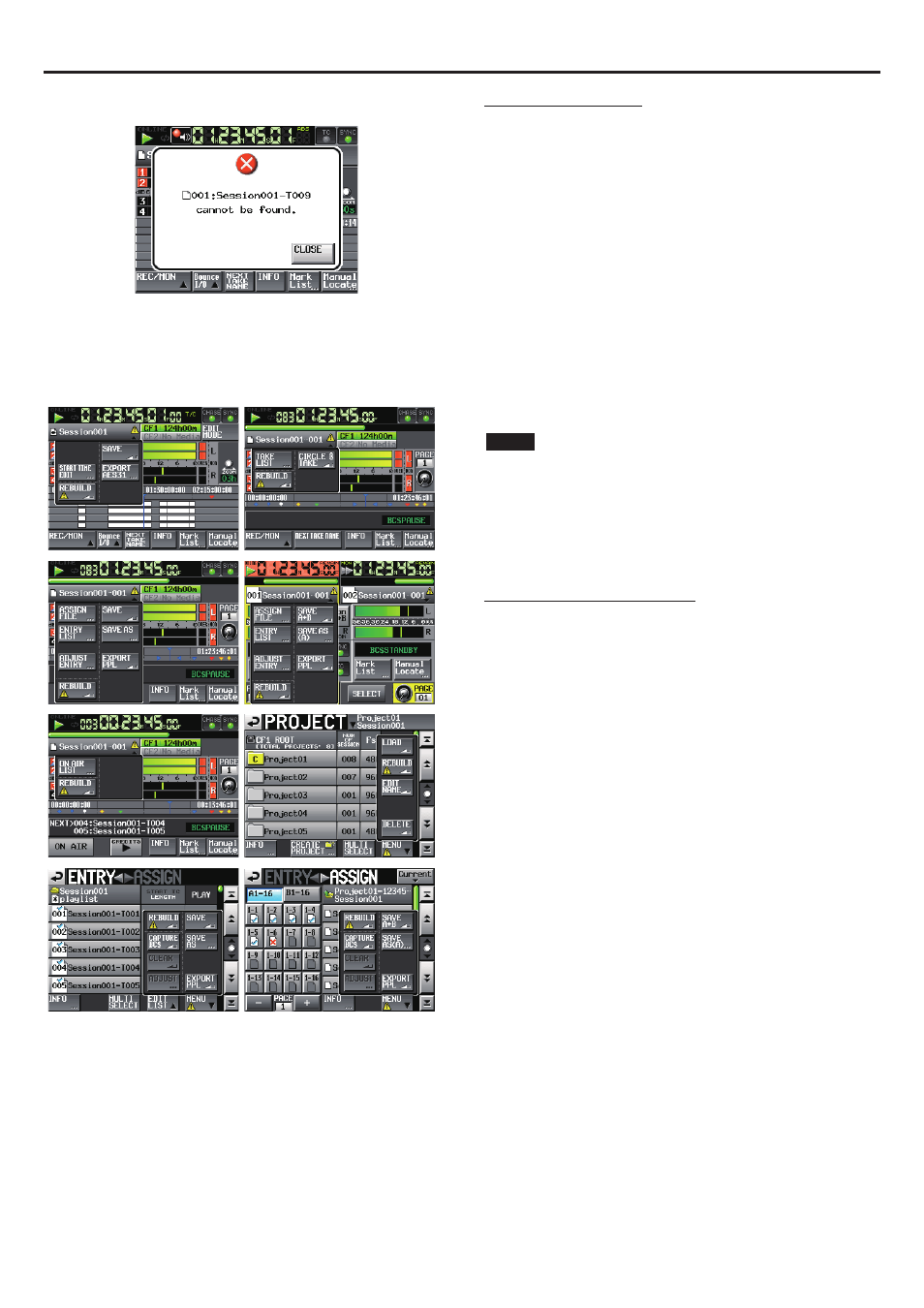
X
HS-4000
TASCAM HS-4000
9
If you cancel rebuilding, inconsistencies between the system files and audio
files will occur and the following message will appear.
When rebuilding becomes necessary, V icons will appear on the
following buttons.
The file name button on the Home Screen
i
The
i
PROJECT
screen
MENU
button
The
i
REBUILD
buttons in various menus
Touch a
REBUILD
button in one of the menus to rebuild.
Remote control by Telnet
Remote control of this unit is possible over Ethernet via port 23 using Telnet.
Necessary setting for connections by Telnet
0
The following settings are necessary for connecting to this unit by Telnet.
IP address: This unit’s IP address is shown in the
IP
Address
field of
the
REMOTE
SETUP
screen
ETHERNET
page.
Port:
23
Password:
HS-4000 (default, case sensitive)
This setting can be changed by using the
Password
Change
button on the
REMOTE
SETUP
screen
ETHERNET
page.
Connecting to the unit by Telnet
0
After connecting with this unit by Telnet using the above IP ad-
1.
dress and port number, press the computer Enter key.
When “Enter Password” appears on the
2.
Telnet console, input the
above password and press the Enter key.
When login succeeds,
3.
“Login Successful” appears on the Telnet
console. Input “exit”and press the Enter key to end the Telnet
connection.
NOTE
2 simultaneous Telnet connections are possible.
i
Telnet connections cannot be made when EXTERNAL Control has been set to
i
LOCK on the Lock Setup screen. Likewise, setting this to LOCK will end any active
Telnet connections.
Changing any settings on the REMOTE SETUP screen of the ETHERNET page will
i
also end any active Telnet connection.
For information about this unit's RS-232C command protocol, please contact
i
TASCAM customer support.
VNC (virtual network computing)
By using a VNC viewer application, you can view and operate the contents of
this unit's LCD screen on a computer.
In the VNC viewer application, you can use a mouse to conduct the following
operations.
Mouse left click:
Same as touching the unit's LCD.
Mouse wheel click:
Same as pressing the unit's ENTER key.
Mouse wheel operation:
Same as using the unit's DATA dial.
Mouse wheel push and
turn:
Same as using the unit's DATA dial while
pushing it to make large setting changes
(COARSE mode operation).
In addition, when the VNC viewer application is active, you can conduct the
following operations by using the computer keyboard.
F1 to F12 keys:
These work the same as an external key-
board connected to the unit. For details
see the “List of keyboard operations” in
“Operation using a computer keyboard”
in “12 – Other functions” of this unit's
manual.
Home key:
This works the same as this unit's HOME
key and opens the Home Screen.
Press the End key while pressing and
holding the Home key to open the
LOCK
SETUP
screen.
End key:
This works the same as this unit's MENU
key and opens the
MENU
screen.
Press the End key while pressing and
holding the Home key to open the
LOCK
SETUP
screen.
Page Down:
This works the same as this unit's PROJ-
ECT key and opens the
PROJECT
screen.
Cursor 1 key:
This works the same as turning this unit's
DATA dial right.
Cursor z key:
This works the same as turning this unit's
DATA dial left.
Character input keys:
Use to input characters when a keyboard
screen appears on the unit.