3 − installation, System requirements, Windows – Teac US-322 User Manual
Page 11: Mac os x, Installing the driver, Installing the driver for windows, Windows mac os x
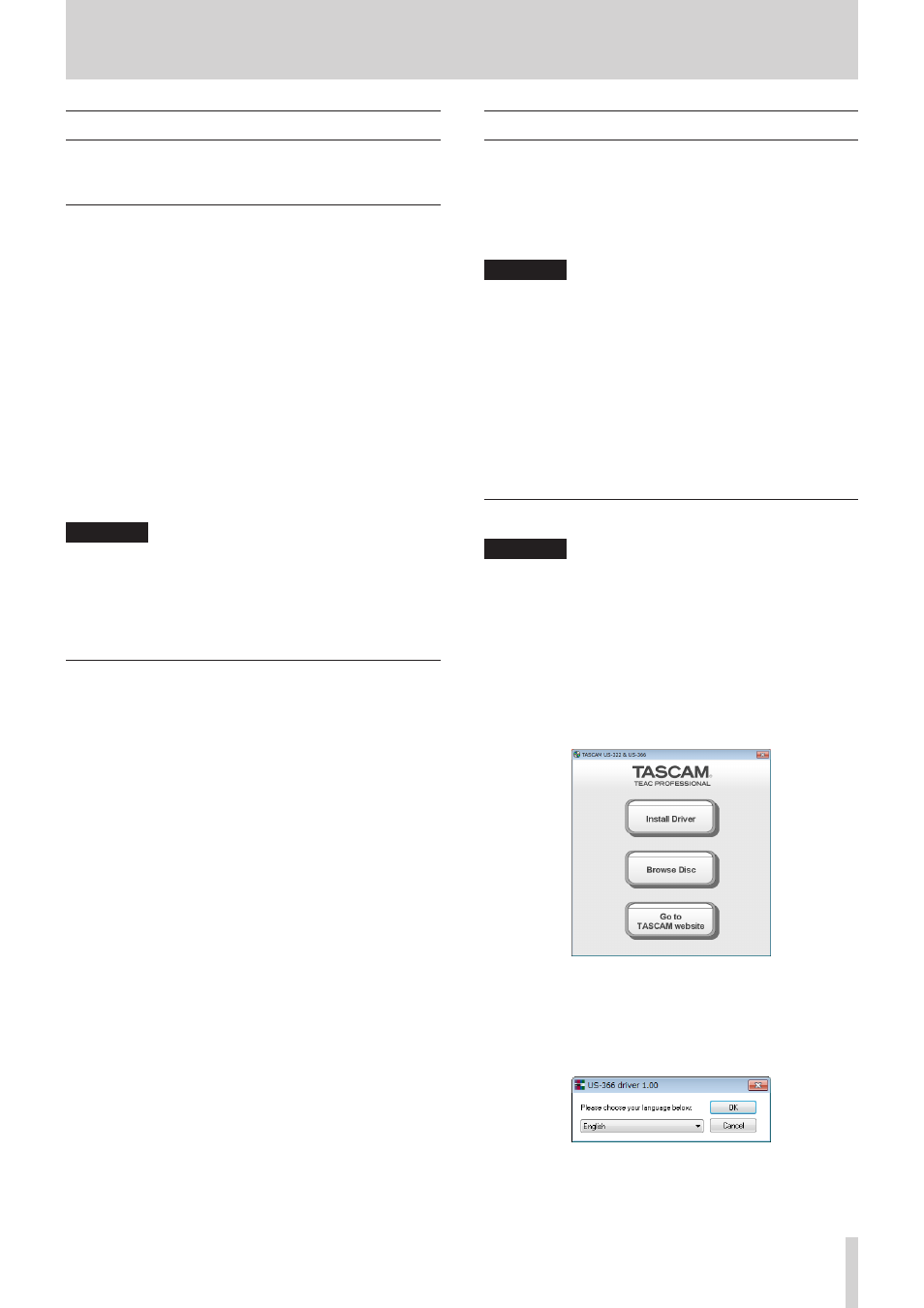
TASCAM US-322/366
11
3 − Installation
System requirements
See the TASCAM website (http://tascam.com/) for updated infor-
mation about OS compatibility.
Windows
8
Supported operating systems
Windows XP 32-bit SP3 or later
Windows XP 64-bit SP2 or later
Windows 7 32-bit SP1 or later
Windows 7 64-bit SP1 or later
Windows 8 32-bit
Windows 8 64-bit
8
Supported computer systems
Windows compatible computer with a USB 2.0 port
8
CPU/clock speed
Dual core processor 2GHz or faster (x86)
8
Memory
2GB or more
CAUTION
Although this product has been checked for use with typical
computers that meet the above operating requirements,
we cannot guarantee that it will operate with all computers
that meet these requirements. Please be aware that even in
the same conditions, computer processing capabilities can
vary depending on differences in design and specifications.
Mac OS X
8
Supported operating systems
Mac OS X 10.6.8 (Snow Leopard)
Mac OS X 10.7.X (Lion)
Mac OS X 10.8.X (Mountain Lion)
8
Supported computer systems
Apple Macintosh computer with a USB 2.0 port
8
CPU/clock speed
Dual core processor 2GHz or faster (x86)
8
Memory
2GB or more
Installing the driver
In order to use this unit, you must install the driver on to your
computer. As described below, this is an easy process using the
CD-ROM included with the unit.
Drivers are updated from time to time. You can download the
most recent version of the driver from the TASCAM website
(http://tascam.com/).
CAUTION
• Never play the included CD-ROM in an ordinary audio
CD player. Doing so will cause noise that could damage
speakers or harm your hearing.
• Handle the included CD-ROM with care. If the disc becomes
scratched or dirty, a computer might not be able to read
it, making installation of the software impossible. If the
included driver CD-ROM becomes damaged, it can be
replaced for a fee.
• After completing installation, it might be necessary to
restart the computer. Before doing so, save your data and
conduct other necessary operations, and then quit running
applications.
Installing the driver for Windows
CAUTION
When installing the driver, a message saying something
like, “The software you are installing for the hardware has
not passed Windows Logo testing to verify its compatibility
with Windows” might appear. If this message appears, click
“Continue Anyway” to proceed with the installation.
Install the driver on the computer before connecting the unit
to it with the USB cable. If you connect the USB cable first and
Windows tries to install a driver, cancel it and disconnect the
cable.
1. Insert the included driver installation CD-ROM into the PC
where you will install it.
2. Click the “Install Driver” button when the screen below
appears. (If this screen does not appear automatically, find
and open the “Autorun2.exe” program in the “Autorun” folder
on the driver CD-ROM.)
3. When the language selection screen (below) appears, select
the language you prefer and then click the “OK” button.