Windows 8 and windows media player, Mac os x and itunes, 6 – application guide – Teac US-322 User Manual
Page 26
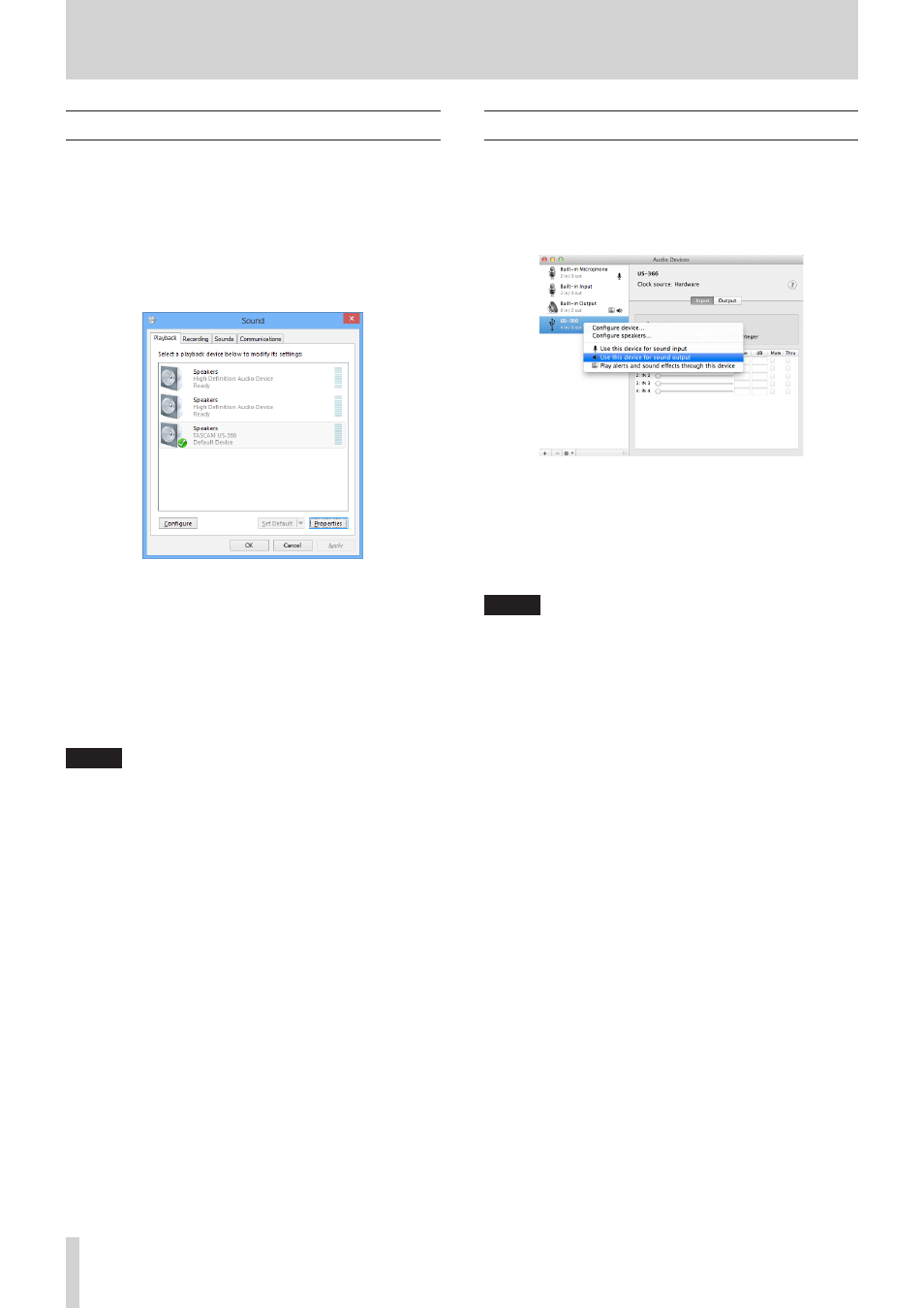
26
TASCAM US-322/366
6 – Application Guide
Windows 8 and Windows Media Player
1. Close all applications and then right-click the Start screen to
open the application bar at the bottom of the screen.
2. Click the “All apps” button at the bottom right and open the
“Control Panel” from the Apps page.
3. Click “Hardware and Sound” and then open “Sound”.
4. Click the Playback tab, and click “Speakers TASCAM US-322”
(or “Speakers TASCAM US-366"), and click “Set Default”. When
you do this, the green check mark will move to “Speakers
TASCAM US-322” (or “Speakers TASCAM US-366").
If you plan to use this unit for live broadcast over the Internet
or otherwise as a recording device, make the following
additional setting.
Click the Recording tab, and click “Line In TASCAM US-322” (or
“Line In TASCAM US-366") and set it as the “Default Device”.
When you do this, the green check mark will move to “Line In
TASCAM US-322” (or “Line In TASCAM US-366").
5. Click “OK”.
6. Start Windows Media Player, and select and play an audio
file.
NOTE
• Windows Media Player will not recognize the device change
if you change these settings while it is running. In this case,
restart Windows Media Player.
• If you still cannot hear sound after making the settings and
completing the procedures above, disconnect the USB cable
and restart the computer.
• After making these settings, sound will be output from
this unit, but sound will not be output from the computer
speakers or headphone jack.
• If you want to output the signal from Windows Media Player
through the DIGITAL OUT without passing through the
unit's mixer, set “DIGITAL OUTPUTS” to “computer 1-2” on
the “INTERFACE” page of the Mixer Panel. (US-366 only)
Mac OS X and iTunes
1. Open the “Utilities” folder, which is inside the “Applications”
folder, and double-click “Audio MIDI Setup” to launch it.
2.
Control-click the “US-322” (or “US-366"). Check use this
device for sound input and use this device for sound output.
This moves microphone icon and speaker icon to “US-322” (or
“US-366").
If you plan to use this unit for live broadcast over the Internet
or otherwise as a recording device, make the following
additional setting.
Open the Audio Devices pane. Control-click “US-322” (or
“US-366") and select “Use this device for sound input”. When
you do this, the mic icon will move to “US-322” (or “US-366").
3. Launch iTunes, select an audio file and start playback.
NOTE
If you want to output the signal from iTunes through the
DIGITAL OUT without passing through the unit's mixer, set
“DIGITAL OUTPUTS” to “computer 1-2” on the “INTERFACE”
page of the Mixer Panel. (US-366 only)