Teac US-322 User Manual
Page 19
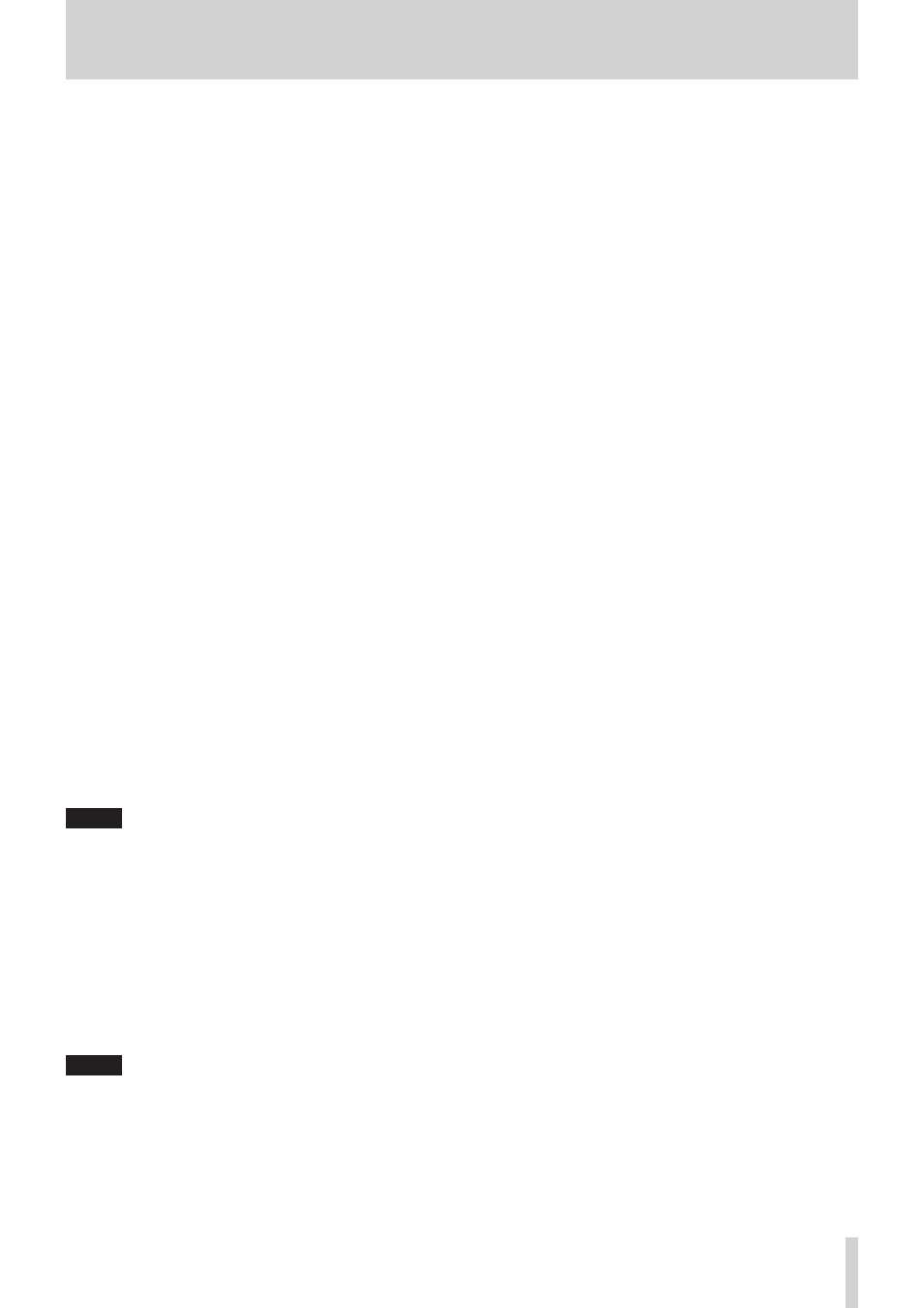
TASCAM US-322/366
19
5 – Using the US-322/366 Mixer Panel
3
Effects send bus signal setting
There are three options. The signal can be sent to the send
bus either before (PRE) or after (POST) the fader, or not sent
at all (OFF).
PRE:
Signal sent before fader
POST (default): Signal sent after fader
OFF:
Signal not sent (nothing appears)
This setting is retained even when the unit is turned off and
on again.
Click the top of the frame to cycle through the options in the
following order.
OFF w PRE w POST w OFF
Use the knob inside the frame to adjust the send level.
Level: 0 (–inf) – 127 (0dB) (default: 0 (–inf))
Click and hold the knob that you want to adjust and drag
up and down to adjust the level. The current value appears
beneath the knob while the mouse button is being held
down.
Level settings are retained even when the unit is turned off
and on again.
4
SOLO buttons
Use these buttons when you want to listen to or mix only
audio from selected channels.
You can solo multiple channels at the same time.
When one or more channels is soloed, all other channels are
automatically muted.
This is convenient when you only want to listen to or mix a
few channels because it is easier than using multiple “MUTE”
buttons.
ON:
Button appears red
OFF (default): Button appears gray
Click a SOLO button to turn the function on/off for that
channel.
When all the “SOLO” buttons are off, clicking the “SOLO”
button for one channel activates solo mode, automatically
muting all the other channels.
When all the “SOLO” buttons are turned off again, solo
mode is deactivated. At this time all channels that had been
automatically muted are unmuted again, and mute settings
are restored to their state before solo mode was activated.
NOTE
• Solo mode does not automatically activate the master
channel “MUTE” button.
• Solo settings are not retained when the unit is turned off
and on again (solo buttons are turned off).
5
MUTE buttons
Use these to turn the mute function on/off for each channel.
ON:
Button appears orange (channel muted)
OFF (default): Button appears gray
Click a “MUTE” button to turn the function on/off for that
channel.
This setting is retained even when the unit is turned off and
on again.
NOTE
In addition to being turned on and off when they are clicked,
“MUTE” buttons are also automatically turned on and off
when “SOLO” buttons are used. See “
4
SOLO buttons”
above for details.
6
Pan sliders
These adjust the stereo position (left – center – right) of the
channel signal sent to the master bus.
When set all the way left (L15), the signal from that channel
is sent only to the master bus left channel. No signal is sent
to the right bus.
When set all the way right (R15), the signal from that channel
is sent only to the master bus right channel. No signal is sent
to the left bus.
When set to the center (C), the channel signal level is
lowered –3dB and sent to both the left and right channels of
the master bus.
Including the central position and 15 steps to both left and
right, there are 31 steps total.
The slider appears blue when set to the center (C) and yellow
at all other positions.
Click and drag the pan slider left or right to change the
stereo position.
While you are clicking the pan slider, the pan position
appears in the area where the fader levels are shown (
8
in
the illustration on page 18).
You can reset the pan slider to the center (C) position by
control-clicking it when using a Windows PC or command-
clicking it when using a Mac.
When two channels are linked (“LINK” button is on), the pan
slider adjusts the volume balance between the left (odd) and
right (even) channels.
This setting is retained even when the unit is turned off and
on again.
7
Faders
These adjust the levels of each channel in the mix.
Range: +6dB to –inf in 147 steps, default: 0dB
Click and drag a fader up or down to adjust its level.
Drag it up to increase its level (–inf w 6dB), or drag it down
to decrease its level (6dB w –inf).
The fader level gain value is shown in the fader level area (
8
in the illustration on page 18).
You can reset the fader to 0dB by control-clicking it when
using a Windows PC or command-clicking it when using a
Mac.
8
Fader level and pan position display area
This shows the level of the fader above as a digital value.
This shows the pan position when the pan slider above is
being moved using the pointer.