Disk management, Selecting the active partition, Formatting a disk – Teac DP-01 Series Owners Manual User Manual
Page 36: Selecting the active partition formatting a disk, Advanced techniques
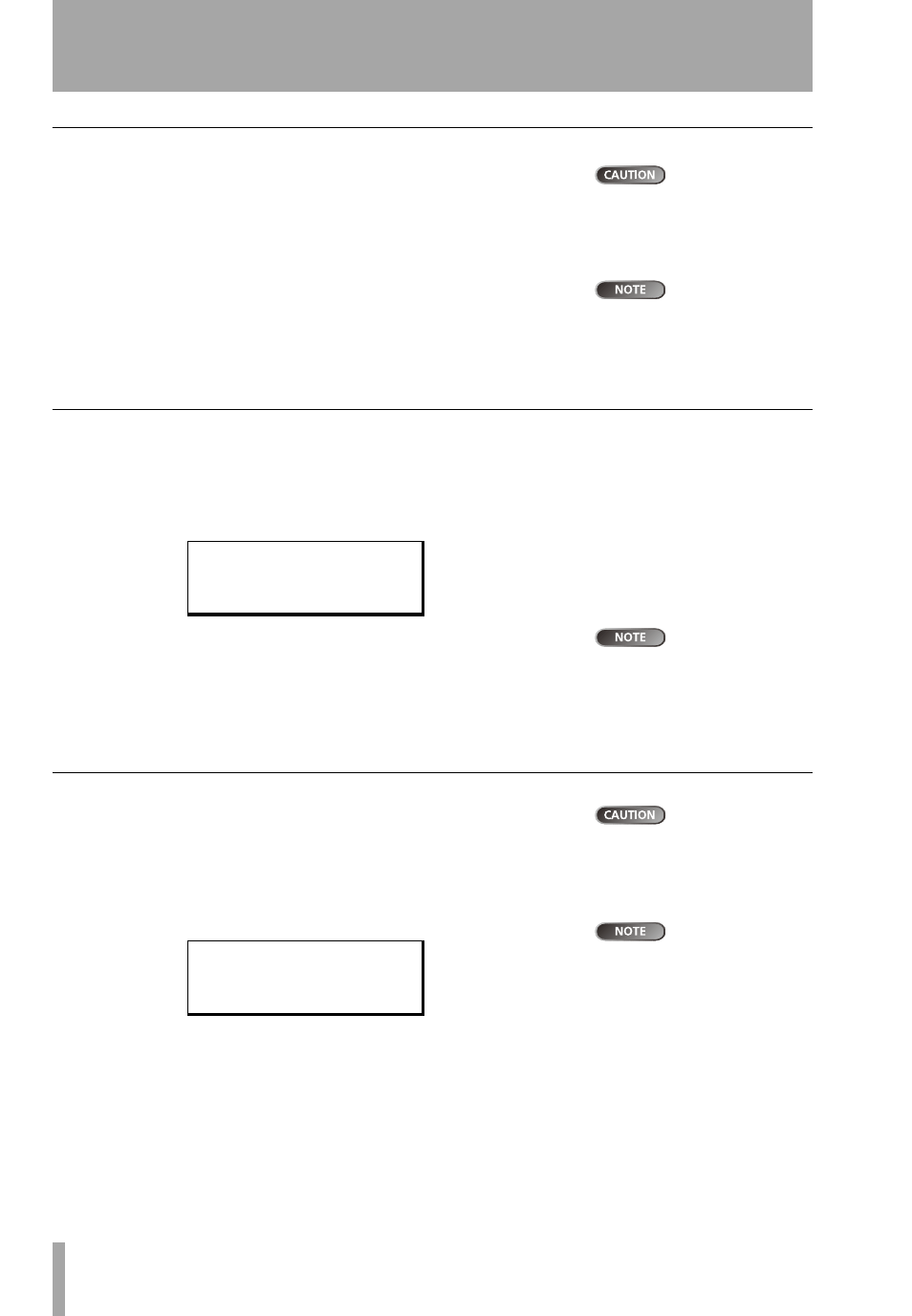
Disk management
36
TASCAM DP-01
Owner’s Manual
Advanced techniques
Disk management
Formatting and re-
partitioning are
“destructive” actions. You can-
not undo them, and the changes
are permanent.
The DP-01 allows you to manage the internal hard disk, formatting and re-parti-
tioning the disk to suit your needs.
The DP-01’s hard disk is divided into partitions. Songs can be created on a
partition and moved to another one later for archive purposes, etc. or you can
use different partitions for different types of song.
The FAT format
(File Allocation Ta-
ble) is a disk format which can be
read by all personal computers.
In addition to the song partitions, there is also a FAT-formatted partition.
This is the part of the hard disk that can be read by a personal computer when
the DP-01 is connected using USB. Whenever you want to archive or store a
song on a computer, export a mix to a computer, or import an audio file for
inclusion in a song, the data must be copied in two operations, passing
through this FAT partition on the way.
Selecting the active partition
Choose the active partition, from which you can load existing songs and on
which you can create new songs, etc.
1
Press
MENU
and select the
DISK
menu.
2
Select the
PARTITION
action and press the y key
You cannot select
the FAT partition
here.
An arrow (←) shows the active partition. The sizes of the partitions
are shown (not the available space).
3
Move the cursor (
/
) to the partition to make active and press
ENTER
.
The DP-01 stores the current song, loads the current song on the new
partition and shows a series of messages about the progress of the
operation.
Formatting a disk
This destroys all
data on the whole
disk. You cannot undo it. ONLY
CARRY OUT THIS OPERATION IF
YOU ARE SURE THIS IS WHAT
YOU REALLY WANT TO DO.
As well as formatting the disk, this allows you to set the size of the DP-01
native partitions.
1
Press
MENU
and select the
DISK
menu.
The disk size
shown on the dis-
play may vary from the example
given here.
2
Select the
FORMAT
action and press the y key
3
Use the wheel to select the size of the partitions (32, 16, 8 or 4 giga-
bytes—1 gigabyte is 1024 megabytes).
…
All partitions will be the same size, except the last one, which will be
the size of the remaining space.
4
Press
ENTER
.
- -
P A R T I T I O N
- -
/ P a r t 0 1
← 1 6 G B
P a r t 0 2
1 6 G B
P a r t 0 3
1 G B
- -
F O R M A T
- -
D i s k
S i z e
3 7 G B
P a r t i
S i z e
/ 3 2 G B
[ E N T E R ]
- >
E x e