4 : commonly-used functions, How do i, Called “com – Teac DP-01 Series Owners Manual User Manual
Page 65
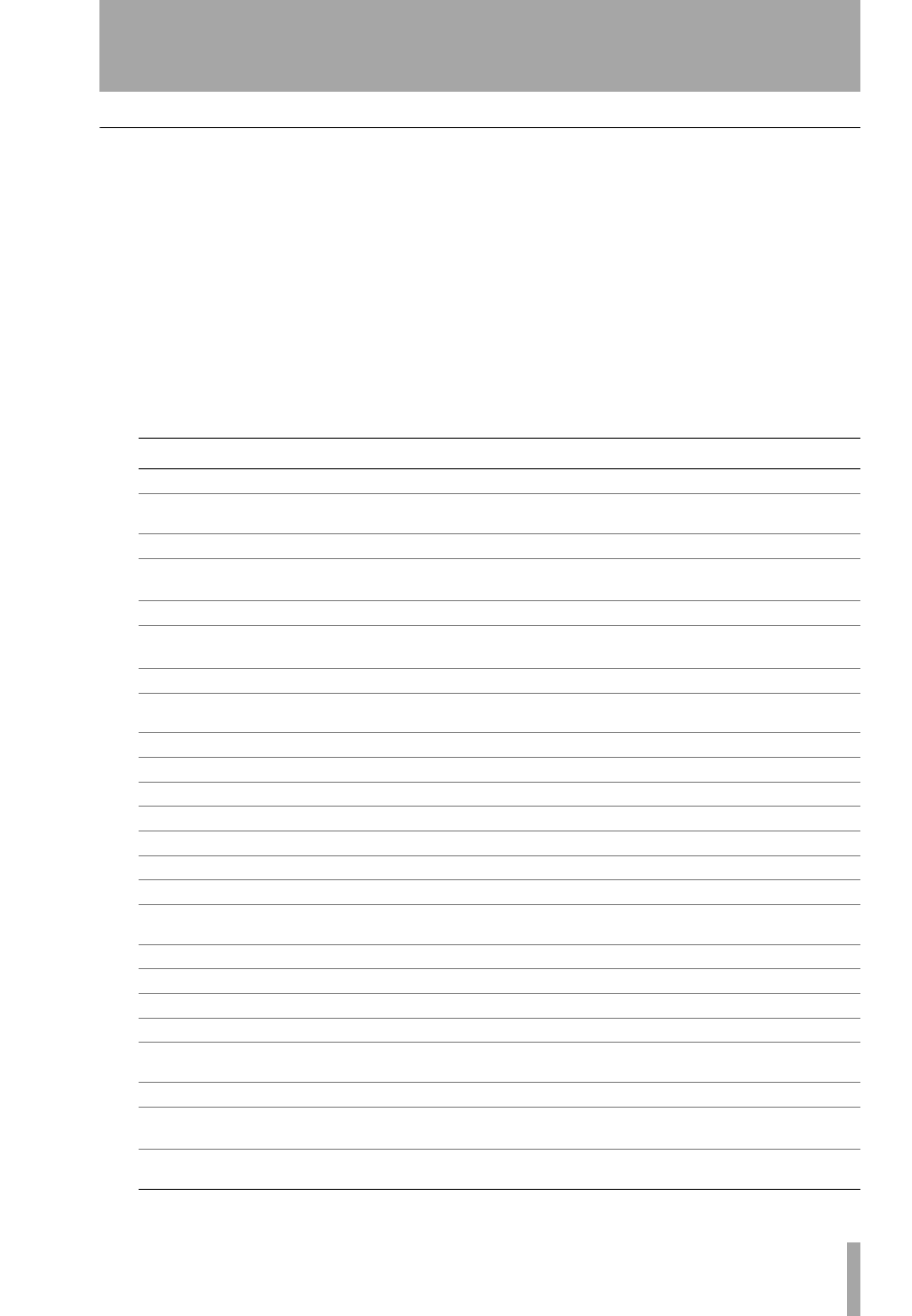
TASCAM DP-01 Owner’s Manual
65
How do I..?
4 : Commonly-used functions
How do I..?
This section gives you a brief reminder of how to perform some operations on
the DP-01 which may not be immediately obvious from looking at the panel
controls.
…
Key names are written like this:
LOCATE
.
SHIFT
+
LOCATE
means
“press and hold the
SHIFT
key and press
LOCATE
.
…
Menu items are written like this:
MENU
DISK
FORMAT
, meaning
“press the
MENU
key, select the
DISK
menu, and then the
FORMAT
action.
You may find the same action listed more than once in this alphabetical list.
That’s because different people use different words for the same things, so you
may find both “Delete” and “Erase”, for example.
The list of popup messages and their meaning (“Messages” on page 53) may
also be useful to you.
How to
Keys, etc. to press
Description
Assign inputs to tracks
ASSIGN
+
REC
See “Assigning inputs” on page 20.
Back up a song to a PC
MENU
BACKUP SONG BACKUP
See “Backing up and restoring songs” on
page 41.
Bounce tracks
BOUNCE
Change the display between minutes/
seconds and bar/beat
Wheel from “home screen”
See “Working in bars & beats” on
page 33.
Change the EQ frequencies
MENU
PREFERENCE EQ FREQ
Choose another disk partition as the
active partition
MENU
DISK PARTITION
See “Selecting the active partition” on
page 36.
Choose the meter shape
MENU
PREFERENCE Meter
See “Using the meters” on page 27.
Connect the DP-01 to a PC
MENU
DISK USB OPN/CLS
See “Using the USB connection” on
page 40.
Copy a song
MENU
SONG COPY
See “Copying songs” on page 38.
Copy and insert parts of a track
TRACK EDIT
COPY INSERT
See “COPY -> INSERT” on page 47.
Copy and paste parts of a track
TRACK EDIT
COPY PASTE
See “COPY -> PASTE” on page 47.
Create a new song
MENU
SONG CREATE
See “Creating a new song” on page 17.
Cut and close up part of a track
TRACK EDIT
CUT
Delete a song
MENU
SONG ERASE
See “Erasing a song” on page 18.
Delete unused song data
MENU
SONG DEL/UNUSED
See “Deleting unused data” on page 38.
Display the current partition
From the home screen, press and hold
EXIT
Edit the IN and OUT and TO points
POINT EDIT
(
SHIFT
+
TRACK EDIT
) See “IN and OUT marks” on page 26.
Edit the location marks
Press and hold
LOCATE
See “Location marks” on page 25.
Erase a song
MENU
SONG ERASE
See “Erasing a song” on page 18.
Erase the whole of a track
TRACK EDIT
CLEAN OUT
Export a stereo mix to PC
MENU
WAVE EXPORT MSTR.
See “Exporting the mastered stereo
tracks” on page 45.
Export a track’s contents to PC
MENU
WAVE EXPORT TRACK
See “Exporting tracks” on page 43.
Find out how much time is left for re-
cording
From the home screen, press and hold
EXIT
Format one partition
MENU
DISK REFORM