Importing and exporting tracks, Importing a track, Exporting tracks – Teac DP-01 Series Owners Manual User Manual
Page 43: Importing a track exporting tracks, Advanced techniques, Using the usb connection
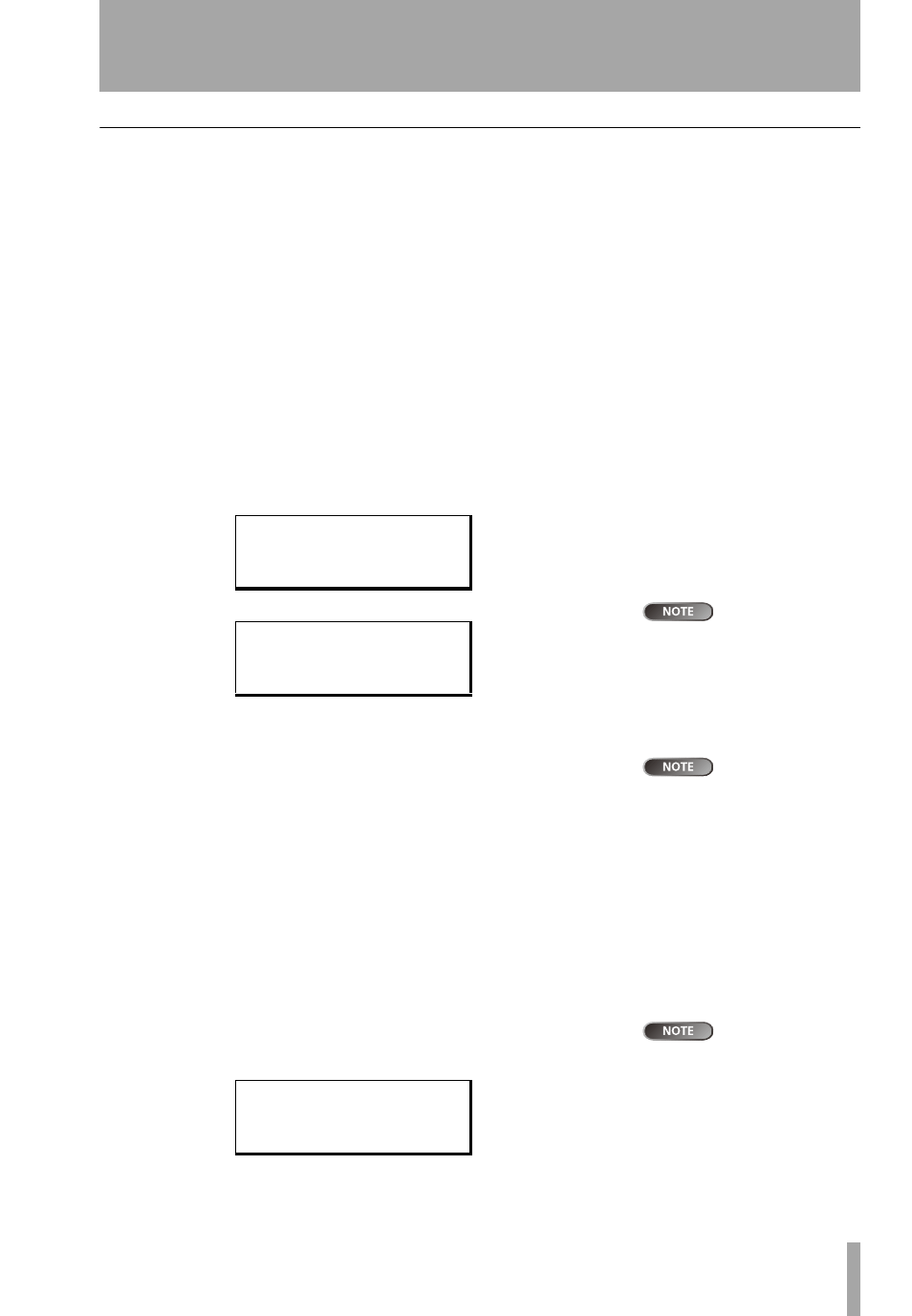
Advanced techniques
TASCAM DP-01
Owner’s Manual
43
Using the USB connection
Importing and exporting tracks
You can import and export individual tracks to and from a PC via the FAT parti-
tion. The files used for track import and export are 16-bit 44.1 kHz mono WAV
format (and must have the .WAV extension). Audio in other formats intended
for import must be converted before the import operation.
Importing a track
Before you start, make sure that you have selected the partition containing the
song to which you want to import the track, and that the song is loaded.
1
Connect the DP-01 to the PC, and “open” the drive (““Open” and
“Close”” on page 41).
2
Use the PC operating system to copy the WAV file from the PC to the
WAVE
directory of the DP-01 FAT partition.
3
“Close” the DP-01.
4
Press
MENU
and select the
WAVE
menu.
5
Select the
IMPORT TRACK
action and press the y key. The display shows
the song archive files on the FAT partition:
Although shorter
filenames are
shown with spaces on the DP-01
display, the actual filenames on
disk do not contain these spaces.
6
Use the wheel to select the WAV file to be imported and press
ENTER
.
The display shows the amount of free space on the current partition,
and the size of the selected WAV file.
Make sure the tar-
get track is an
empty track.
7
Use the wheel to select the track into which the WAV file will be
imported. Press
ENTER
. Suitable messages are shown if there is not
enough space, the file is in the wrong format, etc.
…
The DP-01 reads the file from the FAT partition into the track, and
the start of the file is at the “zero” position in the song.
…
Once the file has been read into the track, it can be edited (moved,
copied, etc.) like any other recorded track. See “About track editing”
on page 46.
Exporting tracks
Any track can be exported as a mono, 16-bit 44.1 kHz WAV format file.
1
Press
MENU
and select the
WAVE
menu.
If a track does not
contain audio, it
does not appear in this list.
2
Select the
EXPORT TRACK
action and press the y key. The display shows
a list of suggested file names, based on the song tracks which contain
audio:
-
I M P O R T
W A V E
-
/
B I G D R U M S . W A V
B E L L S
. W A V
M A L E A H H S . W A V
-
I M P O R T
W A V E
-
t o
/
T r a c k
2
F r e e
:
4 0 2 3 M B
W a v
:
7 5 M B
-
E X P O R T
T R A C K
-
/
T R A C K 0 0 1
T R A C K 0 0 2
T R A C K 0 0 6
;