Two/multi-channel, Changing the display mode, Two/multi-channel changing the display mode – Teac P-02 User Manual
Page 19
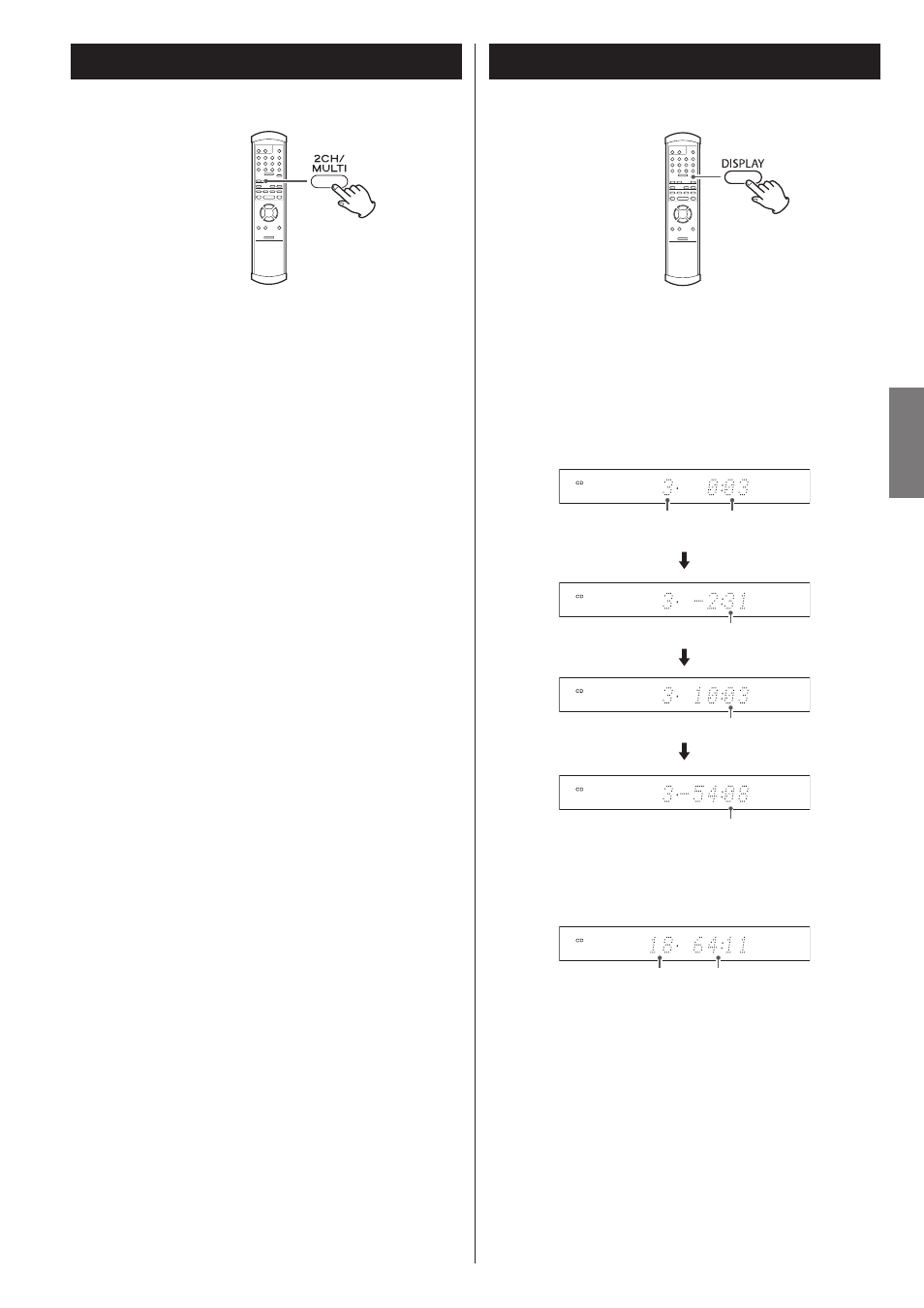
19
EN
G
LI
SH
Changing the Display Mode
Press the DISPLAY button to change the display.
Each time the DISPLAY button is pressed, the display changes as
follows:
During playback
Examples
Elapsed time
of current track
Currently playing
track number
Remaining time of current track
Total elapsed time of disc
Total remaining time of disc
When playback is stopped
Example
Total tracks
Total playing time
Two/Multi-channel
Press to select 2ch (2-channel stereo) or MULTI (multi-channel
surround) audio output.
2ch
This mode outputs 2-channel stereo sound.
If this is set to “2ch“, the 2-channel area is selected when
a 2-channel/multi-channel hybrid disc is loaded. To select the
playback area, press the PLAY AREA button after the disc is loaded.
During playback of multi-channel data on a Super Audio CD, the
multi-channel data is downmixed to stereo (front left and right
channels). (The DOWN MIX indicator on the display lights.)
Select this mode to listen to 2-channel stereo.
Multi ch
Select this when you have connected a D/A converter or amplifier
that supports multi-channel output.
If this is set to “Multi ch“, the multi-channel area is selected when
a 2-channel/multi-channel hybrid disc is loaded. You can change
the playback area after a disc has been loaded (see "Selecting the
playback area" to the left). When playing back a 2-channel source,
the sound will only be output from the front left and right outputs.
< The “MULTI” indicator lights when “Multi ch” is selected.
< You cannot select the mode during playback.