Vuzix Wrap 920 VR Bundle User Manual
Page 19
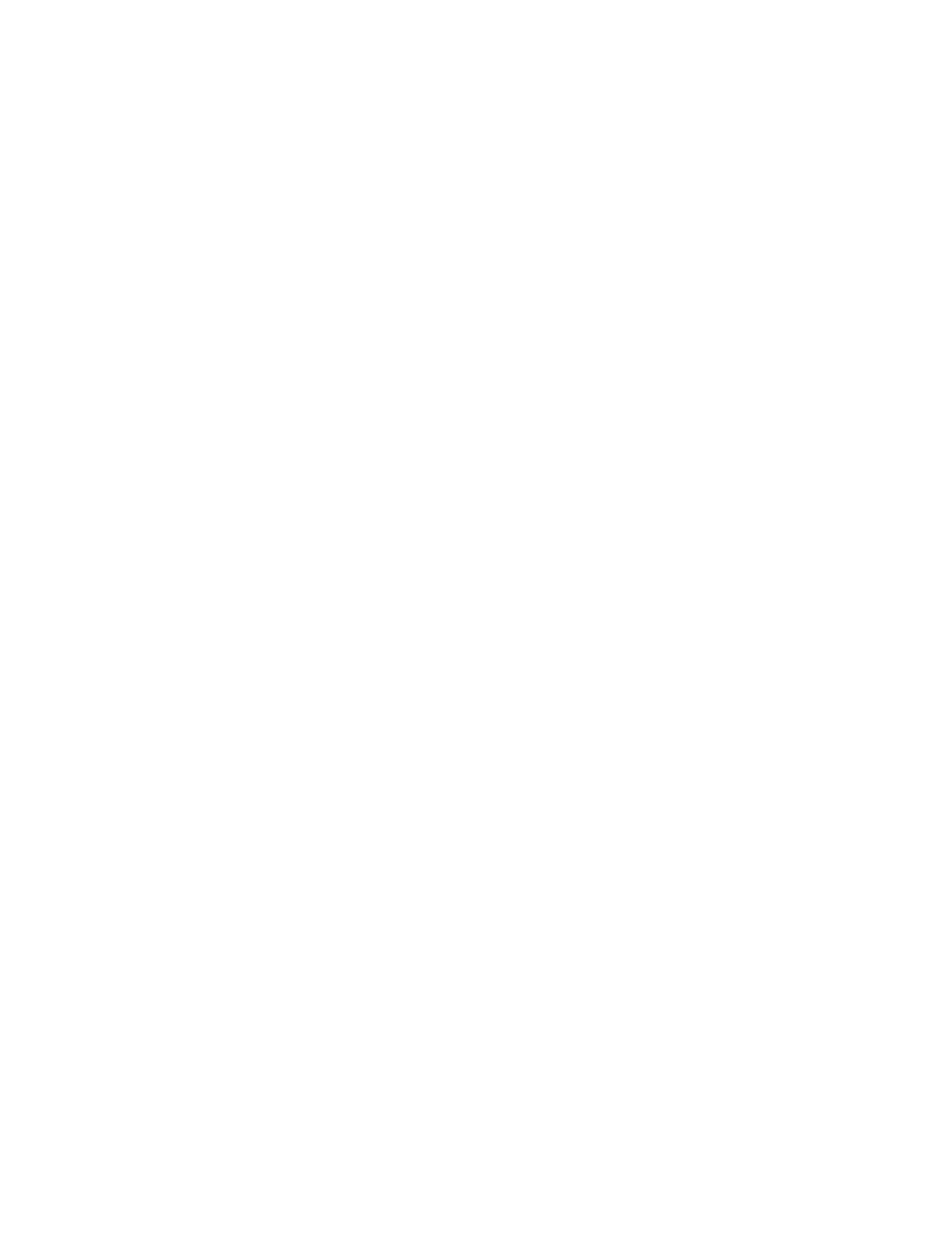
Display Configuration
If your display settings are not configured correctly your eyewear will display blank
blue screens.
To configure your display settings:
Adjust your display resolution to 1024 x 768.
Set the display refresh rate to 60 Hz.
Set your multiple displays configuration for Duplicate, Mirrored or Clone
mode. The term used varies by operating system version.
The steps software elements used to enabling the above display configuration vary
between the different version of Windows and, in some cases, software provided with
your graphics card can also be used.
As Windows 7 is currently shipping with most Windows based computers, the
following are the steps specific to that family of operating system software:
Right-click on an open area of your desktop and select “Screen
resolution”.
From the “Multiple displays:” drop list, select “Duplicate these displays”
Choose “1024x768” from the “Resolution:” drop list,
Click on “Advanced Settings”.
Select the “Monitor” tab.
Select a “Screen refresh rate:” of “60 Hertz”.
Set the Wrap 920 as the Primary Display.
Apply the changes and close the Control Panel.
You should now be able to see your desktop in your Wrap video eyewear.
The Wrap 920VR supports display resolutions of 640x480, 800x600, and 1024x768,
each at a 60 Hz refresh rate. Though most eyewear users prefer 1024 x 768, you can