Vuzix Wrap Video Eyewear User Manual
Page 5
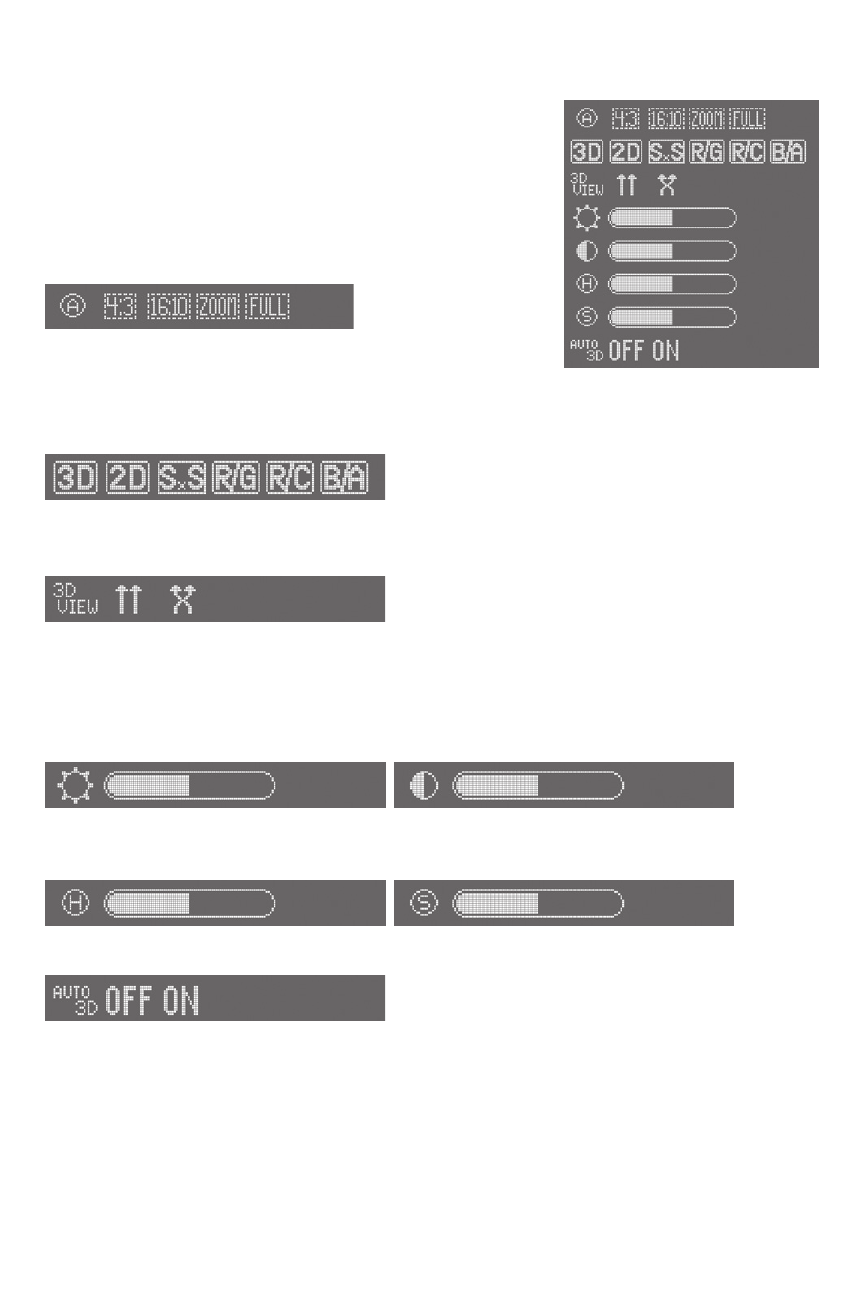
OSD Menu
To access the OSD menu:
• With your eyewear powered on, press the Menu button
on the Battery/Control box to active the OSD menu.
The OSD menu is divided into groups. Press the Select
Increase or Decrease buttons to navigate through the
available menu options and the Level Increase or Decrease
buttons to adjust the current menu selection’s value.
(Wrap 280 only)
Aspect Ratio enables
you to choose between a standard and widescreen
display format plus two options for displaying content not
produced for the selected format. ‘Zoom’ stretches content both horizontally and vertically
to fill the screen. ‘Full’ stretches content horizontally only, in a way that reduces distortion.
3D Mode empowers you to choose between 2D
and 3D, including 4 common 3D formats. The
‘SxS’ icon is for Side by Side formatted 3D content and the R/G, R/C and B/A icons are for
Red/Green, Red/Cyan and Blue/Amber anaglyph formatted content.
3D view enables you to toggle between ‘straight-
eye’ and ‘cross-eye’ views.
Dependent upon how 3D content is composed it may send the right eye video image to the
right display or cross it over to the left display, and vise versa for the left eye video image.
As there is no consistent standard, any video can be either ‘straight-eye’ or ‘cross-eyed’ and
you will have to look at the content and choose the one that looks best.
Brightness and Contrast allow you to adjust your display to suit your viewing preference. If
maximum battery life is a concern, reduce the brightness of your display.
Hue and Saturation adjust the shade of colors and their intensity, respectively.
Auto 3D is a feature exclusive to Vuzix video
eyewear. When this feature is turned on your
eyewear looks for special marker in the video it receives. If that marker is found, your Wrap
eyewear will automatically configure itself in accordance with that video’s requirements.
Battery Indicator
A battery indicator is displayed in the upper right corner of the video eyewear’s display
when the OSD is active.