10 enabling push buttons, 11 port configuration and port mirroring, 12 igmp snooping – Westermo U200 Installation guide User Manual
Page 25
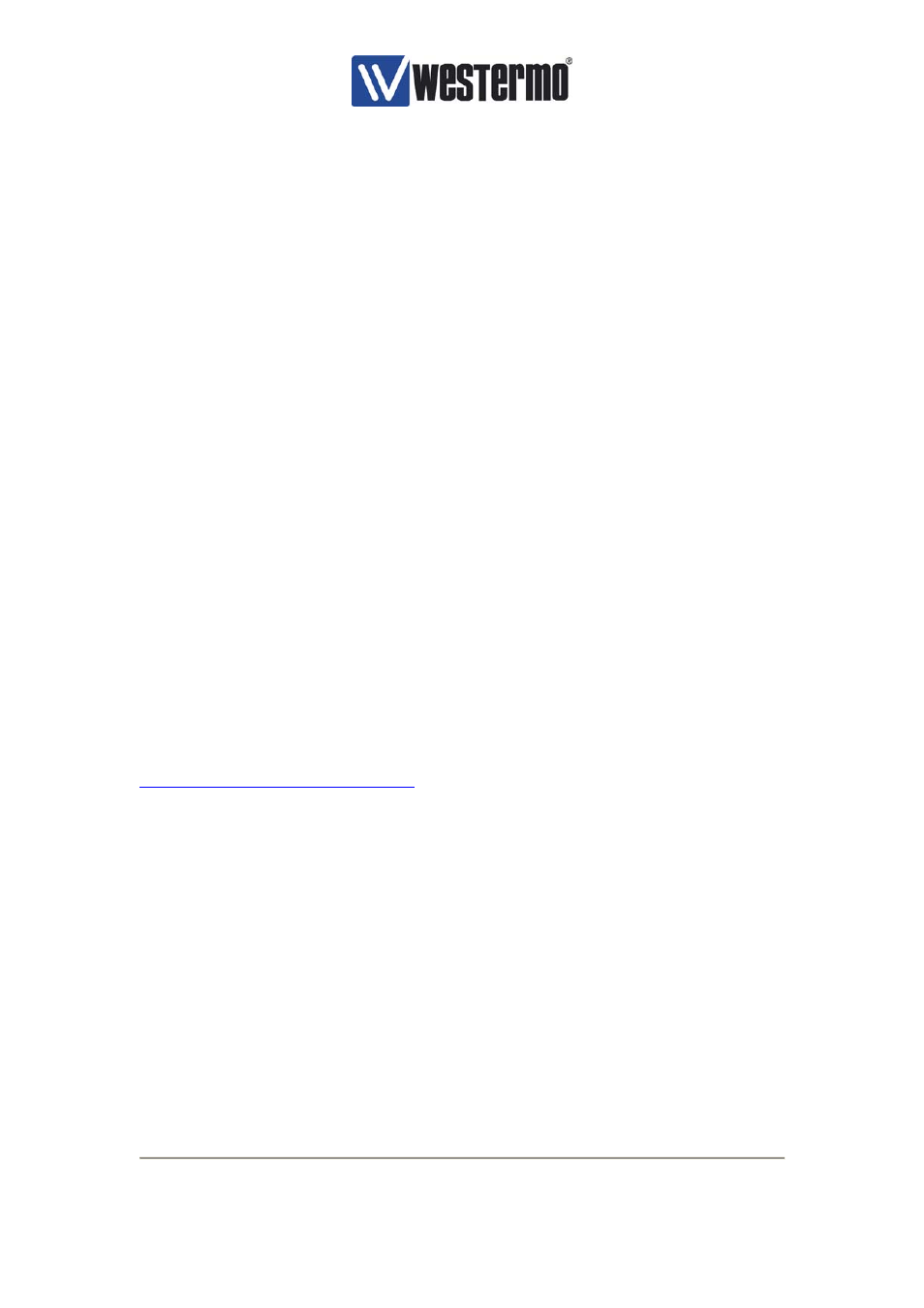
V4.2
www.westermo.com
U/R/T200 series
- 25 -
Using the Configuration software, any or all, of the ports can be configured to highlight a link
failure.
Simply tick the Port that link failure is required on. When the port has been highlighted press
the ‘Set’ button and then the ‘Reset’ button to restart the Switch with port link alarms
enabled/disabled.
Note: Port numbers 7 & 8 are always configured to highlight link failure in case FRNT0
is enabled.
4.10 Enabling Push buttons
The front panel push buttons on the switch can be enabled/disabled in the IP configuration
tool. The push buttons are by default enabled (an operator at the switch installation can
change the speed, duplex connectivity and auto-negotiation settings per port).
To enable/disable push buttons tick the “Enable front panel push buttons” and press the ‘Set’
button. Press the ‘Reset’ button to restart the Switch with push buttons enabled/disabled.
4.11 Port Configuration and Port Mirroring
Port configuration is available in the “Port configuration” dialog window; see Figure 14, which
is found by clicking the “port config” button.
The port types, i.e. fiber (Fx) or copper (Tx) and whether link is found on the ports are shown
on the Link row, while the auto-negotiation [enable/disable]], duplex connectivity [HDX, FDX]
and speed [10, 100] Mbps are shown on the next rows. The duplex connectivity and speed
settings for a given port are editable if the user un-tick the auto-neg tick box for the port. The
auto-negotiation, duplex connectivity and speed settings for an Fx port are not editable.
The user can also enable port mirroring. This means that all packets sent and received on a
given port, the sniff port, is mirrored to another port, the mirror port. Only one sniff port and
one mirror port can be defined. Wireshark or similar network capture programs can be used
for detailed inspections of the packets sent and received on the sniff port. See
http://www.wireshark.org/download.html
for Wireshark download.
Press the ‘Set’ button after any changes performed on the port configuration parameters in
the Port configuration dialog.
4.12 IGMP snooping
The R/T200 switch supports Internet Group Management Protocol (IGMP) snooping (based
on IGMP v1 and IGMPv2). To enable IGMP snooping, tick the “Enable IGMP” box. The
“Multicast stop filter” option can also be ticked if you want the switch to set multicast stop
filters for multicast packets not being based on IP multicasting (IGMP). The switch can also
act as an IGMP Querier. The IGMP Querier operation of the switch is controlled by the “Auto
mode” and “Querier” parameters. The following combinations of these two parameters are
possible:
-
“Auto mode” enabled + Querier enabled: the switch is able to act as an IGMP Querier
(IGMP server) and the IGMP Querier in the network is selected automatically. The
switch (with Querier support) in the network with the lowest IP address will be chosen as
the network Querier (i.e. IGMP focal point). Only one Querier will exist in the network if