ATL Telecom IP-3062 PoE Professional IP Telephone User Manual
Page 60
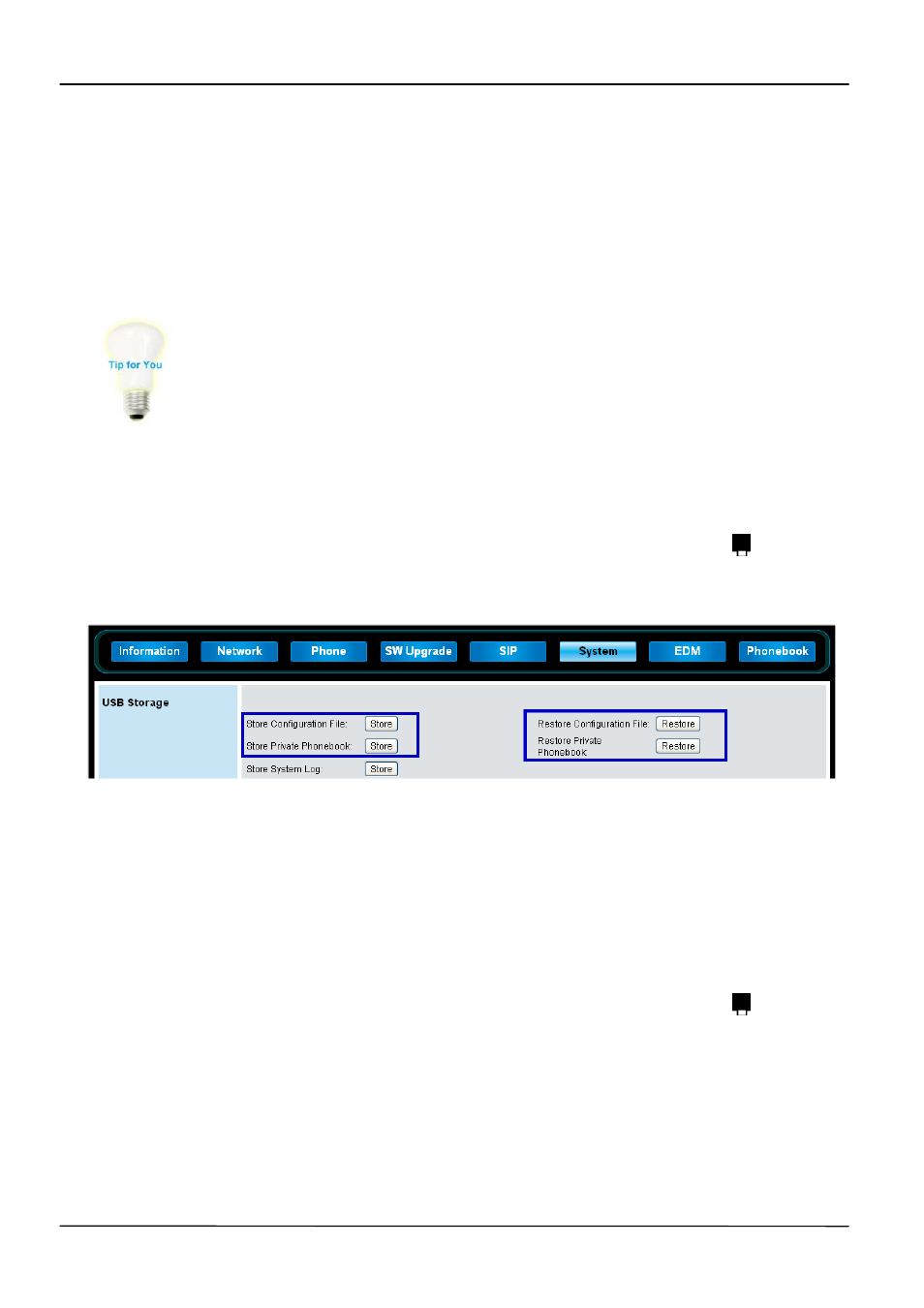
Page 60
MOCET IP3062 Professional IP Phone Administrators' Guide
9.
The phone will display “
P” icon on the main screen to indicate the phone is
using the user profile stored in the external USB memory dongle.
During log in period, any changes on the profile will be auto-saved
in the external USB memory dongle.
10.
When you unplug the external USB memory dongle, then the phone will log
out from the profile immediately. The “
P” icon will disappear as well.
Please note that there is an alternative method to log in and log out the
profile through the phone menu.
Select
Menu > Profile > Login / Logout
In addition, you can use USB memory dongle to do user profile back-ups through IP3062
Web Configuration Interface. Refer to the procedure below.
1.
Insert an USB memory dongle into the USB port of your IP3062 phone. The
main screen of IP3062 will display an USB memory dongle icon
.
2.
Login the Web Configuration Interface, and select System tab.
3. Press “Store” button, and then the phone will export the Configuration File/
Private Phonebook to the USB memory dongle and also display a message
“USB store success.” on its screen after it exports the Configuration File/
Private Phonebook successfully.
After doing the procedures as above, you can use the USB memory dongle to export
Configuration File/ Private Phonebook to the IP3062 phone.
1.
Insert an USB memory dongle into the USB port of the IP3062 phone. The
main screen of IP3062 will display an USB memory dongle icon
.
2.
Login the Web Configuration Interface, and select System tab.
3. Press “Restore” button, and then the phone will import the Configuration File/
Private Phonebook from the USB memory dongle and also display a
message “Update success.” on its screen after it imports the Configuration
File/ Private Phonebook successfully.