ATL Telecom IP-3062 PoE Professional IP Telephone User Manual
Page 63
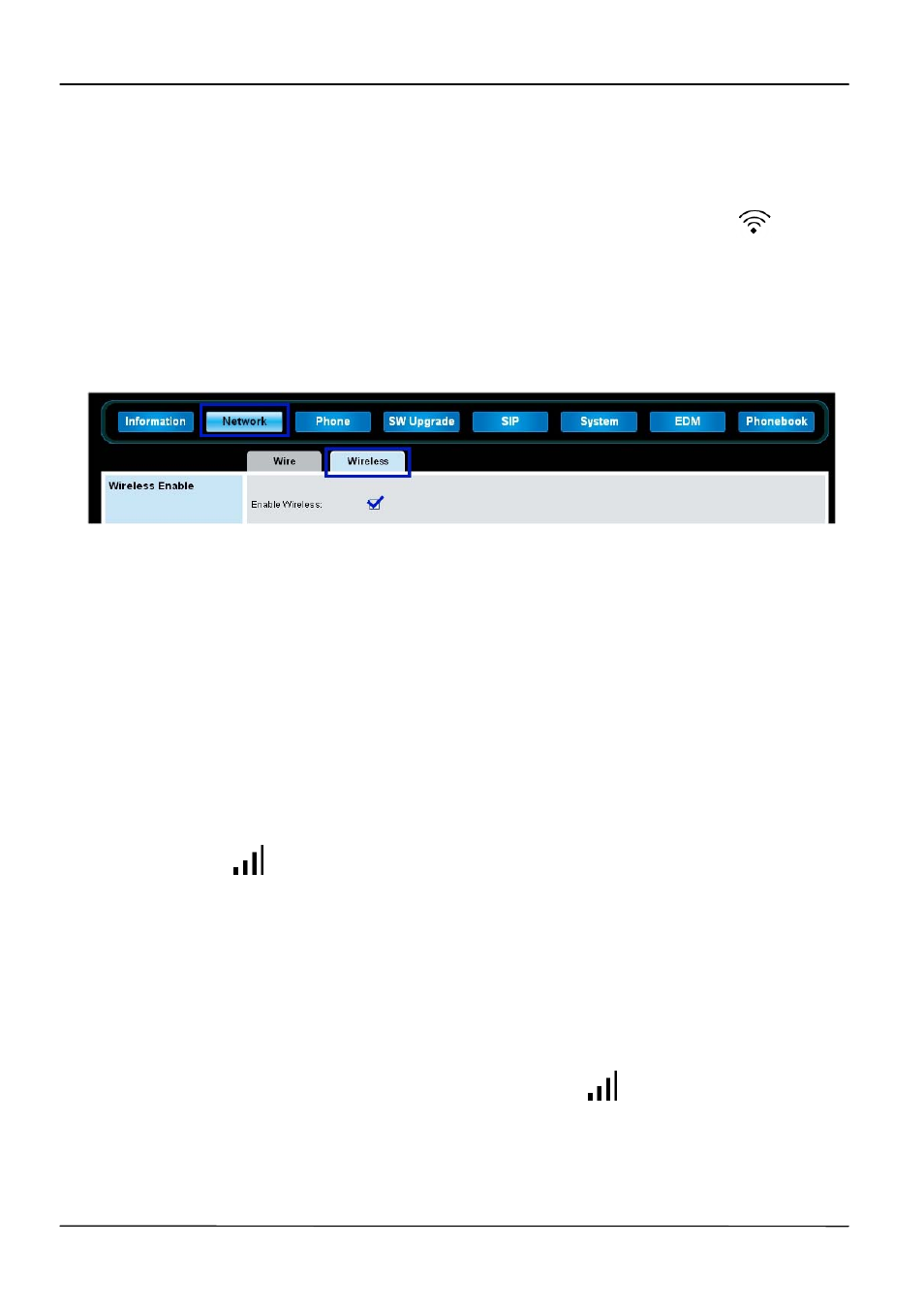
Page 63
MOCET IP3062 Professional IP Phone Administrators’ Guide
In addition, you can configure the wireless setting through the IP3062 Web Configuration
Interface. Refer to the procedure below.
1. Insert a dedicated USB Wi-Fi adapter into the USB port of your IP3062 phone.
The main screen of IP3062 will display an USB Wi-Fi dongle icon
.
2. Login the Web Configuration Interface, and select Network tab, then Wireless
tab.
3. Enable Wireless option, and then press
Save Settings button. The IP3062
phone will auto reboot to make the configuration take effect.
4. After the phone reboots, you can use Access Point Scan or Manual Setting
function to connect the IP3062 phone to a Wi-Fi access point.
By Access Point Scan:
5-1. Press
Scan button, the IP3062 phone will scan Wi-Fi access points, and
display available Wi-Fi access points list.
Note: The IP3062 phone only displays 16 Wi-Fi access points at maxima.
5-2. Press
Connect button of the desired Wi-Fi access point to connect
the IP3062 to the Wi-Fi access point. If the selected Wi-Fi access point has
key protection, the IP3062 phone will ask you to input Private Key to connect
to the Wi-Fi access point. After the IP3062 connects with Wi-Fi access point
successfully, the main screen of IP3062 will display a Wi-Fi signal strength
icon .
By Manual Setting:
6-1. Press
Manual Setting button, the IP3062 Web Configuration Interface will
pop up a window to ask you to input Network Type, SSID, Authentication,
Encrypt Type and Private Key.
6-2. Press “Connect” button to connect the IP3062 to the Wi-Fi access point. After
the IP3062 connects with Wi-Fi access point successfully, the main screen of
IP3062 will display a Wi-Fi signal strength icon
.