Modifying a connection, Deleting a connection, Deploying a vapp – H3C Technologies H3C Intelligent Management Center User Manual
Page 68
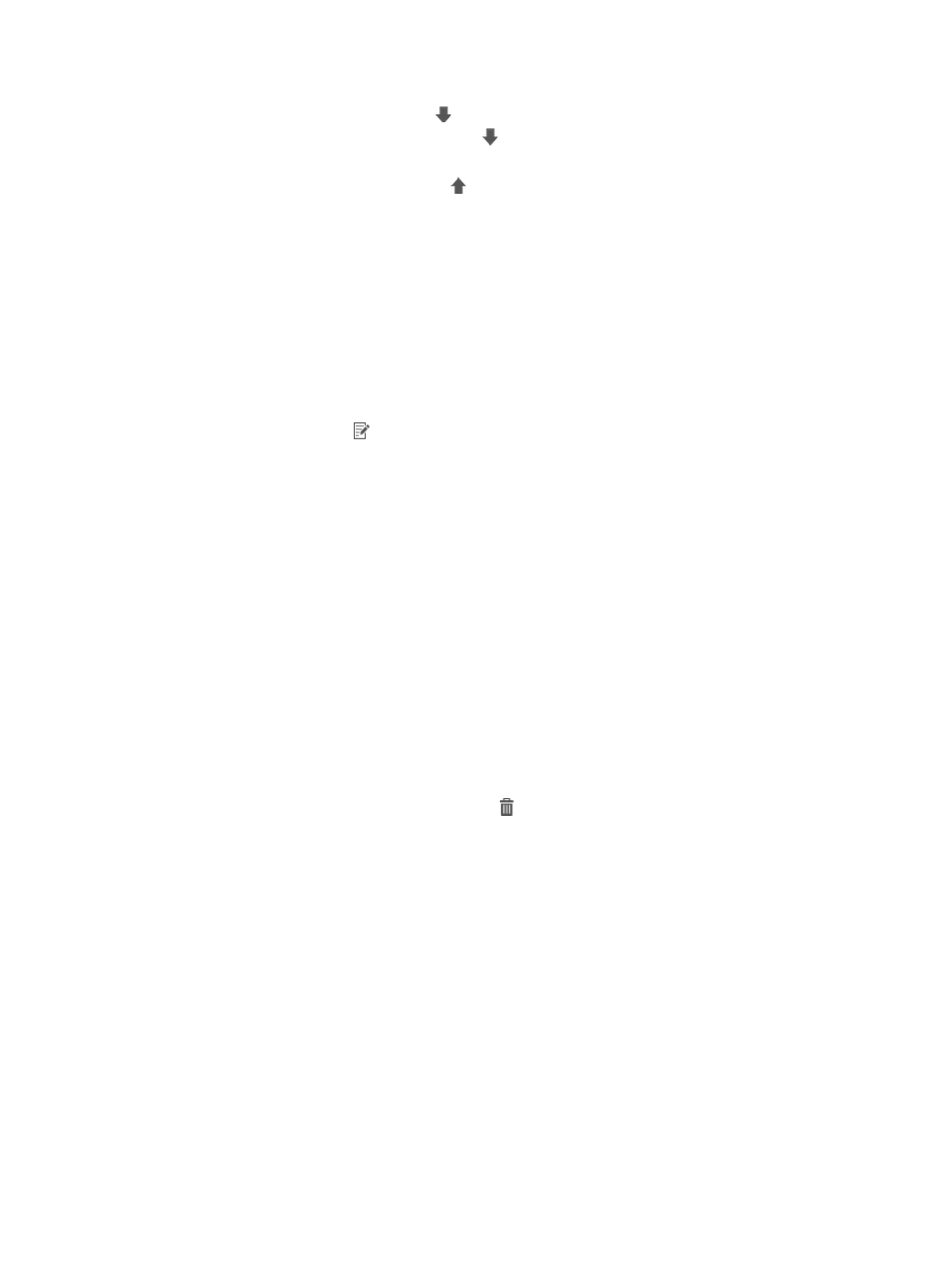
60
3.
To deploy a connection, click the
icon in the Operation field for the target connection.
4.
The Operation field does not display the
icon if the Access Switch and Access Interface fields
are blank.
5.
To undeploy a connection, click the icon in the Operation field for the target connection.
Modifying a connection
You can modify only undeployed connections.
To modify a connection on VCM:
1.
Click the Resource tab.
2.
From the navigation tree, select VAN Connection Manager > Connection.
The connection list displays all connections.
3.
Click the Modify icon
for the target connection.
The Modify Connection window appears.
4.
Modify the parameters.
You cannot modify the name and vNIC of the connection. For more information, see "
."
5.
Click OK.
Deleting a connection
You can delete only undeployed connections.
To delete a connection on VCM:
1.
Click the Resource tab.
2.
From the navigation tree, select VAN Connection Manager > Connection.
The connection list displays all connections.
3.
To delete connections one by one, click the icon for the target connection and click OK in the
dialog box that appears.
4.
To bulk delete connections, select the connections to be deleted, click Delete, and click OK in the
dialog box that appears.
Deploying a vApp
1.
Click the Resource tab.
2.
From the navigation tree, select VAN Connection Manager > Connection.
The connection list displays all connections.
3.
Click vApp Deployment.
The Deploy Connections for the vApp in vCloud window appears.
4.
Configure the vCloud authentication information:
{
Protocol—This field supports only the HTTPS protocol.
{
vCloud Director IP—Enter the IP address of the vCloud director.