Viewing virtual network topology, Configuring vcm, Adding an edge switch – H3C Technologies H3C Intelligent Management Center User Manual
Page 84
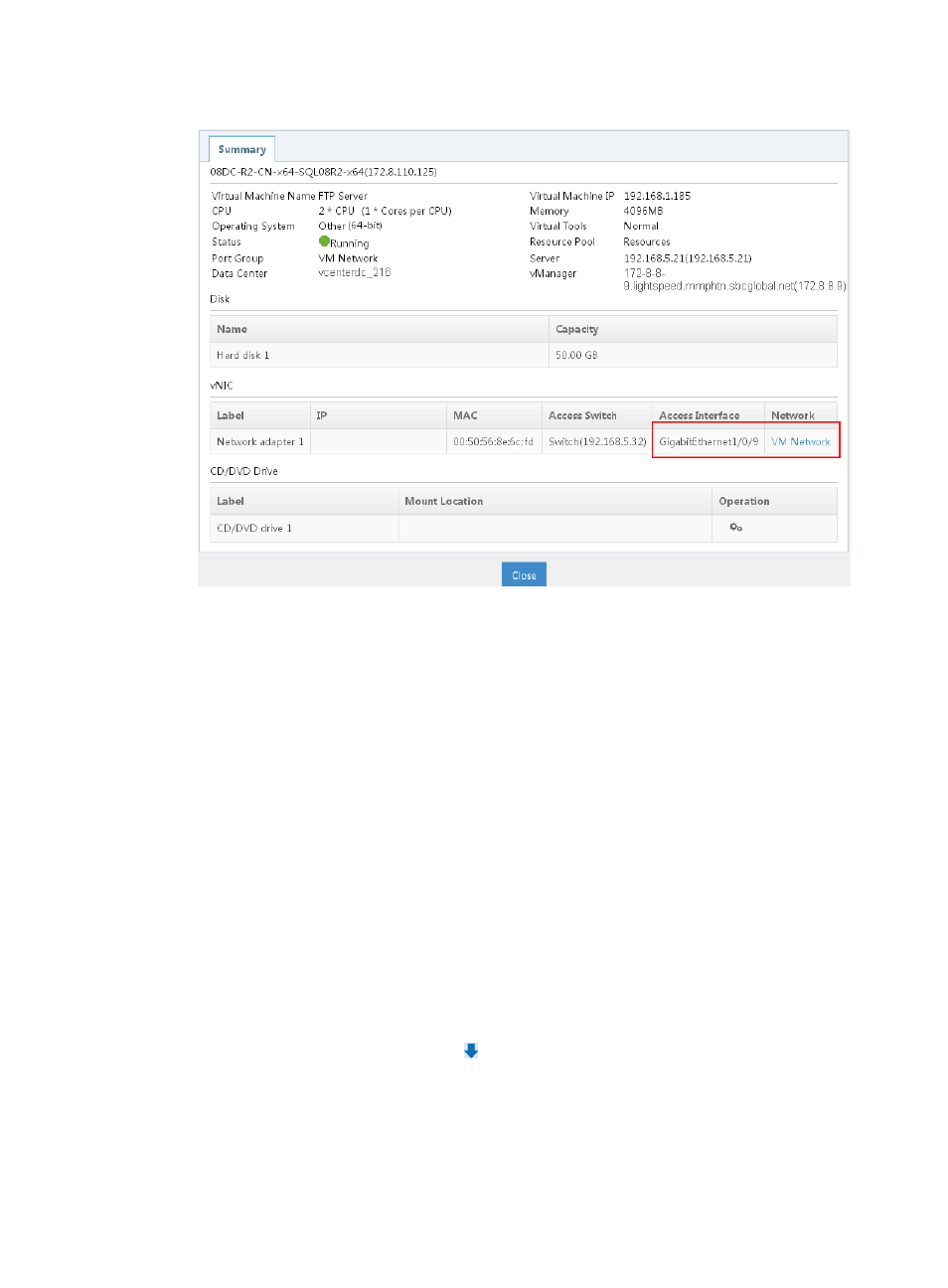
76
Figure 31 Access switch and access interface obtained
3.
Follow the same steps to verify ESXi host B availability in VRM.
Viewing virtual network topology
Click the Resource tab, and then select Virtual Resource Management > Virtual Network Topology. On
the virtual network topology, you can see that VRM has obtained the IP address of the switch that is
directly connected to the two ESXi hosts.
Configuring VCM
This section describes VCM configuration.
Adding an edge switch
1.
Click the Resource tab, and then select VAN Connection Manager > Edge Switch.
2.
Click Add.
3.
Click the Advanced tab, and enter 192.168.5.32 in the Device IP field.
4.
Click Query. The device with the IP address 192.168.5.32 is displayed in the Devices Found
area.
5.
Select the target device, and click the icon to add the device to the Selected Devices area.
6.
Click OK. The device list displays the edge switch. Leave the parameters as their default settings.