Grass Valley Indigo AV Mixer v.1.2.2 User Manual
Page 86
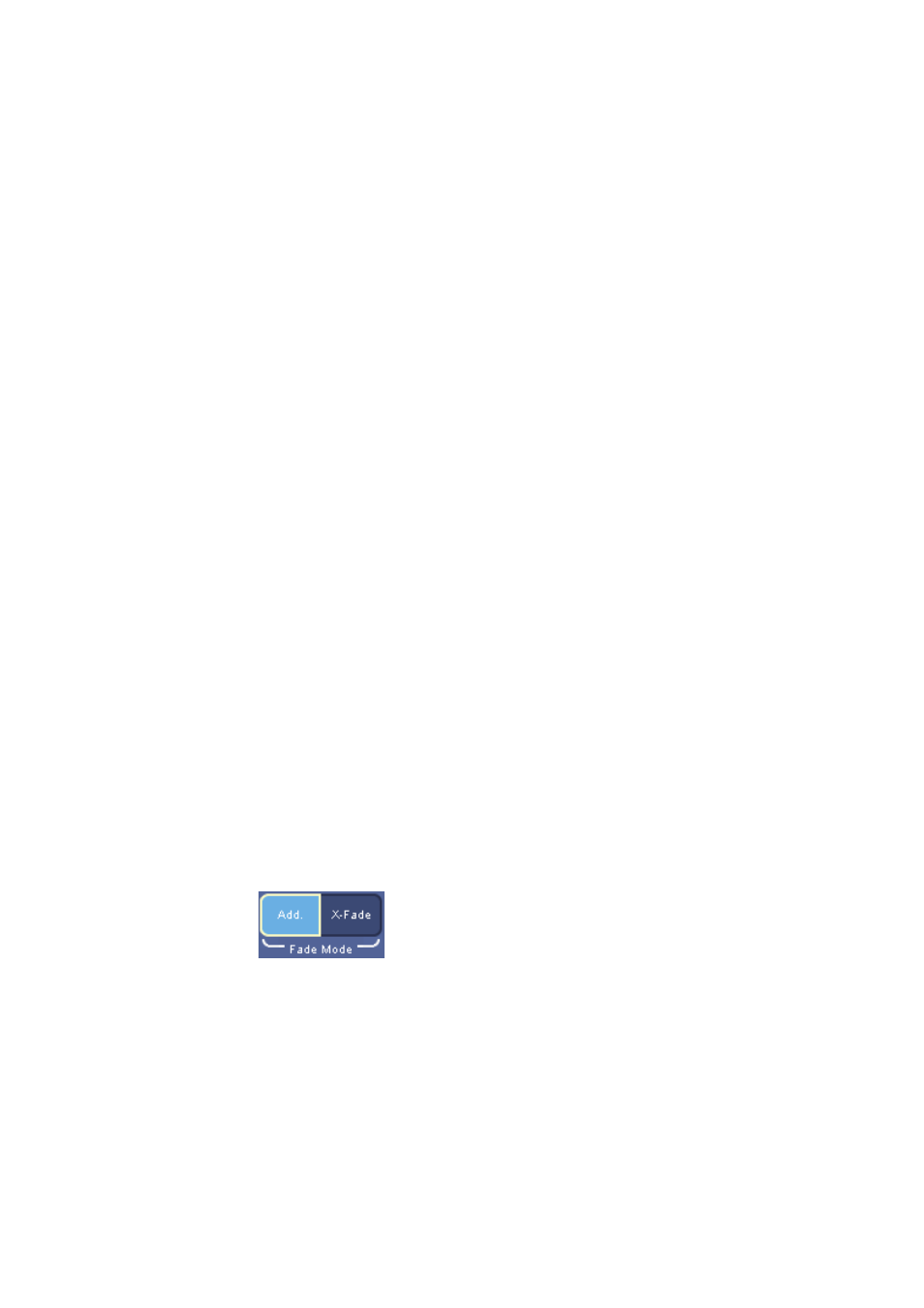
86
INDIGO AV Mixer
User Manual
Section 7 — Menus
Position the Cursor with the Joystick. Twist the Joystick to adjust the
Cursor size: The larger the Cursor, the more color values are included in
the chroma key.
The values for Cursor position (X, Y) and size are displayed in the Chroma
parameter display field in the lower right corner of the Parameter Edit
Area. If this area is selected, you can also adjust these values with the cor-
responding Digipots.
When the Cursor is activated and positioned, press the
Auto
button to start
the automatic chromakey computation.
If
Auto
is pressed while the Cursor is not active, the dominant color of the
source is used to compute the automatic chromakey.
Preview
Select what is to be displayed on the Preview Out:
•
None
shows the standard transition preview
•
Fill
shows the pre-processed fill signal of this keyer
•
Key
shows the related key (alpha) signal
This function is useful when setting up a keyer to check if the desired part
of the video is opaque.
FGD Fade
This button is only available if you selected
Chroma
as the key type.
The
FGD Fade
(Foreground Fade) key switches over the chroma key pro-
cessing. If activated, the cleaned key fill signal and the background signal
are faded in one fading operation by the key control signal.
Fade Mode
This section is displayed only if you selected
Luma
as the key type.
Select the fade mode for the
Luma
key:
•
Add.
for additive fading
•
X-Fade
for crossfading
Invert
Inverts the key signal.