Working with asset metadata, Adding and modifying asset metadata, Working with asset – Grass Valley K2 Media Client User Manual Oct.10 2006 User Manual
Page 142
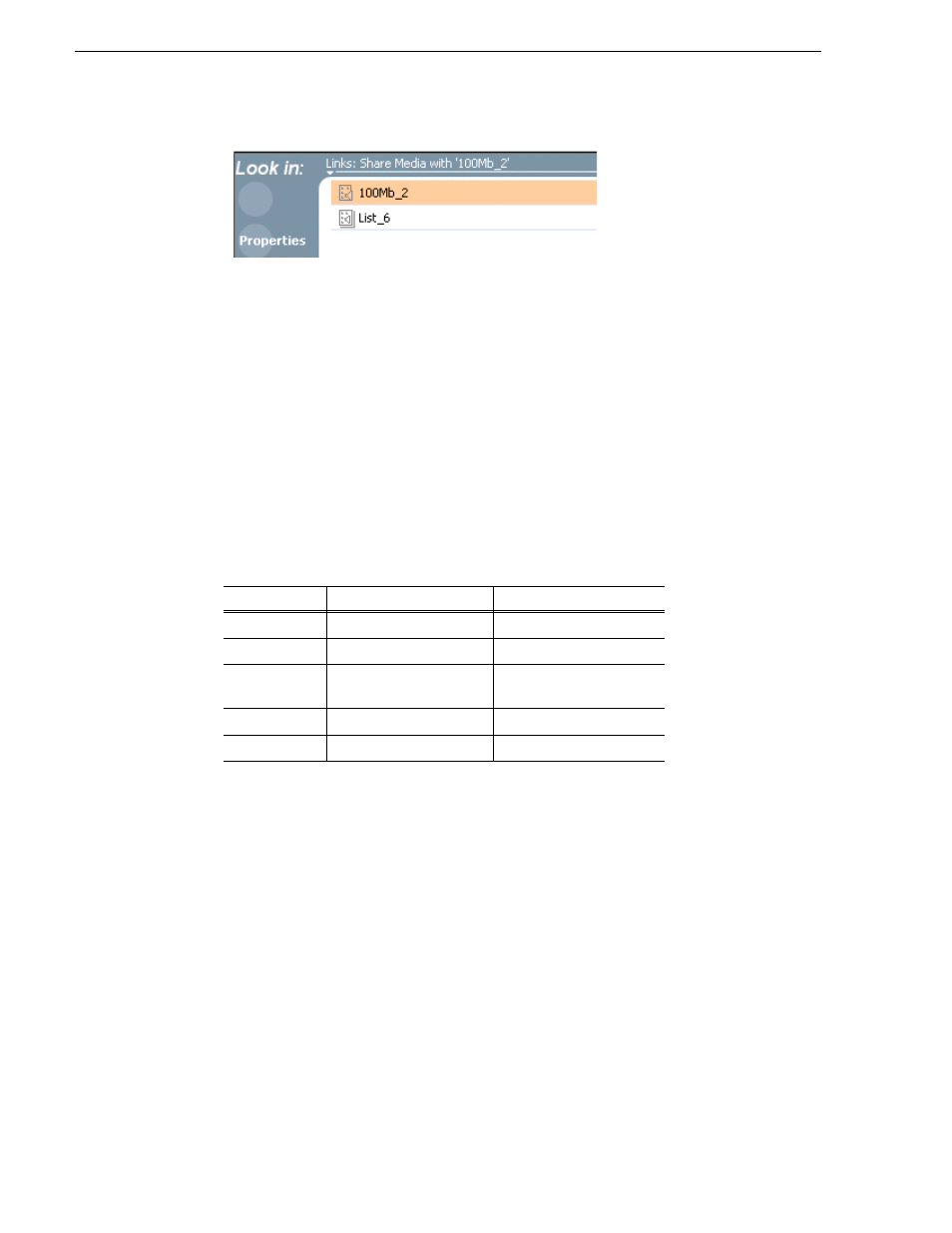
142
K2 Media Client User Manual
August 15, 2006
Chapter 7 Managing clip media
Working with asset metadata
The properties dialog box displays information about an asset as described in
“Viewing asset properties” on page 146
. The properties dialog box also includes a
user defined metadata feature that allows you to define and add your own information
about an asset. You can specify the metadata name, data type, and value.
The metadata you add for one asset automatically appears on properties pages for all
existing and future assets, except with no value entered. The values you specify for an
asset are retained with the asset for the following operations: copy, move, and send
to. The metadata you define for an asset can be used as search criteria in advanced
search.
Metadata types and their possible values are described in the following table.
Topics in this section include:
•
“Adding and modifying asset metadata” on page 142
•
“Clearing metadata” on page 144
•
“Deleting asset metadata” on page 145
Adding and modifying asset metadata
Use the following steps to add or modify metadata in the properties dialog box. The
metadata names you add will appear in the properties dialog box for all assets. See
also
“Deleting asset metadata” on page 145
.
1. Select an asset in the Clips pane asset list.
2. Open the Properties dialog box using one of the following methods:
• Select
Clips | Properties
, or
• Select
Properties
in the asset context menu, or
Data Type
Value
Example: Name/Value
String
User-defined string
Producer: John Doe
Integer
An integer value
Episode: 4
Float
A number expressed in
floating point
Version: 1.2
Date
Date
Air Date: 10/31/03
Boolean
True or False
QA: False