To map a source or destination drive – Grass Valley K2 Media Client User Manual Oct.10 2006 User Manual
Page 153
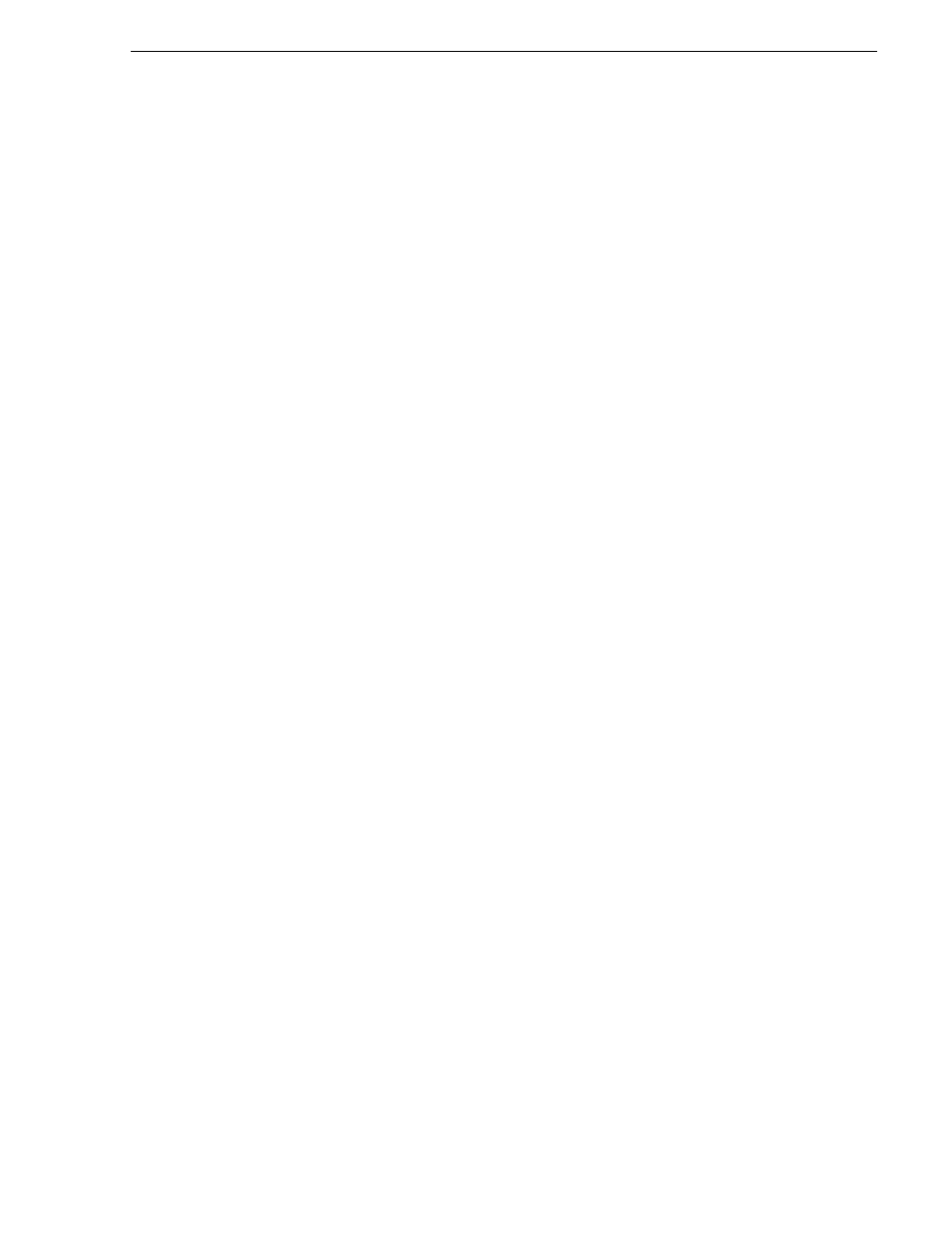
August 15, 2006
K2 Media Client User Manual
153
Importing and exporting files
Interchange Standards:
General Exchange format: SMPTE 360M GXF
Material Exchange format: SMPTE 377M MXF (SMPTE 378M or 1a)
Supported still image and image sequence file formats
You can import still images and image sequence files from local Windows drives or
networked devices. Imports occur using the aspect ratio and resolution you specify.
Still images are imported as a clip with a duration that you specify.
Supported file types include: .jpg, .jpeg, .bmp, .tiff, .tga.
NOTE: Before playing a clip that is being imported from a file or stream, use the
Transfer Monitor to verify that the clip transfer rate is higher than the clip data rate.
This is required to prevent playback problems due to insufficient bandwidth.
To map a source or destination drive
This procedure provides a mapped network drive for file import/export on the
machine on which you are using AppCenter, such that you can use the drive as a
verified source or destination via AppCenter’s Import or Send To features. This is
required in the following cases:
• When using AppCenter on a Control Point PC for any file import or export.
• When using AppCenter on an external storage K2 Media Client for any file import
or export.
• When using AppCenter on an internal storage K2 Media Client and the source or
destination is not on the local K2 Media Client.
To map a drive for use as a verified source or destination for file import/export, do the
following:
1. On the machine that is the source or destination, create a folder to be used for file
import and export. For example, create the folder C:\ImportExport.