Playing a playlist, Editing and rearranging events in a playlist, See “editing and – Grass Valley K2 Media Client User Manual Oct.10 2006 User Manual
Page 97
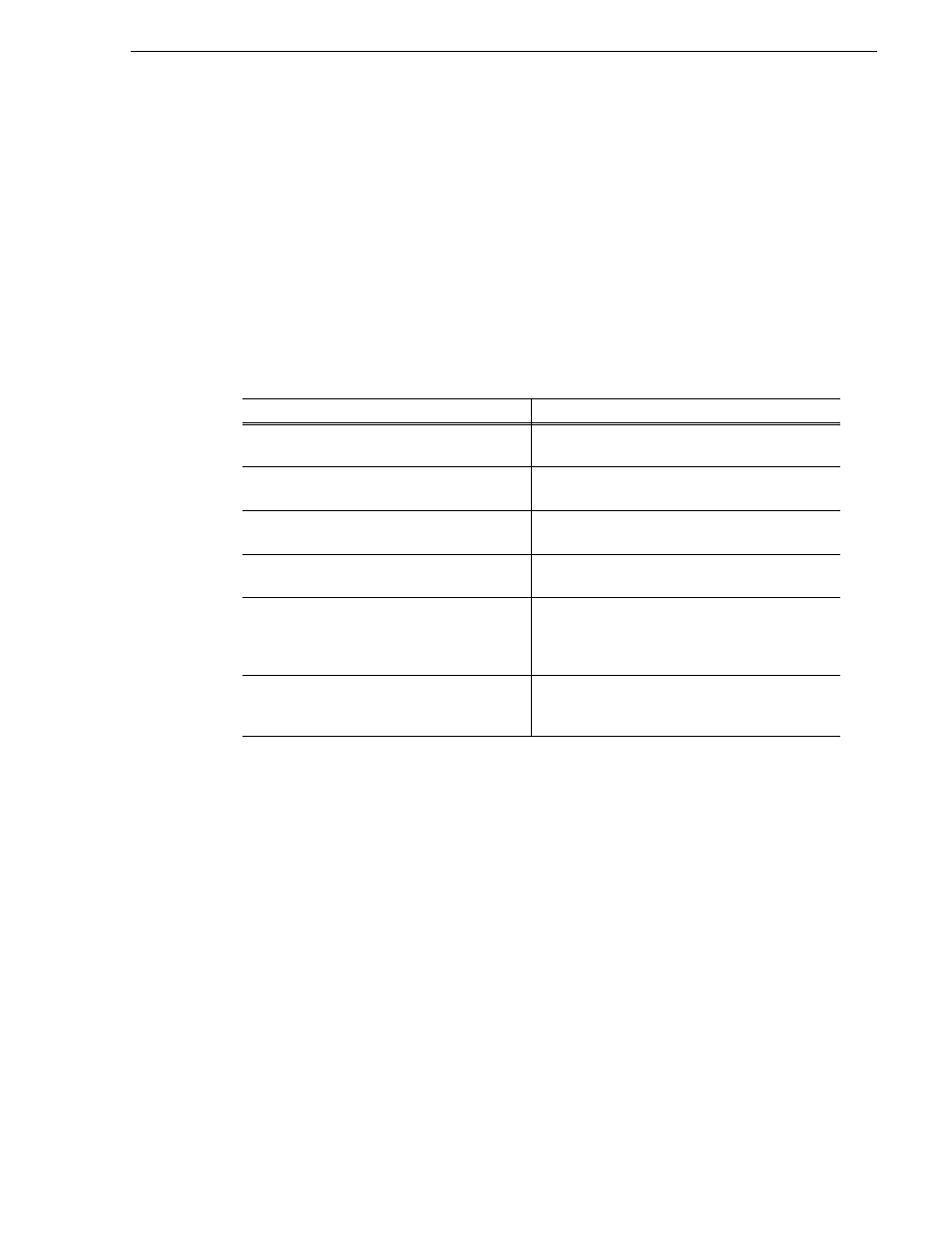
August 15, 2006
K2 Media Client User Manual
97
Editing and rearranging events in a playlist
1. Select
Playlist | Open List
.
The Open List dialog box appears.
2. Locate and select the list you want to open, then click
Open
.
Before the list is opened, the currently loaded list is closed. In Playlist application
there is no eject button, so you can open an existing list or create a new list without
manually closing the currently loaded list.
Playing a playlist
You can perform the following operations to play a playlist using the front panel
transport controls and AppCenter user interface. You can also use the keyboard
shortcuts for all transport controls.
Editing and rearranging events in a playlist
The following topics explain how to work with events in a playlist:
•
“About editing events while the list is playing” on page 98
•
“Editing event marks” on page 98
•
“Clearing event marks” on page 99
•
•
•
•
•
“ Adjusting event audio levels” on page 100
•
“Changing event thumbnail image” on page 101
To...
Do this...
Begin playing at the top of the list
Open the list, then press the Play button on the
onscreen transport controls.
Continue playout after a pause in the list
Press the Play button on the onscreen transport
controls.
Play the next event
Select Goto, and then choose Next Event in the
Goto pop-up menu.
Play the next section
Select Goto, and then choose Next Section in the
Goto pop-up menu.
Play an event or section
First, select the event or section, then click Goto,
and choose Selection in the Goto pop-up menu.
Then press the Play button on the onscreen transport
controls.
Avoid delays when jumping to a new event or
section
First select the new event or section, then wait until
the diamond or standby icon is filled in before
jumping to the new event or section.