Terms and concepts used in appcenter – Grass Valley K2 Media Client User Manual Oct.10 2006 User Manual
Page 42
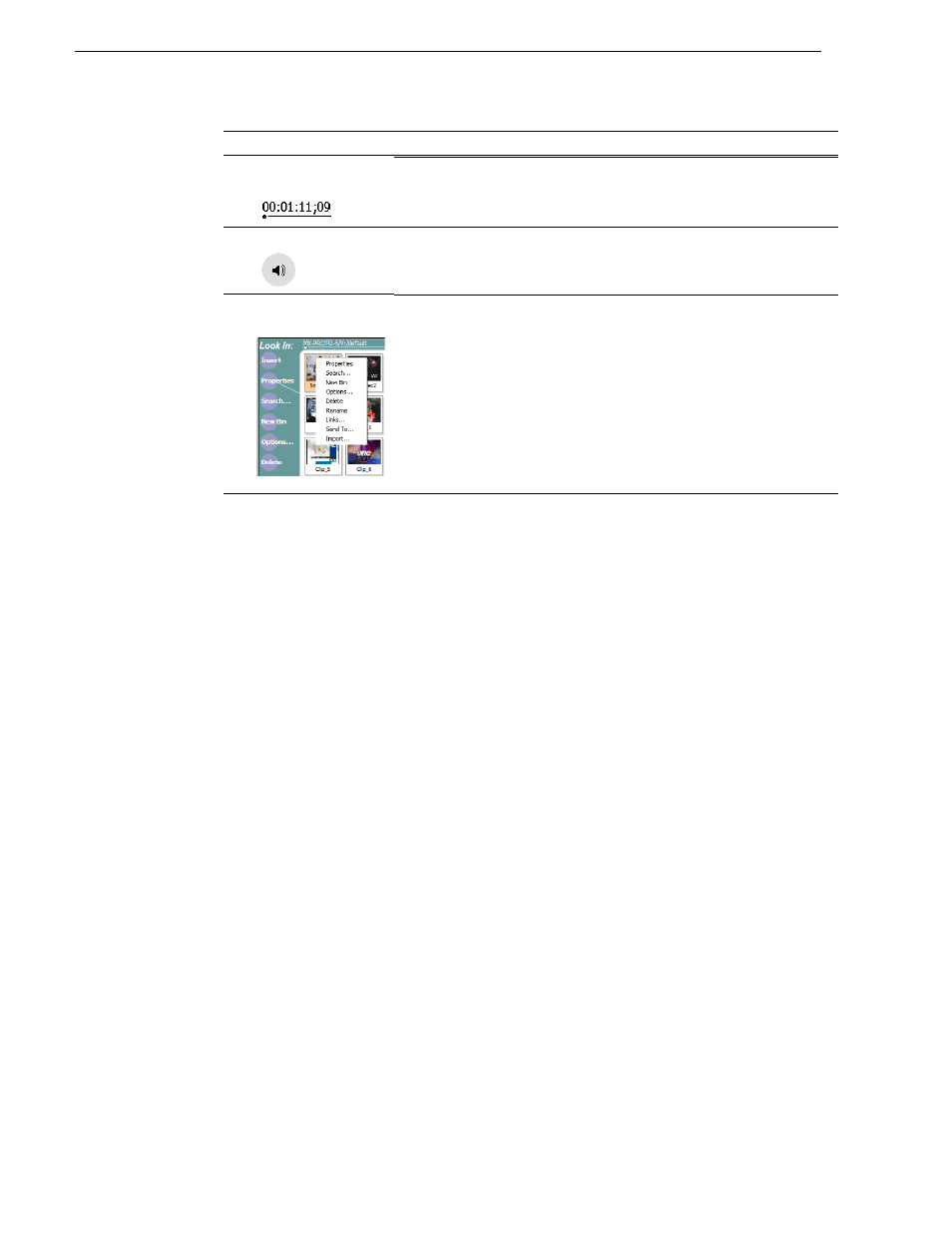
42
K2 Media Client User Manual
August 15, 2006
Chapter 3 Using AppCenter
Terms and concepts used in AppCenter
Assignable buttons – Some buttons are assignable, meaning you can change the
order that buttons appear in some button groups to better suit your workflow.
Right-clicking a button causes a pop-menu to appear which lists the alternative button
choices for that button.
Bin – A bin is a container used to organize assets like clips and lists in the same way
as directories or folders are used on a typical computer system. A bin is associated
with a single disk volume.
Channel application – Channels in AppCenter are always in one application or
another. Each application has its own set of buttons, lists, controls, and other
characteristics, relative to the operations performed in that application. The name of
the application for the channel is displayed in the channel’s monitor pane, which is
also where you can change the application for the channel.
Clip thumbnail – Used for visual identification of a clip. By default, the thumbnail
is generated from the 16th frame of video. You can select a new thumbnail using
Player. If no thumbnail is available, an icon is displayed showing there is no
thumbnail.
Current Bin – The current bin functions as the target bin when recording clips or
creating playlists. It is also the source bin used to load clips and lists.
Selected channel – there is always one channel that is selected. When a channel is
selected, the channel is displayed with a white background in the channel pane. The
keyboard is delegated to controlling the selected channel. To select the channel either
select a channel in the monitor pane or press a keyboard shortcut. Changing the
channel selection does not disrupt other channels, they continue to operate in the
background.
6
Timecode Entry
Control
A horizontal line and small dot. Select to open the timecode entry dialog box.
7
Meterbar Button
Select to toggle between the Meterbar and the application interface. The
Meterbar contains audio meters, and the audio level controls.
8
Assignable Button
Groups
Some button groups are assignable. Holding down a button opens a pop-up
menu that lists the alternative button choices. This allows you to customize
the user interface to suit your workflow.
Convention
Graphical Description and User Action