Updating system software on a new vp frame cf card, Restore karrera configuration files – Grass Valley Karrera Video Production Center Installation v.4.1 User Manual
Page 264
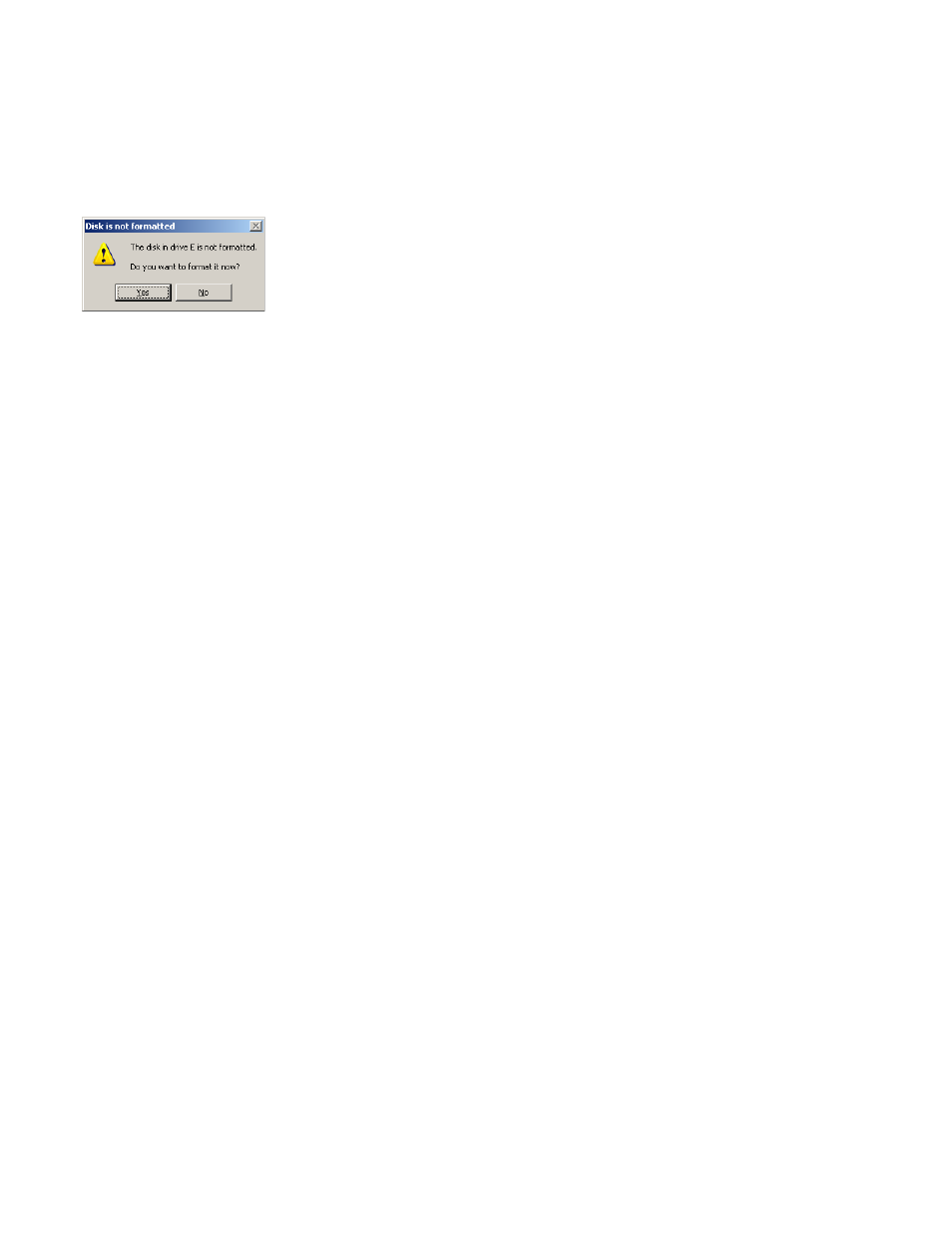
264
KARRERA — Installation & Service Manual
Section 7 — Maintenance
7.
When finished, the Ghost window will close by itself.
•
A VP Frame CF card will now contain a set of files making it a
SWUP bootable image. These files can be seen by the Windows OS.
•
The Karrera Panel CF card now has a Linux O/S that can boot the
Control Panel. These files are not visible to the Windows OS. If you
mount the card under Windows a format prompt will appear
(
). Do NOT format a Panel CF card using Windows.
Neither CF card contains Karrera release software yet. Proceed with the
appropriate update process described below.
Updating System Software on a New VP Frame CF Card
1.
Remove the CF card from the reader/writer, power down the Video
Processor Frame, install the CF card in the Frame’s Controller Board,
and power up the Frame.
2.
Follow the normal software update process, except the Frame will be
listed in the hierarchy as
SWUP
, indicating it is available for software
update.
Updating System Software on a New Control Panel CF Card
1.
Remove the CF card from the reader, power down the Control Panel,
install the CF card in the Control Panel’s processor, and power up the
panel.
2.
Follow the normal software update process, except the Control Panel
will be identified as
Unknown / Panel
in the GV Switcher Installer program
hierarchy.
Restore Karrera Configuration Files
After installing the Karrera release software, you can now reload a Show
file containing the Eng Setups and User Setups for your system, or reload
these configuration files individually.
You will also need to enter the Node Settings information. Go to
Eng Setup
,
Nodes Settings
, and enter the IP address and device name information in the
Control Surfaces
and
Frame Suite Nodes & ID
tabs.
Figure 217. Reformat Prompt