Trimming clips, Using the trim tool – Grass Valley NewsEdit LT v.4.1 User Manual
Page 100
Advertising
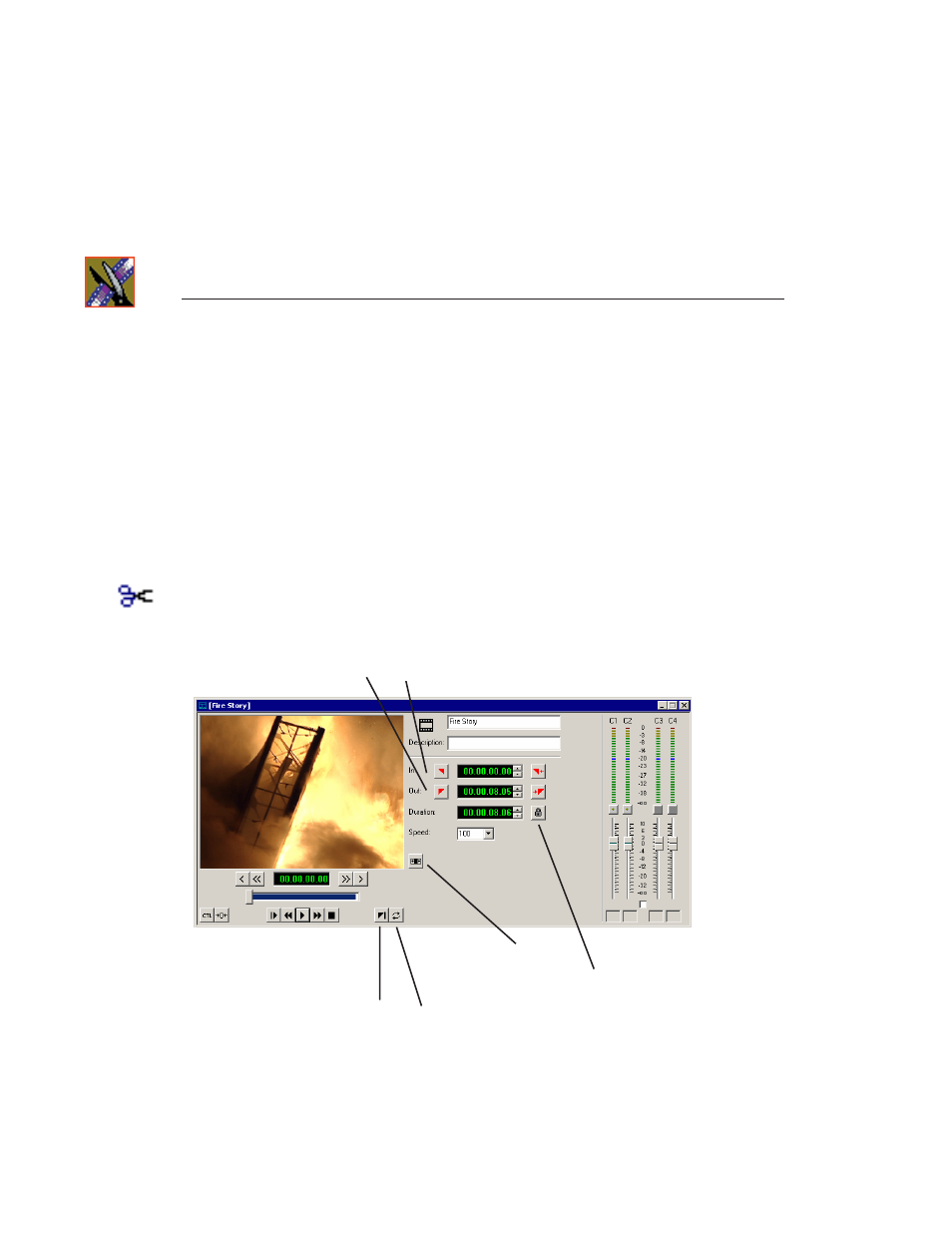
Chapter 6
Trimming Your Clips
100
Digital News Production
Trimming Clips
You will often need to shorten your clips or change the starting or ending frame.
In NewsEdit LT you trim clips by changing the Mark In and Mark Out points.
You can also trim clips in the Bin without bringing them into the Timeline. See
“Trimming Your Media Clips in the Bin” on page 108 for instructions.
Using the Trim Tool
One way to trim your clips while in the Timeline is to use the Trim Tool.
To select the Trim Tool, press
3
on your keyboard or click the
Trim Tool
button
in the Timeline Toolbar.
You can also double-click on the video track for the clip you want to trim.
Lock
Duration
Add
Handles
Play
Past
Loop
Playback
Mark In
Mark
Out
Out
Advertising