Deleting a clip from your sequence – Grass Valley NewsEdit LT v.4.1 User Manual
Page 117
Advertising
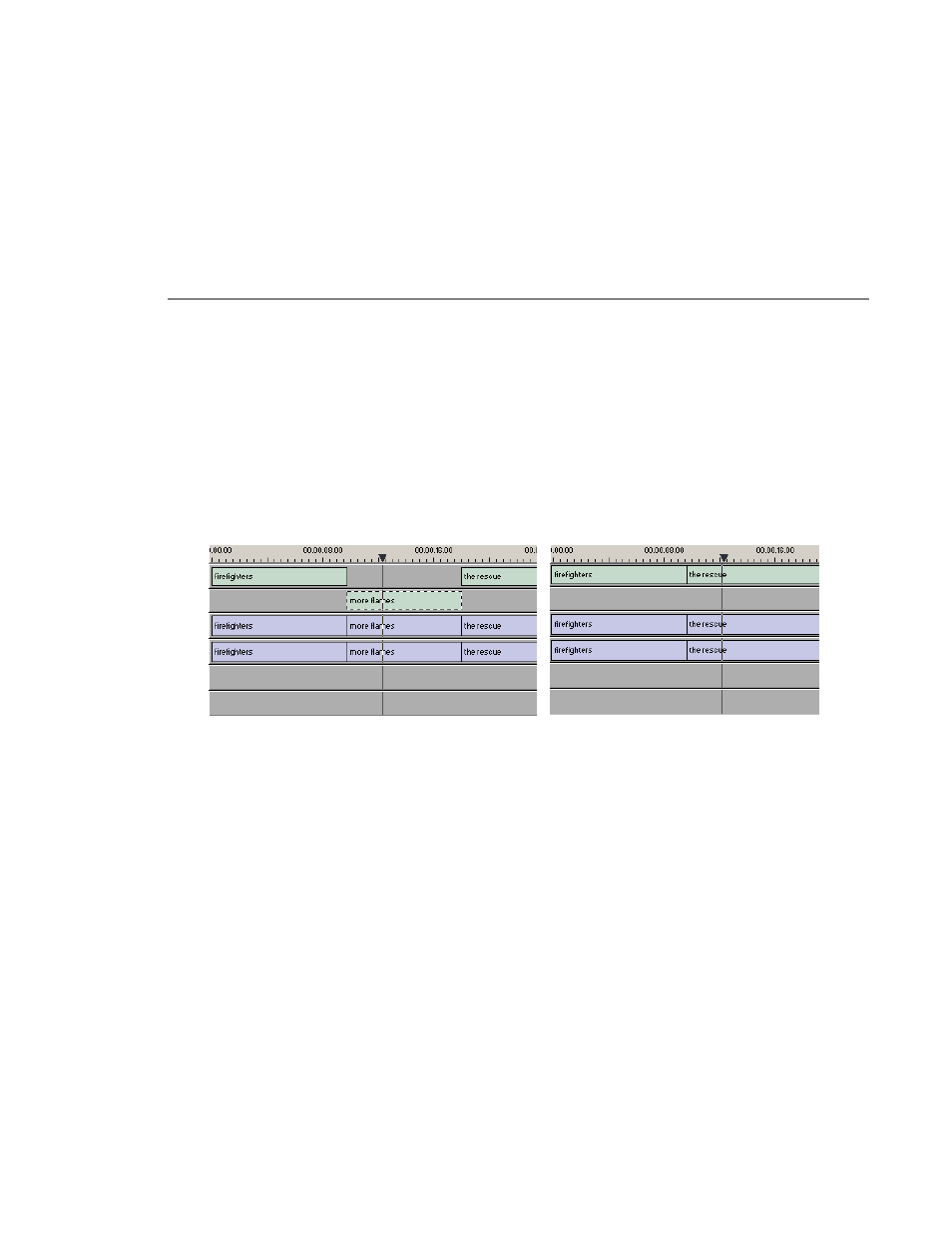
Deleting a Clip from Your Sequence
Digital News Production
117
Deleting a Clip from Your Sequence
Instead of lifting a clip from the Timeline, which leaves black and silence, you
can delete a clip and close the gap between the remaining clips in the sequence.
Before deleting an individual track on a clip, be sure to deselect the tracks you
don’t want to delete by clicking their track indicators on the Timeline.
To delete a clip:
1. Press
1
on your keyboard to choose the Timeline Tool.
2. Click once on the clip in the Timeline that you want to delete. Press the
Ctrl
key to select multiple clips.
3. Press
Delete
on your keyboard.
The clip disappears from the Timeline.
Before Deleting...
After Deleting...
Advertising