Adding a freeze frame to your sequence – Grass Valley NewsEdit LT v.4.1 User Manual
Page 123
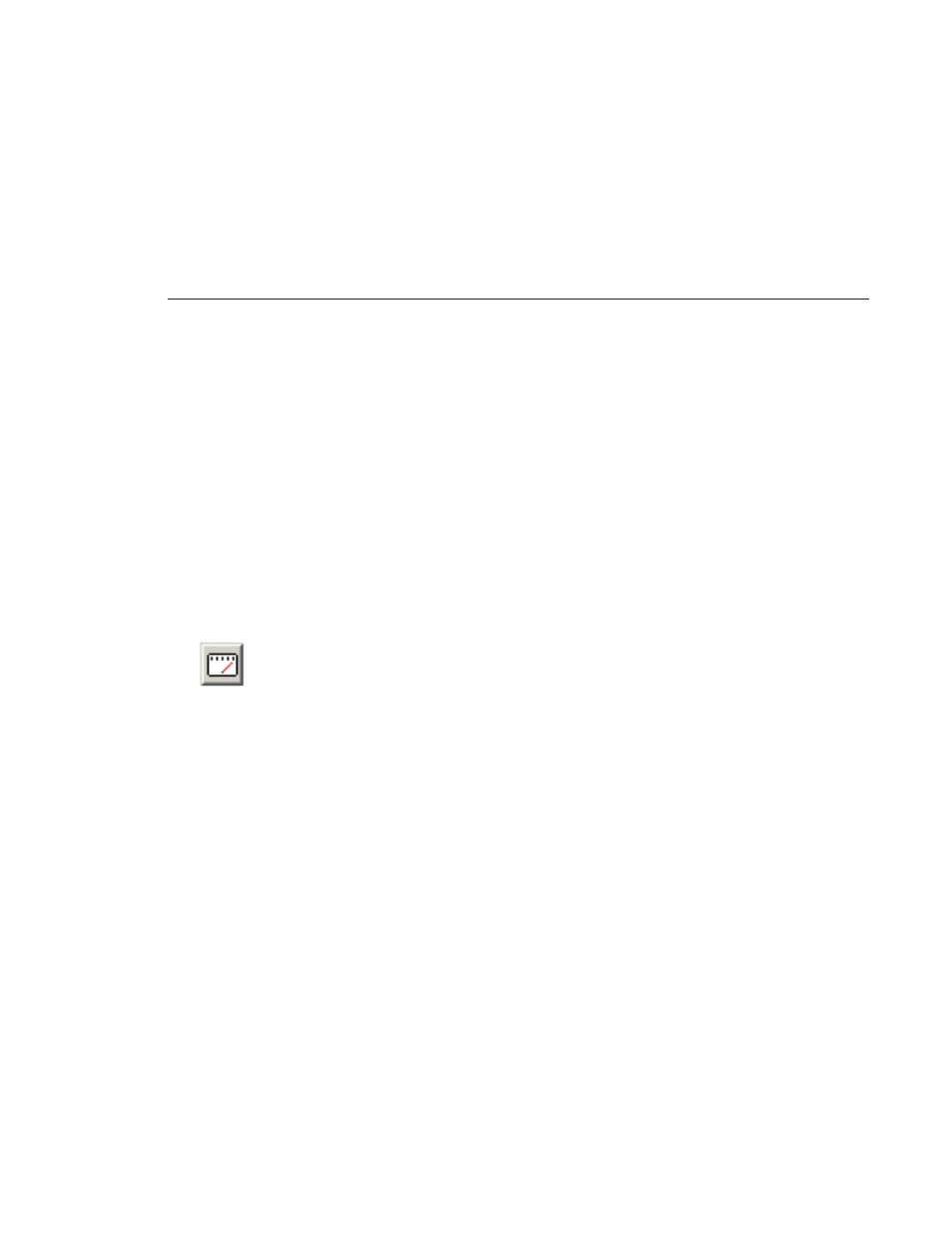
Adding a Freeze Frame To Your Sequence
Digital News Production
123
Adding a Freeze Frame To Your Sequence
You can create a freeze frame to use in your sequence; you might typically use
a freeze frame at the end of a clip to hold the image.
To add a freeze frame to your sequence:
1. Select a clip.
2. Move the cursor to the frame you want to freeze.
3. Press
F3
on the keyboard or right-click and select
Match Frame to Bin
.
4. Mark an In point where you want the frame to occur.
5. Click
Enable variable speed controls
and select
0
.
6. Press
F12
to start recording.
7. Press the
spacebar
to stop recording when you have enough media.
The freeze frame appears as a new clip with an unrendered image.
You can also create a freeze frame by setting the play speed of a clip already on
the Timeline to zero. The system uses the Mark In point as the freeze frame.