Configuring your profile system, Updating an emergency repair disk – Grass Valley PDR 200 Installation User Manual
Page 72
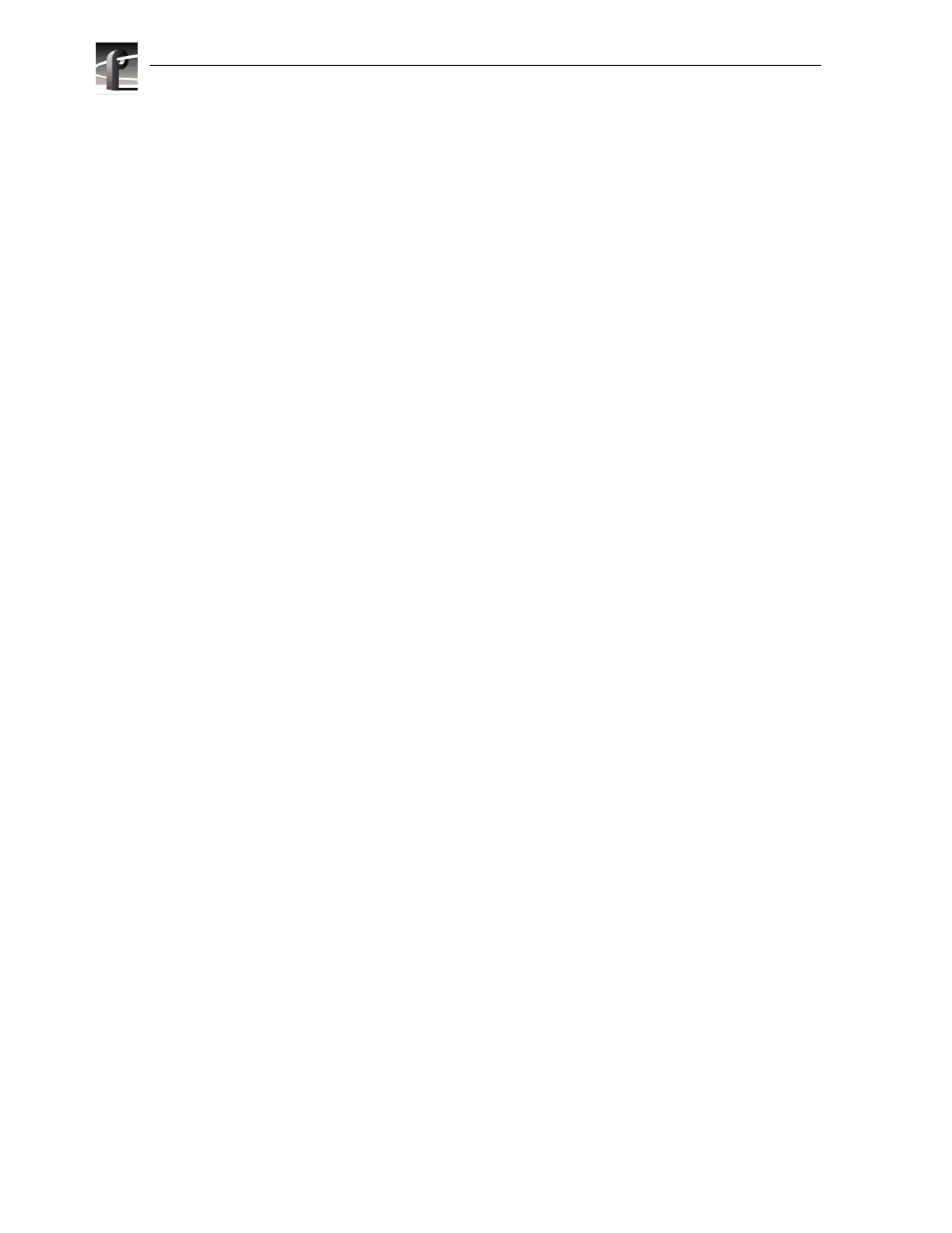
Chapter 3 Starting Your Profile System
3-6
Profile Video File Server Installation
Configuring Your Profile System
Before you can use your Profile system to record and playback clips, you must
perform the tasks listed below.
• If your system includes one or more disk based external storage devices, you must use
the Profile Disk Utility to make a file system. (See “Using the Profile Disk Utility” in
the Profile Family User Manual.)
• Configure Video I/O, Audio I/O, Reference Genlock, and Time Code.
(See discussions in the Profile Family User Manual on the Configuration Manager
and the applications software you will be using.)
NOTE: If you have Analog Audio I/O, use Configuration Manager to ensure that
analog audio inputs are enabled and that analog audio outputs are unmuted.
For information on configuring your Profile system for Ethernet and Fibre Channel
networks, see Chapter 4, “Networking Your Profile System”.
Updating an Emergency Repair Disk
Whenever you upgrade your software or change your system configuration, Grass
Valley Group strongly recommends that you update the emergency repair disk
shipped with your Profile system. This will allow you to restore system configuration
in the event the operating system has a major problem.
To update your emergency repair disk, you need the 3.5inch floppy disk labeled
Emergency Repair Disk that was shipped with your Profile system, or any blank 3.5
inch floppy disk properly labeled.
NOTE: The emergency repair disk is Profile system specific. Make sure that the
emergency repair disk is clearly marked with the unit’s serial number.
To update the Emergency Repair Disk:
1. From the Start menu, choose the
RUN
command.
2. Enter
rdisk /s
in the Run dialog box, then press the Enter key or click
OK
. The
Saving Configuration progress bar appears.
3. When the Setup dialog box appears, click
Yes
to create an emergency repair disk.
4. Insert your existing emergency repair disk or a blank 3.5 inch floppy disk in the
Profile system floppy drive and click
OK
. The Formatting Disk progress bar
appears.
5. When the operation is complete, remove the emergency repair disk from the Profile
system and store it in a safe location.