Program monitoring, Figure 15: the program status screen – Yaskawa YTerm User Manual
Page 27
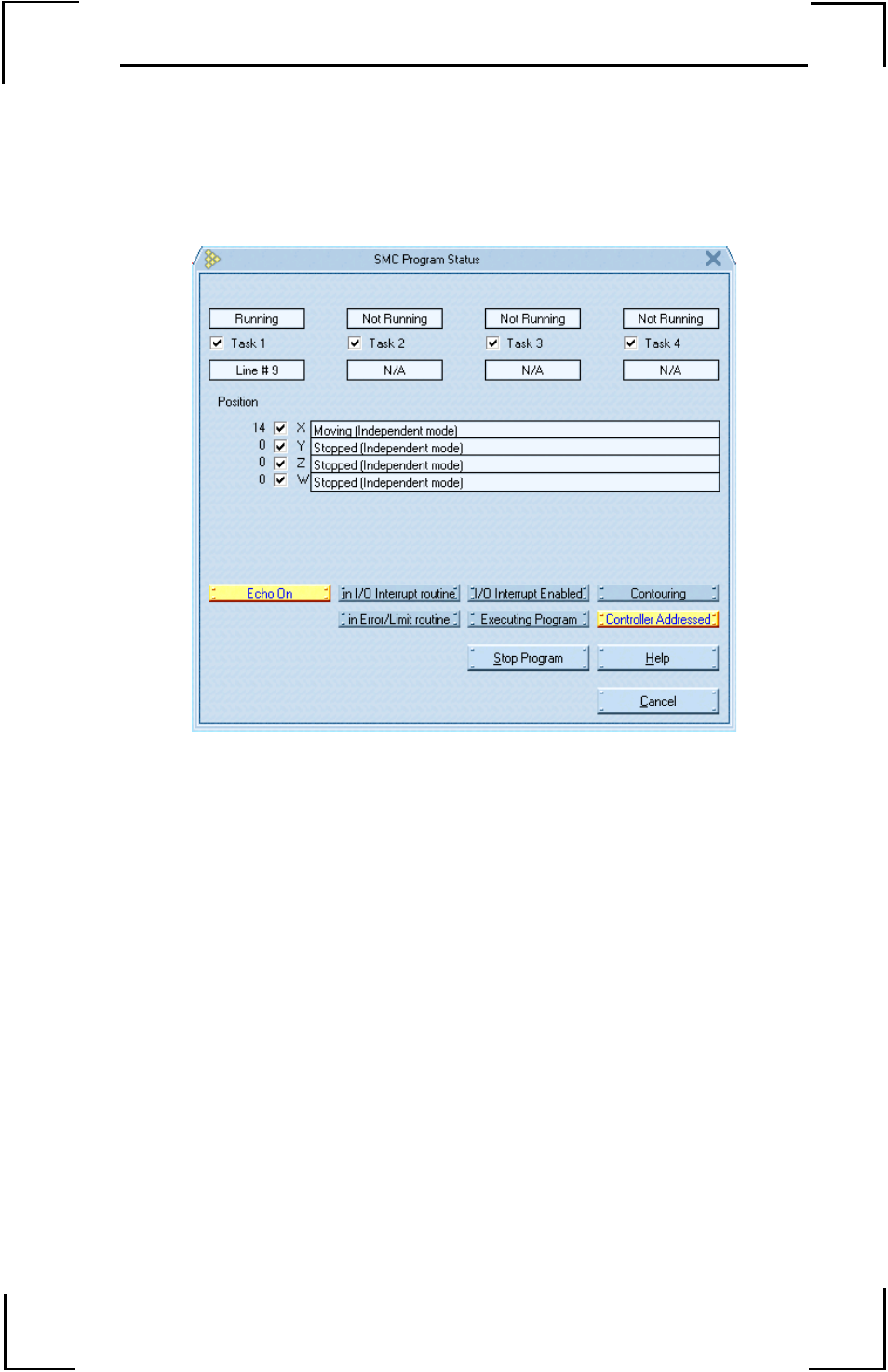
21
YTerm Software Manual
Program Monitoring
Once a program has been created and sent to the controller, it can be
monitored with this function. The Program Status window, shown in Figure
15, is accessed through the pop-up menu on the Terminal window or through
the Tools menu in the menu bar.
Figure 15: The Program Status Screen.
The current status of each of the four programs is displayed at the top of the
window. This includes the state of the program (Running, At Trippoint and
Not Running) and the current line being executed. It is possible to execute
the controller's program from the Terminal window or the Pop-up menu of
the Terminal window, and then view the Program Status.
The middle portion of the window will indicate the state of the axes. Select
the axes to monitor using the check boxes.
A status bar at the bottom of the window indicates the SMC status.
Programs are executed by clicking on the left mouse button. When a
program is executing, the button text will say “Stop Program”, and when the
program is halted it will indicate “Execute Program.”
Select Cancel to stop monitoring and return to the Programming screen.