iSys iTerra TL1290 Color LED Printer User Manual
Page 23
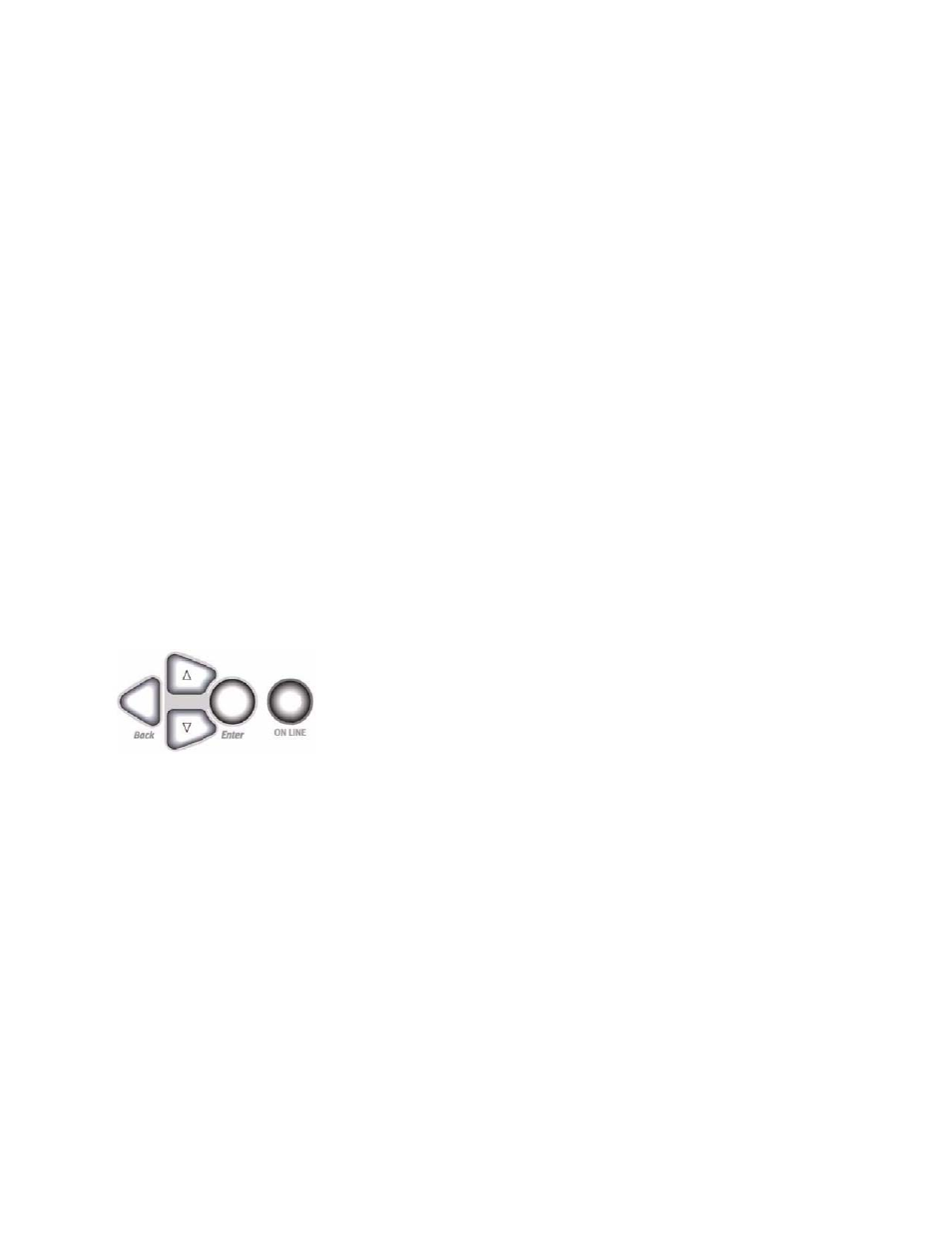
21
•
Administrator menu: accessed by pressing the Enter button for more than 2 seconds while turning on the printer
power supply (including Restart). Available to administrator level users. Restricts the changes that general users
can make via the user menus.
•
System maintenance menu: accessed by pressing the Up-arrow and Down-arrow buttons together for more
than 2 seconds while turning on the printer power supply (including Restart). Available to support staff to allow
printer configurations and special functions to be set.
Configuration Information
Configuration information displays printer configuration information such as internal firmware versions.
Menu options at each level can be scrolled through by moving the highlight with the Up-arrow/Down-arrow buttons
and a highlighted option at that level can be selected by pressing the Enter button. When the lowest level menu has
been selected, you can change the setting for that menu by selecting the required highlighted value from a list or by
entering a numeric value. In other cases, you can display or print configuration information.
Help Mode
When an error has occurred, press the Help button. Information displays that will help you correct the error.
Changing Paper (Media) Settings
Wrong media settings can cause:
• Poor quality printing
• Flaking
•
Damage to the printer
Media Weight
The default media weight setting for all trays is AUTO.
Individual Print Jobs
If you are using special media for only one print job, you can adjust the media settings in the driver. Load the media in
the appropriate tray (usually the MP tray). In your application, click File → Print and adjust the media settings as
necessary.
All Print Jobs (Defaults)
1. Press Enter.
2. key → Menus. Press Enter.
3. With Tray Configuration highlighted, press Enter.
4. key → tray to be configured. Press Enter.
5. Use the and Enter keys to scroll through the submenus and to make your setting changes.
6. Press ON LINE to exit the Menu Mode.
Reset to Factory Defaults
1. Press Enter.
2. Use the key to scroll down to Admin Setup. Press Enter. Enter Password appears
3. Use the ∆ and keys to set the first digit in the password. Press Enter.
NOTE
: The default Password is 0000.
4. Repeat the previous step until all four digits of the password are entered.
5. Press Enter.
6. key → Settings. Press Enter.
7. Highlight Reset Settings. Press Enter.
8. Press Enter. The printer resets and goes back to the Ready to Print state.