Dealing with unsatisfactory printing – iSys iTerra TL1290 Color LED Printer User Manual
Page 30
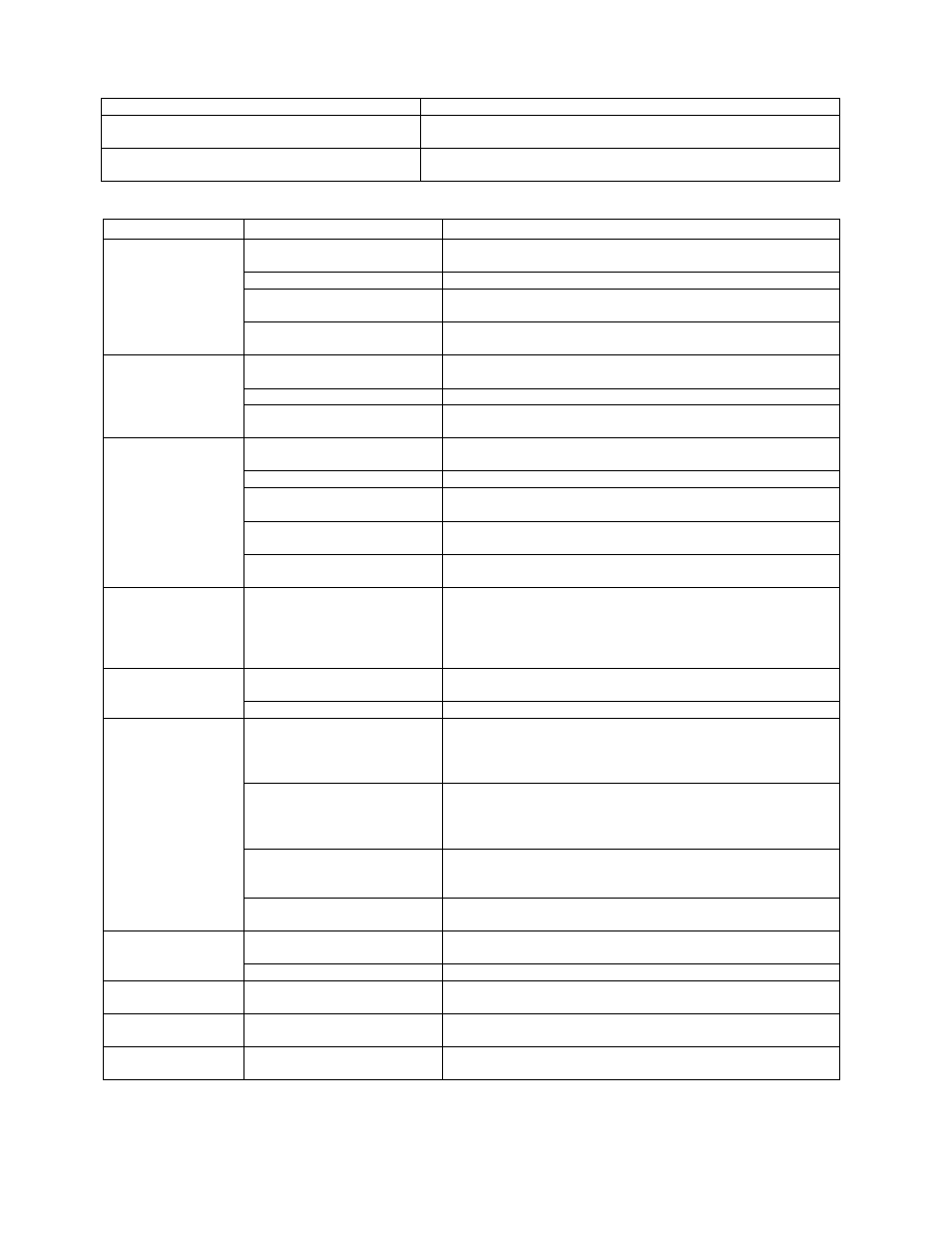
28
Your print media is creased or curled.
Use appropriate media. Decurled media can be used.
Your print media sheets are not aligned with
each other.
Remove the sheets, jog them into alignment and reload them.
Y our print media is not aligned properly in the
paper tray.
Adjust the paper stop and paper guides of the tray, or the
manual feed guide on the MP Tray to align the media properly.
Dealing with Unsatisfactory Printing
SYMPTOMS
POSSIBLE CAUSES
STEPS TO TAKE
Vertical white lines
can be seen on the
printed page.
The LED head is dirty.
Wipe the LED head with a LED lens cleaner or with a soft
cloth.
The toner is low.
Replace the toner cartridge.
Foreign materials may be
present in the image drum.
Replace the image drum cartridge.
Light-shielding film of the
image drum cartridge is dirty.
Wipe the film with a LED lens cleaner or with a soft cloth.
Printed images are
fading vertically.
The LED head is dirty.
Wipe the LED head with a LED lens cleaner or with a soft
cloth.
The toner is low.
Replace the toner cartridge.
The paper is not suitable for
the printer.
Use recommended paper.
Printing is light.
The toner cartridge is not
properly seated
Reinstall the toner cartridge.
The toner is low.
Replace the toner cartridge.
The paper is moist.
Use paper stored in proper temperature and humidity
conditions
The paper is not suitable for
the printer.
Use recommended paper.
Thickness and type of paper
are inappropriate.
Set a proper value for [Media Weight] and [Media Type] in
the menu setup, or set one value thicker for [Media Weight].
Partially faded
images. White
spots and lines
appear in solid
printing.
Paper is moist or dry
Use paper stored in proper temperature and humidity
conditions
Vertical lines
appear.
The image drum cartridge is
damaged.
Replace the image drum cartridge.
The toner is low.
Replace the toner cartridge.
Horizontal Lines
and spots appear
periodically.
When the interval is about
94mm (4in), the image drum
(the green tube) is damaged
or dirty.
Wipe it lightly with a soft cloth. Replace the image drum
cartridge when it is damaged.
When the interval is about
42mm (1.5in), there may be
foreign particles in the image
drum cartridge.
Open/close the top cover, and print again.
When the interval is about
87mm (3.5in), the fuser unit
is damaged.
Replace the fuser unit.
The image drum cartridge
has been exposed to light.
Replace the image drum cartridge if the problem is not
resolved.
White area of paper
is lightly stained.
Paper contains static.
Use paper stored in proper temperature and humidity
conditions.
The toner is low.
Replace the toner cartridge.
Periphery of the
letters is smudged.
The LED head is dirty.
Wipe the LED head with a LED lens cleaner or with a soft
cloth.
Toner comes off
when it is rubbed.
The thickness and type of
the paper are incorrectly set.
Set the correct value of [Media Type] and [Media Weight] in
the menu setup or set one value thicker for [Media Weight].
Glossiness is not
uniform.
The thickness and type of
the paper are incorrectly set.
Set the correct value of [Media Type] and [Media Weight] in
the menu setup or set one value thicker for [Media Weight].