Changing slider settings – Casio XW-G1 User Manual
Page 62
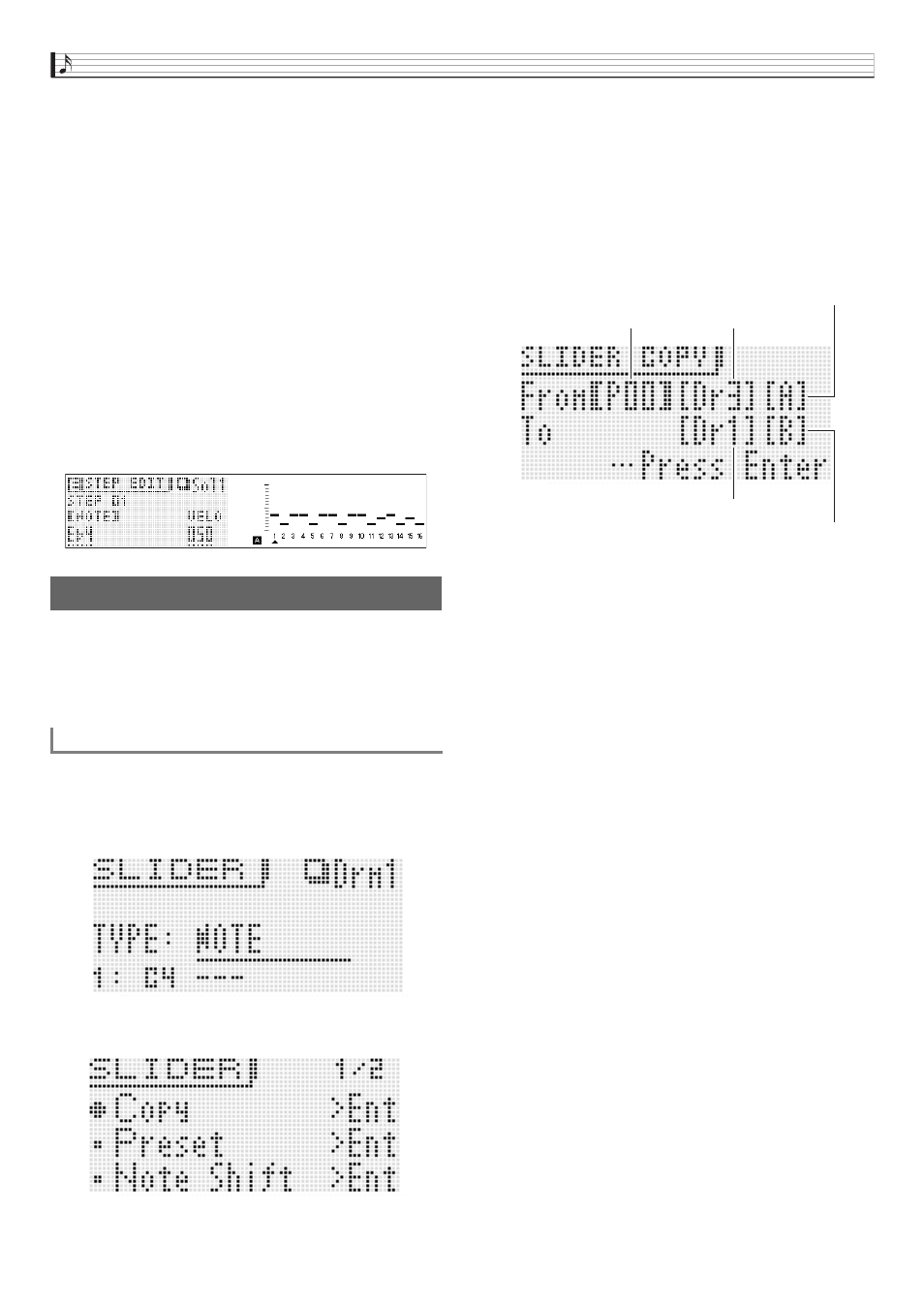
Using the Step Sequencer
E-60
4.
Use the
br
cursor (U, q, w, I) buttons to
move the brackets % or the cursor to the item
whose setting you want to change, and then
use the
br
minus (–) and plus (+) buttons to
change the selected setting.
• Use
bl
PATTERN to change the pattern number.
• Use the
9
PART minus (–) and plus (+) buttons to
change the part name.
• Use
bk
STEP minus (–) and plus (+) buttons to
change the step number.
• To return to the previous menu level, press
br
EXIT.
• The mixer screen shows current settings.
• While the Step Edit screen is displayed, the keyboard
will sound the tone of the currently selected part. The
mixer screen shows the settings of each step (the note,
velocity or value item that is currently being changed).
On the mixer screen, notes are shown in a specific
position on the screen as C through B, regardless of the
actual octave.
In addition to the changes you can make using the simple
editing procedures (page E-52), you can also do the following.
• Copy settings from another slider
• Scale, drum, velocity slider presets
• Note shift
1.
Press
1
STEP SEQUENCER.
2.
Hold down
2
SLIDER A/B until a screen like
the one shown below appears on the display.
3.
Press
br
MENU.
4.
Use the
br
cursor (U, q, w, I) buttons to
move the item selection cursor (0) to the item
you want and then press
br
ENTER. The items
available on the screen are described below.
■ Copy: Copies settings from another slider.
Use the
br
cursor (U, q, w, I) buttons to move the
brackets % to an item and then use the
br
minus (–) and
plus (+) buttons to change the item’s setting.
• Chord parts can be copied between chord parts only.
• Data being edited (!TEMP) can be specified as a copy
source.
Changing Slider Settings
To copy slider settings from another slider
SLIDER A/B button setting
Copy destination pattern name
SLIDER A/B button setting
Pattern
Copy source sequence number