Operation bar properties – Casio YC-430 User Manual
Page 122
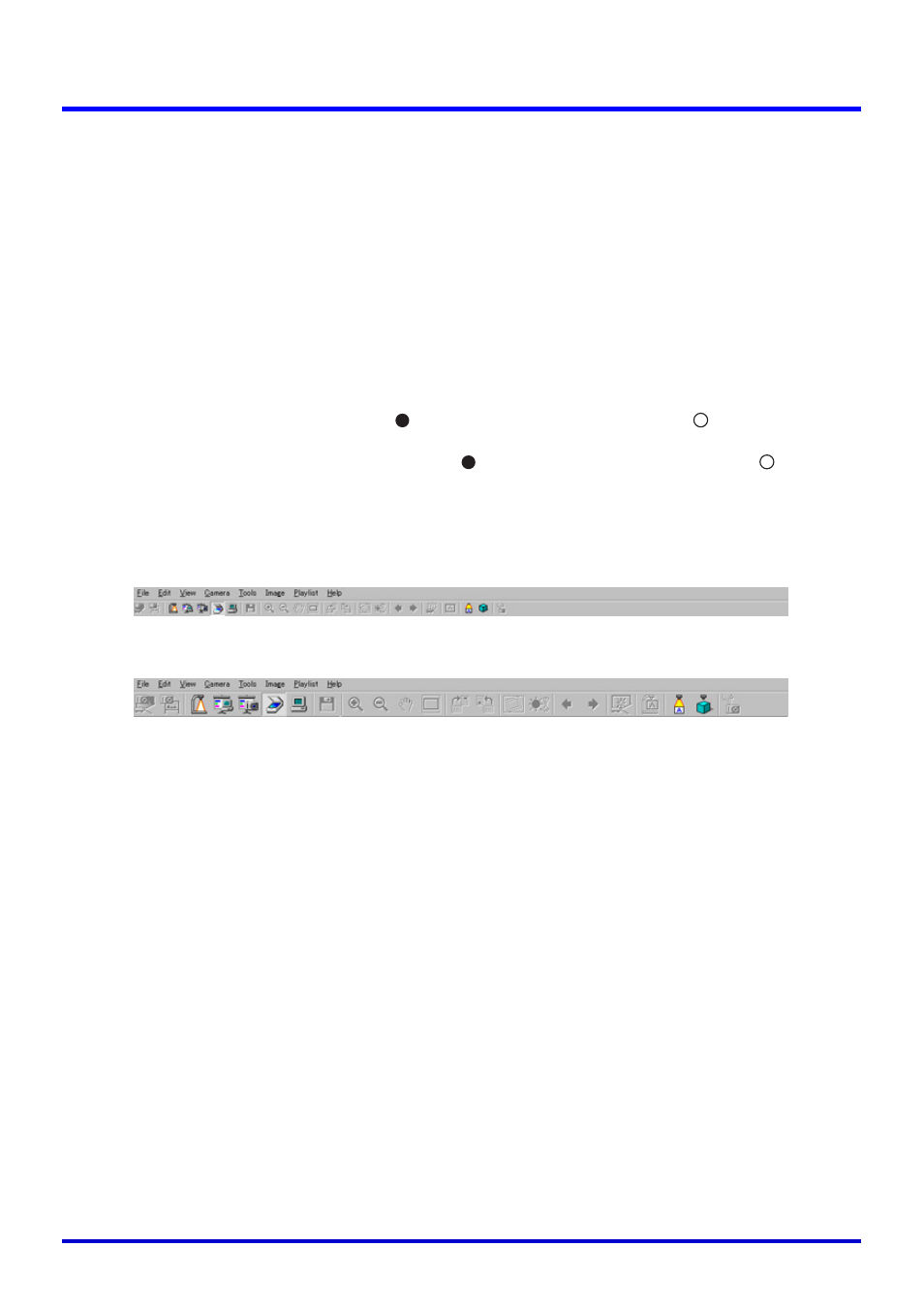
122
Operation Bar Properties
Operation Bar Properties
The following explains the operation bar properties that appear on the dialog box.
■ Position
You can select [Top] or [Bottom], and [Left], [Center], or [Right] for the operation bar location.
This setting also determines where you need to move the mouse pointer in order to display
the operation bar when it is hidden.
If you have [Top] and [Left] selected for the above setting, for example, the operation bar will
appear at the top of the left side of your computer screen when you move the mouse pointer
there.
Configuring This Setting
z Click [Top] or [Bottom]. This turns on (
) the clicked option and turns off (
) the other
option.
z Click [Left], [Center], or [Right]. This turns on (
) the clicked option and turns off (
) the
other options.
■ Large Icons
This setting controls whether small icons or large icons should be displayed on the toolbar.
Configuring This Setting
Select the check box for large icons, or clear the check box for small icons.
Small icons
Large icons