Saving the currently projected image – Casio YC-430 User Manual
Page 45
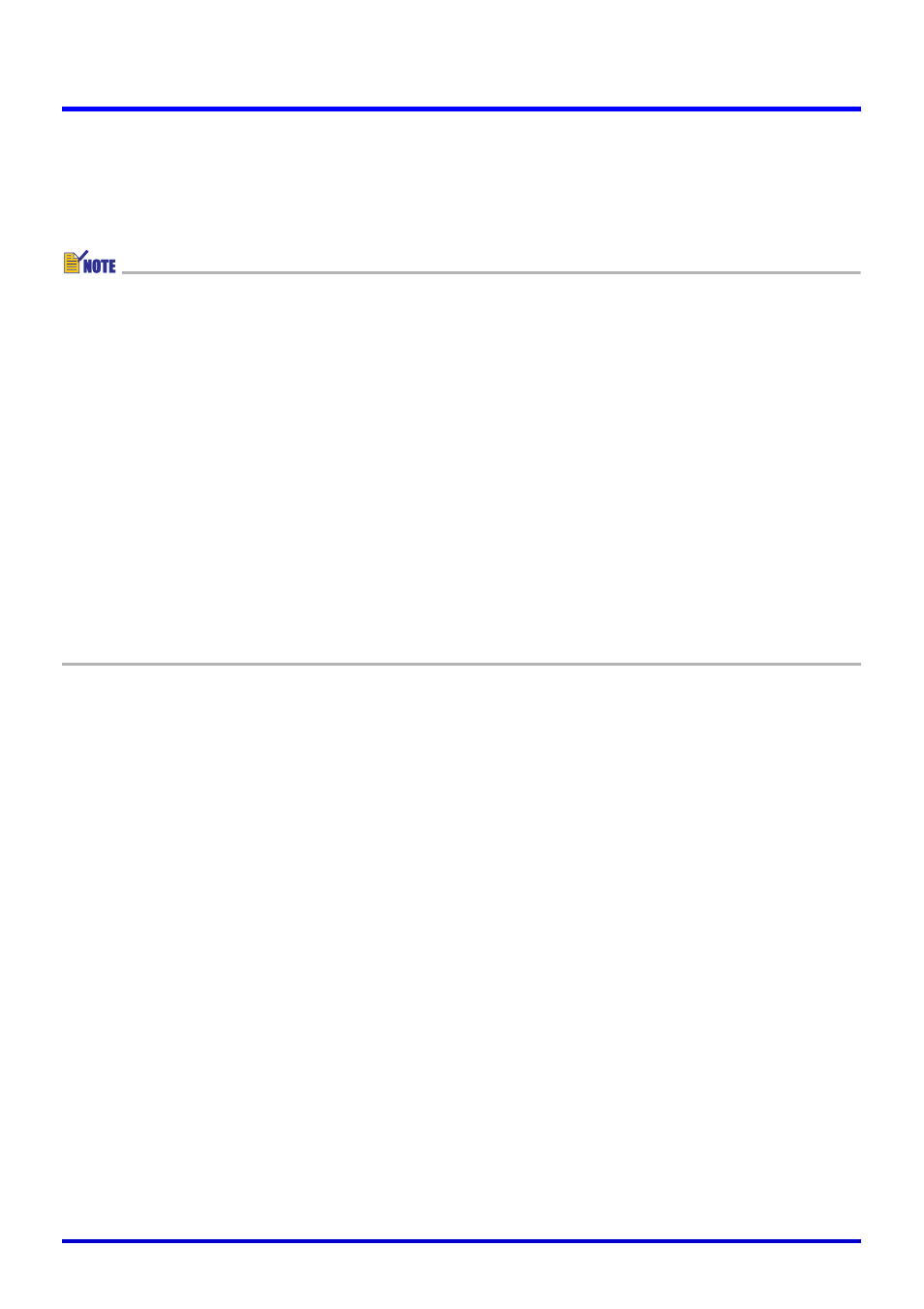
45
Using the PJ System Like an OHP Projector (Document Camera Mode)
Saving the Currently Projected Image
Normally, buffered document camera images are deleted when you quit PJ Camera Software.
This section explains how to save a document camera image to keep it from being deleted.
z Performing the procedure below while projecting the extracted document portion of a
recorded image saves the (extracted) document camera image. The resulting file size in
this case depends on the size of the document portion extracted from the recorded
image. This means there is virtually no loss of image quality compared with the original
recorded image.
z Performing the procedure below while projecting an image for which contour extraction
was not performed (because the subject is 3-dimensional or because contour extraction
failed for some reason) causes the entire recorded image to be saved.
z To save a recorded image (without extraction), first select [Trapezoid Correction On] on
the [Image] menu to remove the check mark next to it. Next, while the full-screen image
is on the display, perform the required operation to save it. For details about displaying
the recorded image, see “Viewing the Recorded Image of the Currently Projected Image”
(page 93).
z The resolution of an image file is in accordance with the “Recording Resolution” setting
on the [Document Camera] tab of the operating environment dialog box. The initial default
setting is 4 megapixels. For more information, see “PJ Camera Software Operating
Environment” (page 110).
■ To save the currently projected image (document camera image or
recorded image)
1.
Project the document camera image (or recorded image) you want to
save.
z If necessary, select [Back] and [Forward] on the [View] menu to scroll through images
until the one you want is projected.
2.
Select [Save] on the [File] menu.
z If you previously saved the current document camera image (or recorded image), this
will overwrite the file with the currently projected image, and you are finished.
z If this is the first time you are saving the currently projected image, a dialog box for
saving the file will appear. In this case, advance to step 3.