Projecting images in the document camera mode – Casio YC-430 User Manual
Page 34
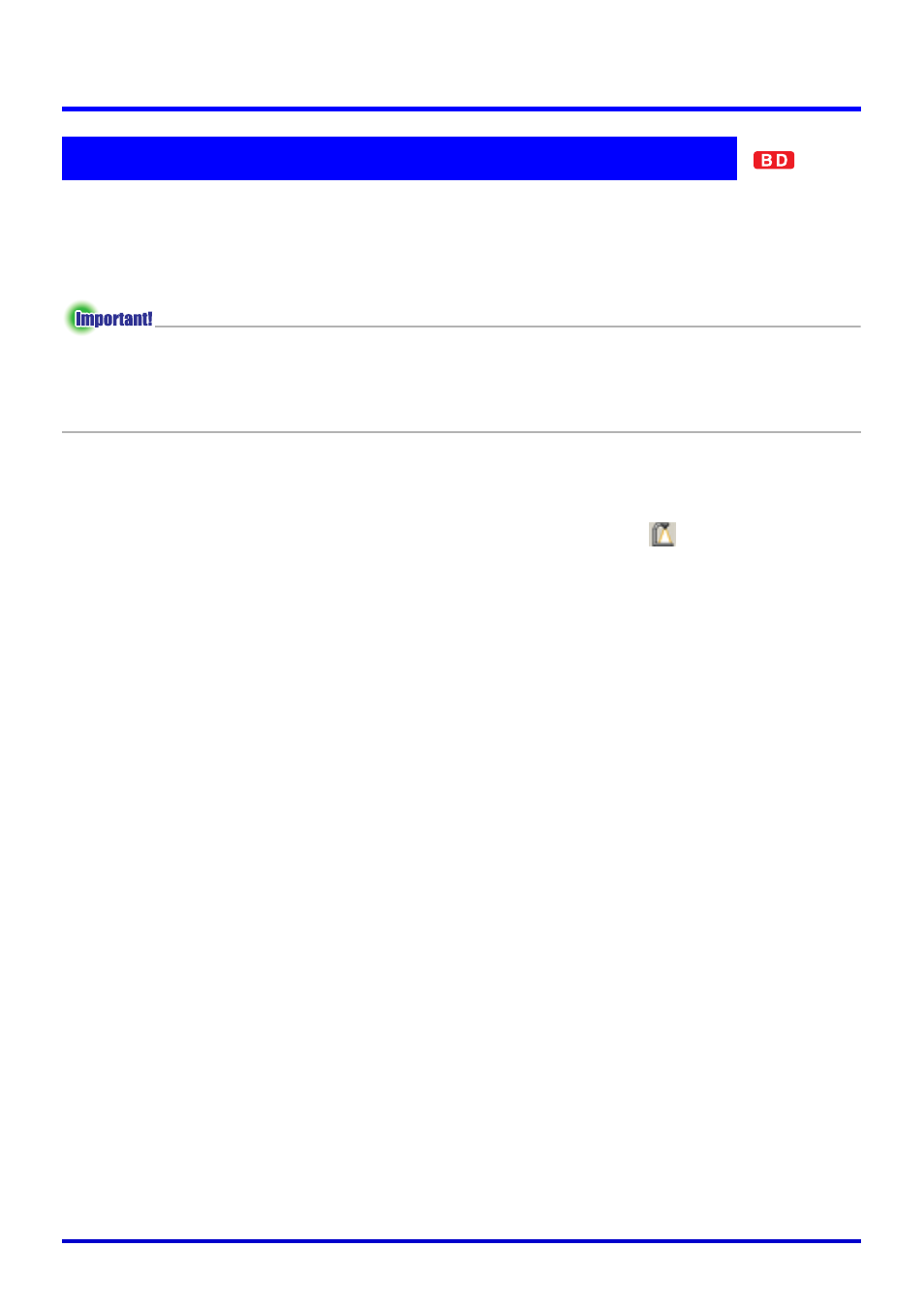
34
Using the PJ System Like an OHP Projector (Document Camera Mode)
This section details the steps you need to perform to project images while in the Document
Camera Mode.
■ Projecting Documents Using Auto
z If you have changed the Document Camera Mode setting to [Manual], be sure to change
back to [Auto] before performing the following procedure. Use the [Document Camera] tab
of the operating environment dialog box to change the Document Camera Mode setting.
For more information, see “PJ Camera Software Operating Environment” (page 110).
1.
Make sure there is no document on the PJ Camera Stand.
2.
Select [Document Camera] on the [File] menu or click
on the
toolbar.
z This enters the Document Camera Mode.
z If the dialog box for adjusting camera position appears, point the PJ Camera downwards
at the document stage, and make sure there is no document on it. For more
information about camera position adjustment, see “Adjusting the Camera Position” (page
37).
z The above causes a rough (monitor) image of the PJ Camera Stand document stage to
be projected.
z Nothing will be displayed on the PJ Camera monitor screen at this time.
Projecting Images in the Document Camera Mode