Using the preview list – Casio YC-430 User Manual
Page 83
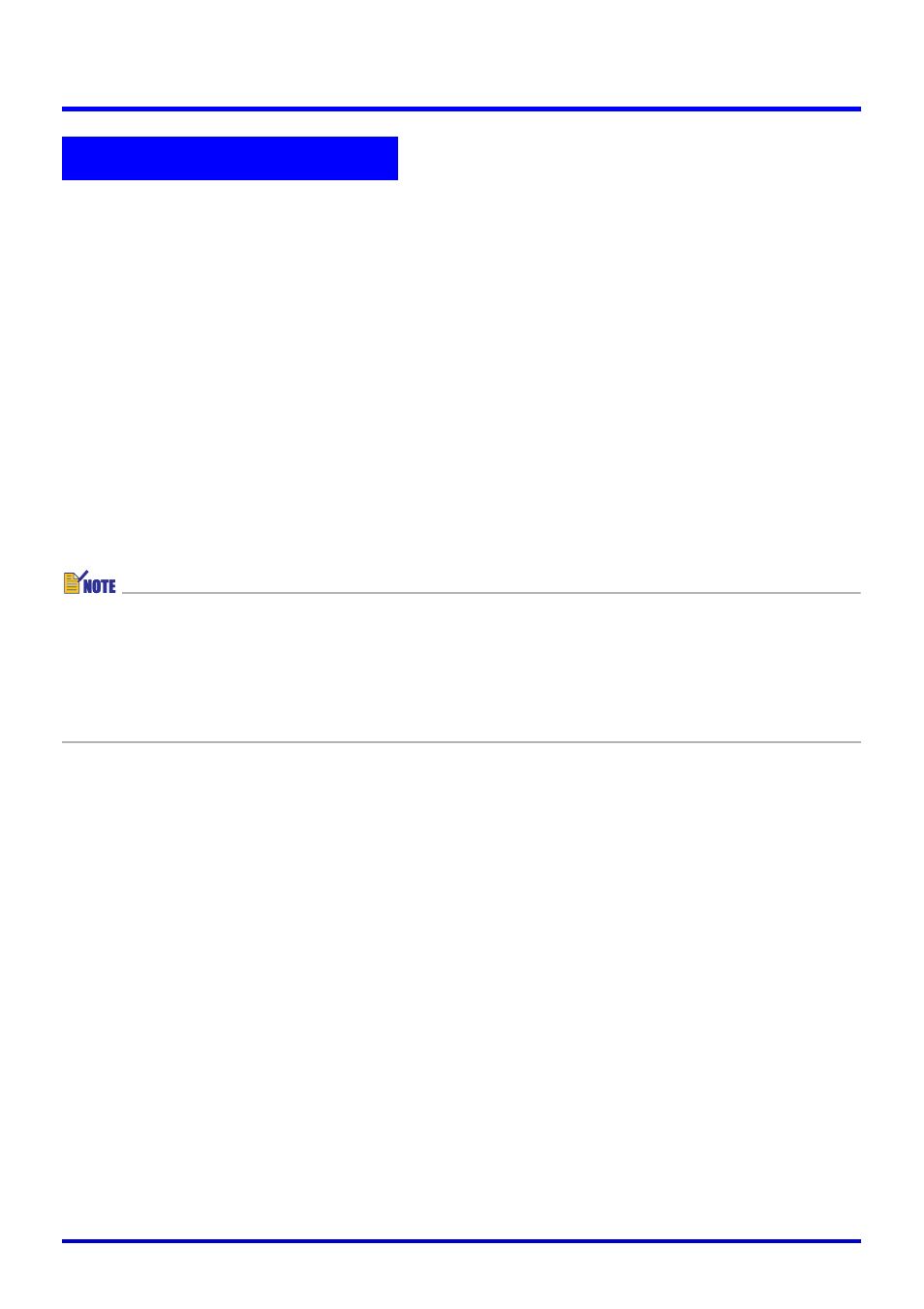
83
Using Image Files Stored in PJ Camera Memory in a Presentation (Camera Image Mode)
This section explains the different operations you can perform with the Camera Image Mode’s
preview list.
Common Camera Image Mode and PC Image Mode Operations
The following preview list area operations are identical for both the Camera Image Mode and
the PC Image Mode. See the PC Image Mode section pages referenced below for more
information.
z Limiting preview list area contents by file creation date, etc.
See “Controlling the Files that Appear in the Preview List Area” (page 59)
z Selecting an image in the preview list area
See “Selecting Image Files in the Preview List Area” (page 61)
z Viewing image properties
See “To view to properties of an image file” (page 66)
z Projecting an image
See “Projecting an Image” (page 67)
The following operations are not supported on the Camera Image Mode preview list area.
z Image rotation
z Image save
z Image delete
z Refresh
z Image renaming on the image file properties dialog box
Copying a PJ Camera Image File to Your Computer
You can use the following procedure to select the thumbnail of a PJ Camera image in the
preview list area and copy the image to your computer’s hard disk.
1.
In the preview list, select the thumbnail of the image file you want to
copy.
z In this case, you can select only one image file.
2.
Select [Save As] on the [File] menu.
z This displays a dialog box for saving a file.
3.
Type in a file name and specify the folder where you want the file to
be saved.
4.
Click the [Save] button.
z This copies the file and saves it under the new file name in the folder you specified.
Using the Preview List