Controlling your camera with your voice, Controlling your gopro with your voice – GoPro Hero 5 Session User Manual
Page 12
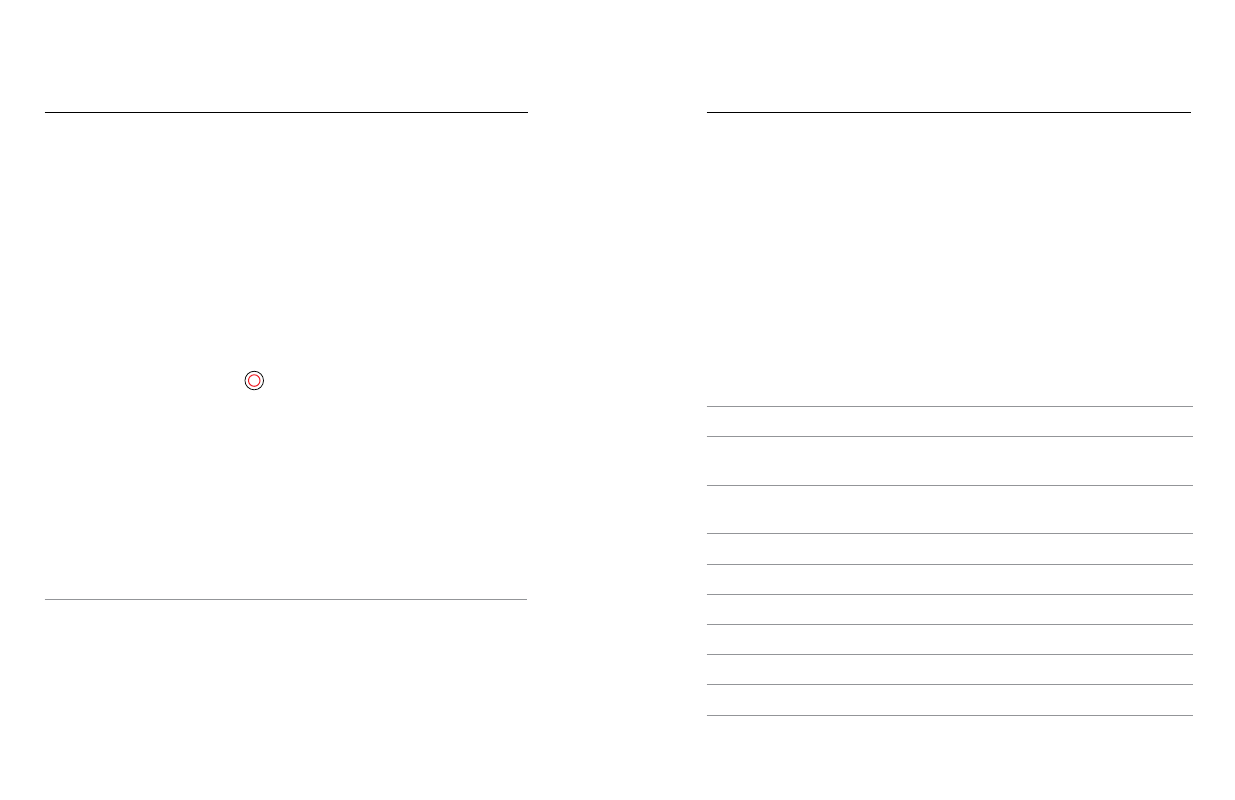
22
23
CONTROLLING YOUR GOPRO WITH
YOUR VOICE
You can control your HERO5 Session with your voice using a set of specific
commands (see list below).
Note: Voice Control performance may be impacted by distance, wind, and noisy
conditions. Keep the product clean and clear of debris.
USING VOICE CONTROL
Voice Control works best in close proximity to your GoPro.
Note: When you first turn on your camera, your GoPro allows you to select a voice
control language. You can change your voice control language later through the
Capture app.
1. Press the Menu button to turn on the status screen.
2. Press the Menu button repeatedly to move to Voice Control, then
press the Shutter button [
] to select it.
3. Turn on Voice Control:
a. Press the Shutter button to select On.
b. Press the Menu button to move to the check mark.
c. Press the Shutter button to confirm the selection.
4. Say a command from
5. Turn off Voice Control:
a. Press the Shutterbutton to select Off.
b. Press the Menu button to move to the check mark.
c. Press the Shutter button to confirm the selection.
PRO TIP: To extend the voice control of your camera in windy and noisy
environments, use Remo (Waterproof Voice Activated Remote). For details,
visit .
CONTROLLING YOUR GOPRO WITH
YOUR VOICE
LIST OF VOICE COMMANDS
Two types of commands are available with Voice Control:
• Action commands let you immediately capture video or photos. For
example, if you just stopped recording video, you can say the command
to take a photo or begin capturing time lapse—without having to first
change the mode.
• Mode commands are useful if you want to quickly select a mode and
then use the Shutter button to capture.
Your camera does not need to be in a specific mode to capture video or
photos. You can use the action commands from any mode. Your camera
captures video or photos based on the settings you previously selected.
Action Command
Description
GoPro start recording
Starts capturing video
GoPro HiLight
Adds a HiLight Tag to video during
recording
That was sick
Adds a HiLight Tag to video during
recording
GoPro stop recording
Stops capturing video
GoPro take a photo
Captures a single photo
GoPro shoot burst
Captures burst photos
GoPro start time lapse
Starts capturing time lapse
GoPro stop time lapse
Stops capturing time lapse
GoPro turn off
Powers off the camera