Playing back your content, Controlling your gopro with your voice – GoPro Hero 5 Session User Manual
Page 13
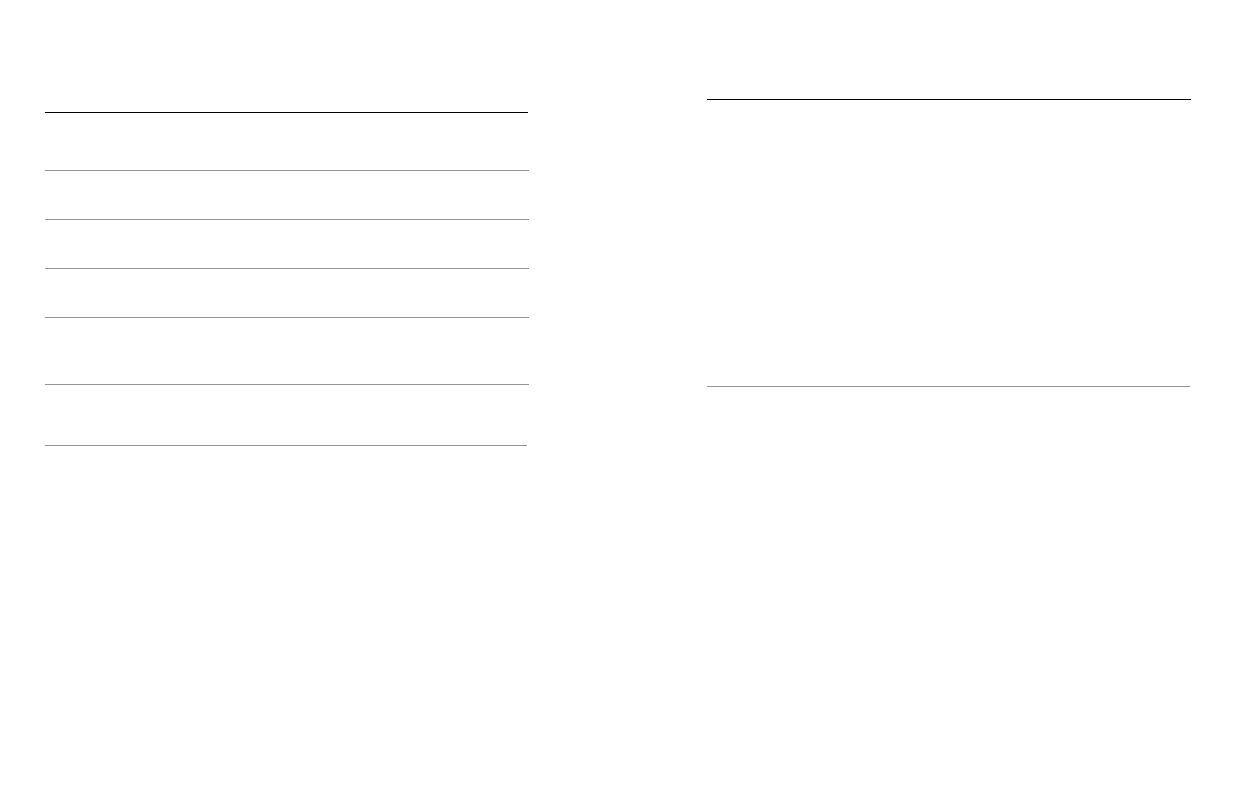
24
25
Mode Command
Description
GoPro Video mode
Changes the camera mode to Video
(does not capture video)
GoPro Photo mode
Changes the camera mode to Photo
mode (does not capture photos)
GoPro Burst mode
Changes the camera mode to Burst
mode (does not capture burst photos)
GoPro Time Lapse mode
Changes the camera mode to Time
Lapse (does not capture time lapse
photos)
For the most updated list of commands, visit .
PRO TIP: If you are recording video or time lapse, you must stop recording
before issuing a new command.
CONTROLLING YOUR GOPRO WITH
YOUR VOICE
PLAYING BACK CONTENT ON A COMPUTER
To play back your video and photos on a computer, you must first offload
these files to a computer.
1. Download and install Quik for desktop from .
2. Transfer your files to your computer. For more information, see
3. Use the app to play back the files.
PLAYING BACK CONTENT ON A MOBILE DEVICE
1. Connect your camera to Capture. For more information, see
2. Use the controls on the app to play back your footage on your
smartphone/tablet.
PRO TIP: While playing back your video on a computer or mobile device,
you can add HiLight Tags to mark the best moments. In Capture or
Quik for desktop, tap the HiLight Tag icon.
PLAYING BACK YOUR CONTENT