Getting started – GoPro Hero 5 Session User Manual
Page 5
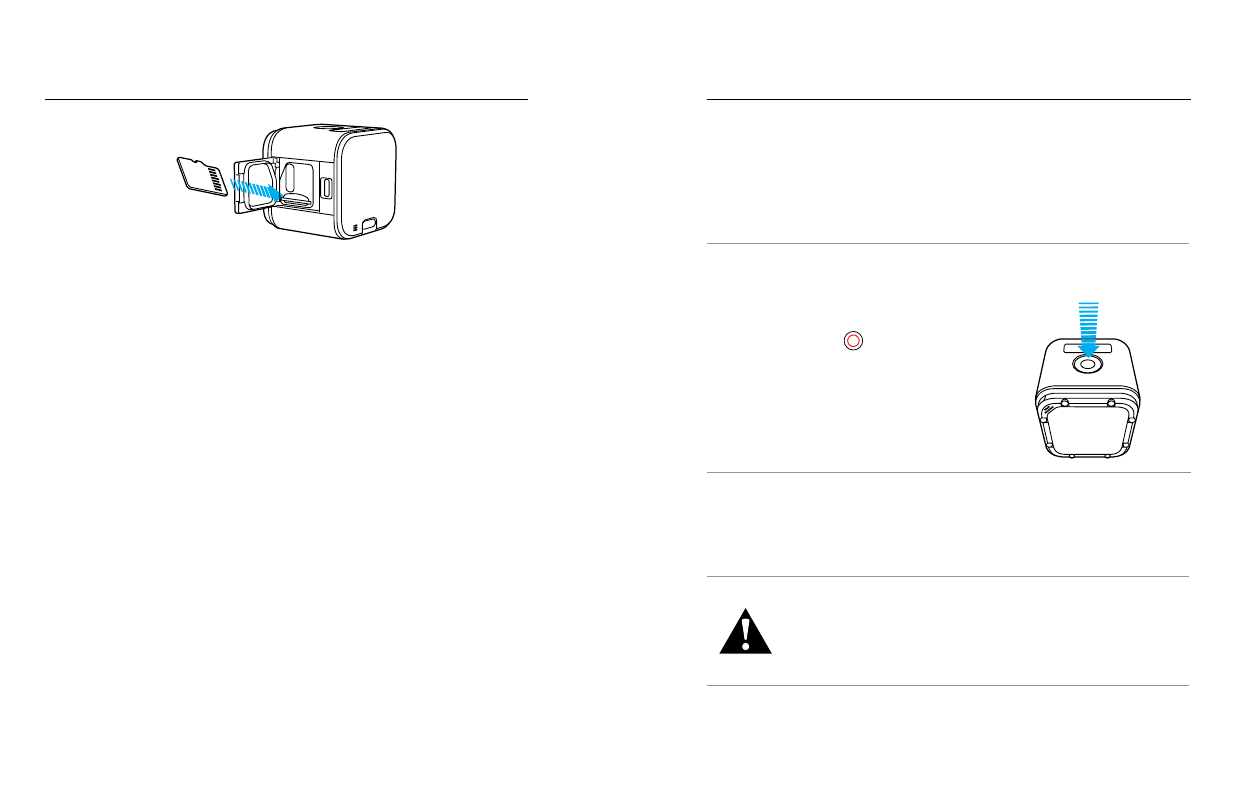
8
9
2. Connect your camera to your smartphone/tablet or computer. If an
update is available, the app provides instructions for installing it.
You can also update your camera manually using the microSD card and a
card reader/adapter (sold separately). For details and information about
the latest software version, visit .
PRO TIP: To see your current software version, press the Menu button.
Your camera scrolls through several settings, including the version number.
POWERING ON + OFF
HERO5 Session
™
powers on when you press
the Shutter button [
] to begin capturing
video or time lapse.
The camera automatically powers off to
conserve battery power when you press the
Shutter button to stop capturing or after a
period of inactivity.
PRO TIP: When carrying your camera in a bag or pocket, place the camera
upside down in a frame (with the Shutter button covered) to protect the
camera from accidentally capturing video or photos. To prevent the frame
from marking the surface of the camera, leave the latch on the frame open.
WARNING: Use caution when using your GoPro as part of
your active lifestyle. Always be aware of your surroundings to
avoid injury to yourself and others.
Abide by all local laws when using your GoPro and related
mounts and accessories, including all privacy laws, which may
restrict recording in certain areas.
GETTING STARTED
GETTING STARTED
INSERTING + REMOVING MICROSD CARDS
• Insert the card (sold separately) at a downward angle with the label
facing down.
• To remove the card, press it into the slot with your fingernail and it will
pop out.
Use brand name memory cards that meet these requirements:
• microSD, microSDHC, or microSDXC
• Class 10 or UHS-I rating
For a list of the recommended cards, visit .
NOTICE: Use care when handling memory cards. Avoid liquids, dust, and
debris. As a precaution, power off the camera before inserting or removing
the card. Check manufacturer guidelines regarding use in acceptable
temperature ranges.
UPDATING YOUR CAMERA SOFTWARE
To get the latest features and best performance from your GoPro, make
sure your camera is always using the most current software. When you
connect to the Capture app or Quik for desktop, you are automatically
notified if an update is available.
1. Download these apps:
• Capture from the Apple
©
App Store
©
or Google Play
™
• Quik for desktop from