Troubleshooting – GoPro Hero 5 Session User Manual
Page 37
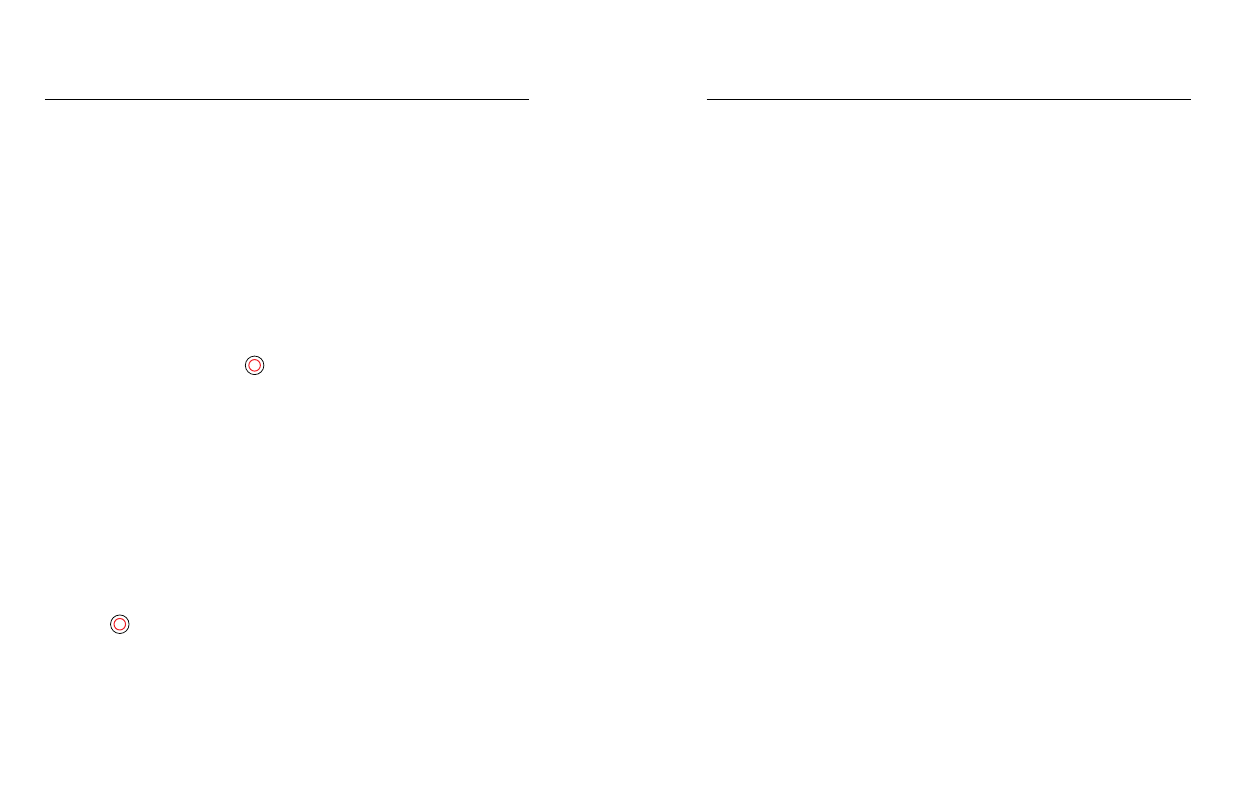
72
73
MY GOPRO WON’T POWER ON
Make sure your GoPro is charged. To charge your camera, use the
included USB cable and a computer. You can also use a charging device
manufactured by GoPro.
MY GOPRO WON’T RESPOND WHEN I PRESS A BUTTON
If your camera freezes, press and hold the Menu button for about eight
seconds until your camera powers off. This reset saves all of your content
and settings.
I FORGOT MY CAMERA’S USERNAME OR PASSWORD
1. Press the Menu button to turn on the status screen.
2. Press the Menu button repeatedly to get to Connection Settings.
3. Press the Shutter button [
], and then press the Menu button to
get to Camera Info.
4. Press the Shutter button to display your camera’s username (ID)
password (pw).
HOW DO I TURN OFF MY CAMERA?
If HERO5 Session is not connected to Capture or a GoPro remote, it
powers off automatically after you stop recording.
When your camera is connected to the app or remote, tap the Power icon
in the app or press the Power/Mode button on the remote to turn off the
camera. Wireless remains on.
If your camera goes out of range of the app or remote, or you close the
app, press the Menu button to display Turn Camera Off, then press the
Shutter [
] button to select it. Wireless remains on.
To turn off connection and power off the camera, press the Menu button,
press it repeatedly to display Turn WiFi Off, then press the Shutter button
to select it.
TROUBLESHOOTING
PLAYBACK ON MY COMPUTER IS CHOPPY
Choppy playback is typically not a problem with the file. If your footage
skips, one of these situations is likely the cause:
• Using an incompatible video player. Not all video players
support the H.264 codec. For best results, use the latest version of
Quik for desktop.
• The computer does not meet the minimum requirements for HD
playback. The higher the resolution and frame rate of your video, the
harder the computer has to work to play it back. Make sure that your
computer meets the minimum requirements for the playback software..
• If your computer does not meet the minimum requirements, record
at 1080p60 with Protune off, and make sure that all other programs
on your computer are closed. If that resolution does not improve the
playback, try 720p30.
WHAT SOFTWARE VERSION AM I RUNNING?
Press the Menu button to turn on the status screen, then press it
repeatedly until you get to Exit. The software version number appears in the
upper left of the status screen. To exit the menu and turn off the camera,
press the Menu button .
WHAT IS MY CAMERA’S SERIAL NUMBER?
The camera’s serial number is listed in several places:
• On the inside of the camera above the microSD card slot
• On your camera’s microSD card (in the version.txt file in the
MISC folder)
• On your camera’s original packaging
TROUBLESHOOTING