Offloading your content, Offloading your conten t – GoPro Hero 5 Session User Manual
Page 14
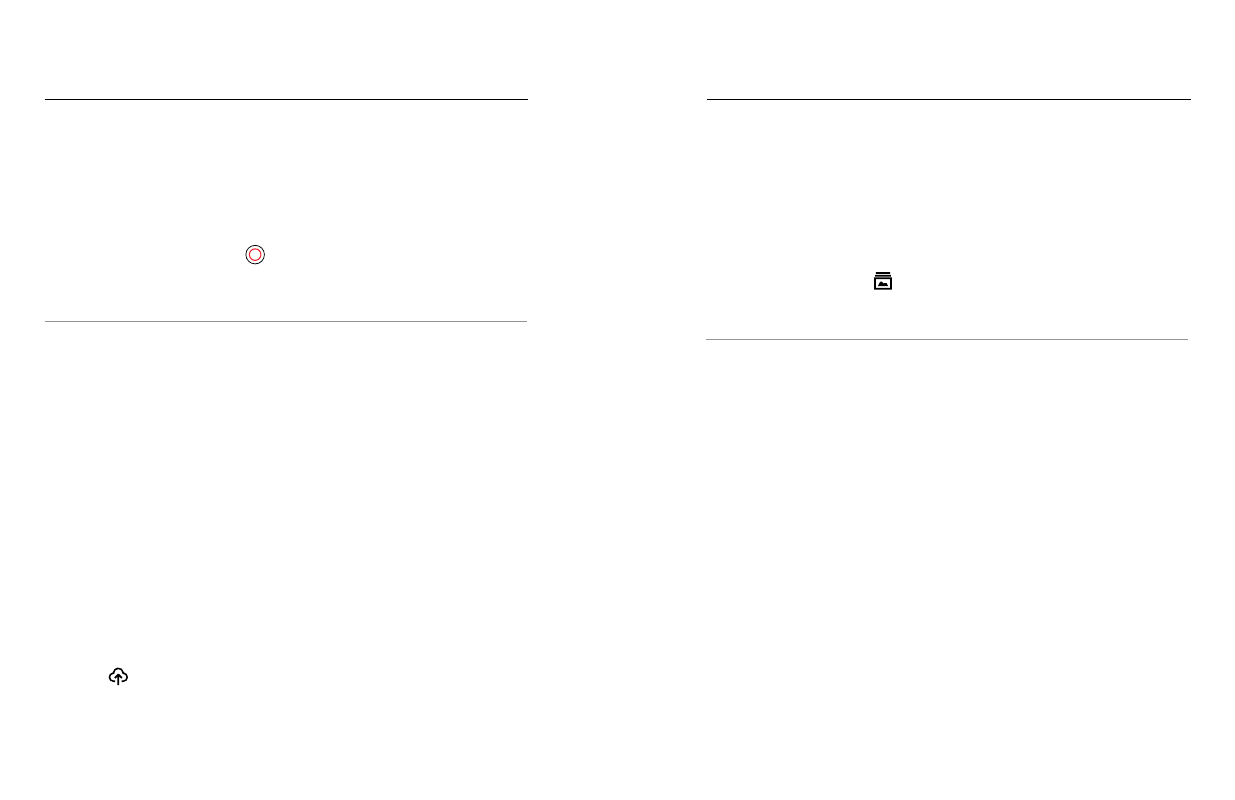
26
27
OFFLOADING YOUR CONTENT
OFFLOADING YOUR CONTENT
OFFLOADING YOUR CONTENT TO A COMPUTER
To view your video and photos on a computer, you must first transfer these
files to a computer. Transferring also frees up space on your microSD card
for new content.
1. .
2. Connect the camera to your computer using the included USB cable.
3. Press the Shutter button [
] to power on the camera and open the
importer in the app.
4. Follow the on-screen instructions in Quik.
PRO TIP: To offload files to a computer using a card reader (sold
separately) and your computer’s file explorer, connect the card reader to
the computer, then insert the microSD card. You can then transfer files to
your computer or delete selected files on your card.
UPLOADING YOUR CONTENT TO THE CLOUD
With a subscription to GoPro Plus, you can upload your content to the
cloud and then view, edit, and share it from any of your devices. From your
mobile device, use the Quik
™
app to edit content from the cloud and share
it with your friends.
Note: When you upload your content to the cloud, your original files remain on your camera.
1. Subscribe to GoPro Plus:
a. Download the Capture app to your mobile device from the Apple
®
App Store
©
or Google Play
™
.
b. Follow the app’s on-screen instructions to connect your camera.
c. If this is the first time you are connecting to the app, follow the
on-screen instructions to subscribe to GoPro Plus. Otherwise, tap
[ ] next the image of your camera and follow the instructions.
2. Connect your camera to a power outlet. When the battery is charged,
automatic upload to the cloud begins.
Note: Once you set up Auto Upload, you do not need to connect your camera to the
Capture app to use this feature.
The files in the cloud are optimized for the web, so might not be full
resolution. To offload files in their full resolution, connect your camera
to the Quik app for desktop and offload the files to your computer.
3. To access content in the cloud from your mobile device, connect to the
Capture app and tap
[ ] next to the image of your camera.
4. Download the desired content to your phone, then use the Quik app to
edit and share.
PRO TIP: After you subscribe to GoPro Plus, you can use Quik for desktop
to offload your files to your computer. Quik then uploads the files to your
GoPro Plus account.