Accessing all modes and settings, Accessing all modes and, Settings – GoPro Hero 5 Session User Manual
Page 15: Accessing, All modes and settings
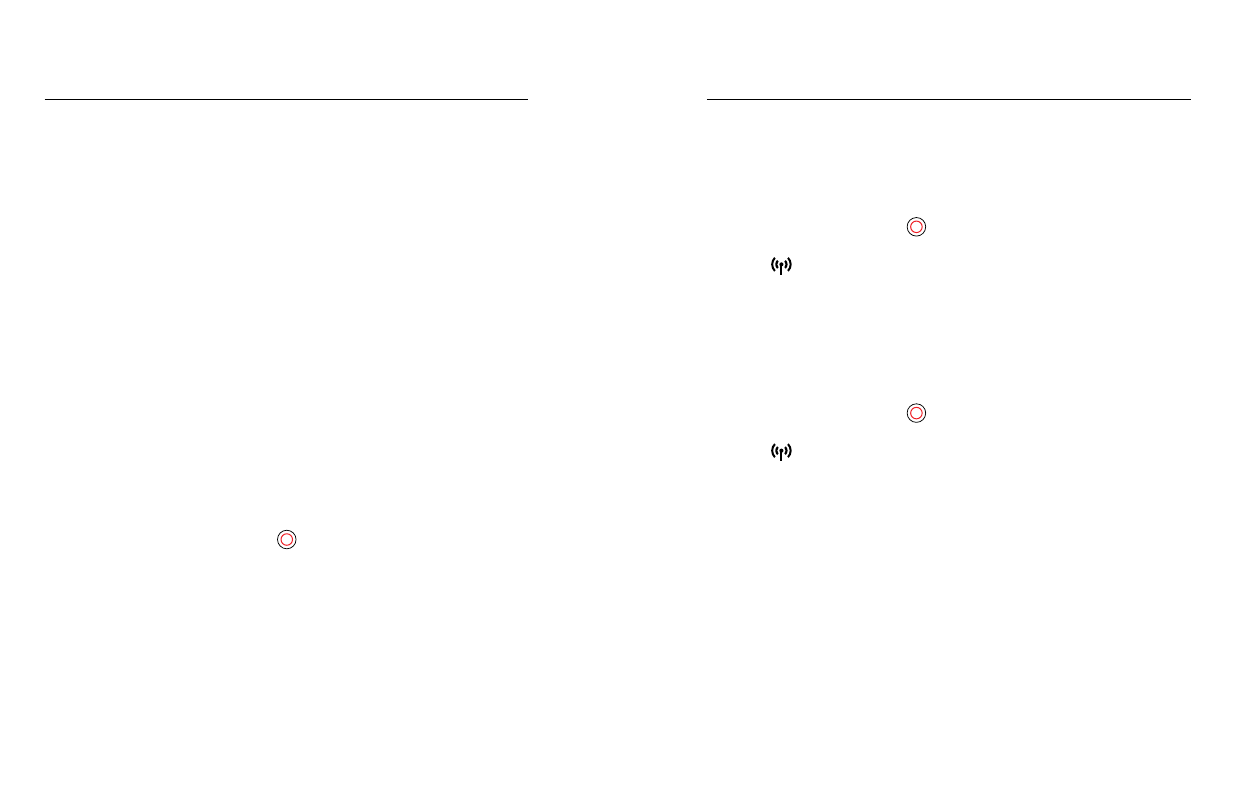
28
29
To access all modes and settings, connect your camera to a GoPro
remote (sold separately) or the Capture app. Settings are saved after you
disconnect the camera.
CONNECTING TO THE CAPTURE APP
Capture lets you change all modes and camera settings using a smartphone
or tablet. Features include full camera control, live preview, playback and
sharing of content, and camera software updates. To learn more, visit
.
Note: When your camera is connected to the app or remote, it remains on in standby
mode after capturing video or photos.
1. Download Capture to your mobile device from the Apple
©
App Store
©
or Google Play™.
2. Follow the app’s on-screen instructions to connect your camera.
PAIRING WITH THE REMOTE
The Smart Remote lets you change capture modes and settings, power
your GoPro on/off, start/stop recording, and add HiLight Tags.
Note: HERO5 Session is compatible with the Smart Remote and the Wi-Fi Remote.
1. On the camera, press the Menu button to turn on the status screen.
2. Press the Menu button repeatedly to move to Connection Settings,
then press the Shutter button [
] to select it.
3. Press the Menu button to move to Connect New Device, then press
the Shutter button to select it.
4. Press the Shutter button to display GoPro RC.
5. Press the Menu button to move to the check mark, then press the
Shutter button to confirm the selection.
The camera automatically
begins pairing.
6. Put the remote into pairing mode. For more information, see the user
manual for your remote at
ACCESSING ALL MODES AND SETTINGS
ACCESSING ALL MODES AND SETTINGS
CONNECTING AFTER PAIRING
After connecting your camera to the app or remote for the first time, you
can connect in the future through the Connection Settings menu. On the
camera, press the Menu button to turn on the status screen.
1. Press the Menu button repeatedly to get to Connection Settings, then
press the Shutter button [
] to select it.
2. Press the Shutter button to select Turn On Connection. The Wireless
icon [
] appears on the camera status screen.
TURNING OFF WIRELESS FROM THE CAMERA
When you turn off your camera with the Capture app or a GoPro remote,
wireless remains on so that you can quickly reconnect. To save battery
power, turn off wireless when you are finished using it.
1. Press the Menu button to turn on the status screen.
2. Press the Menu button repeatedly to get to Connection Settings, then
press the Shutter button [
] to select it.
3. Press the Shutter button to select Turn Off Connection. The Wireless
icon [
] disappears from the camera status screen.