Important points about starting cp_manager – Oki ColorPainter E-64s User Manual
Page 13
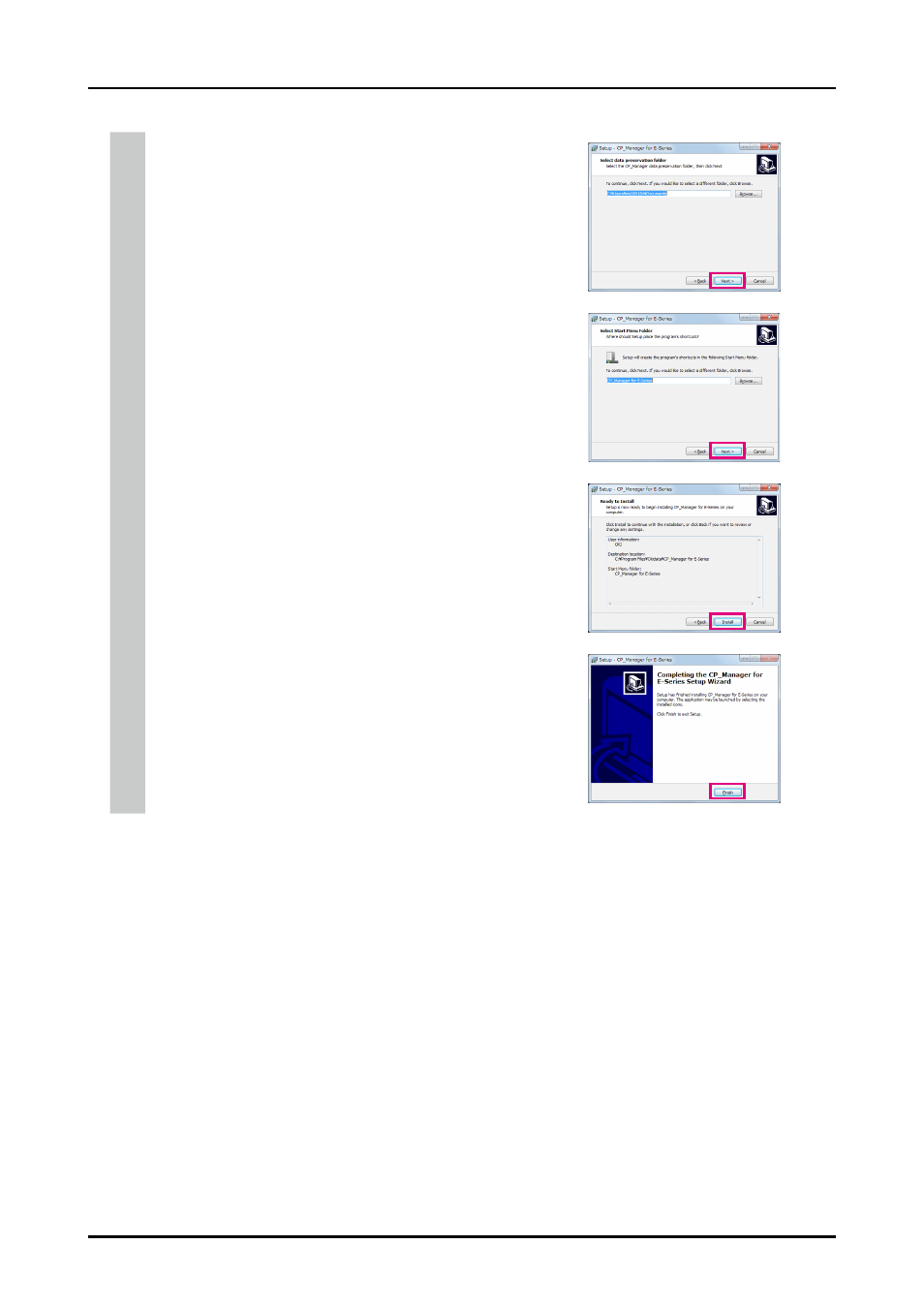
CP_Manager Instruction manual
2-3
Chapter 2. Basics of CP_Manager
1-6. Specify the folder to save the data
The saved data folder selection screen appears. Select a folder to save the data
and click Next to continue.
(Note: To change the location to save the data, click Browse and then select a
folder.)
1-7. Specify the program group
The program group creation screen appears. Specify a location to create the
program group and click Next to continue. (Note: To create the program
group in a different location, click Browse and then select a folder.)
1-8. Start the installation
The installation preparation is finished. Click Install to start the installation.
Wait until the installation finishes.
1-9. Complete the installation
When the installation has finished, click Finish to complete the procedure.
Important points about starting CP_Manager
- Switch on the power of the printer and let the printer start before launching CP_Manager.
- If the printer has not yet started or the connection to the printer cannot be found, CP_Manager enters demonstration mode.
- The units (length and temperature) displayed in CP_Manager match those registered with the printer. Therefore, it is not necessary
to set the units in CP_Manager.
Note that the printer settings are only checked when CP_Manager starts. If you change the printer settings, restart CP_Manager.
- The default language displayed in CP_Manager matches the printer setting. However, you can change the CP_Manager language
to a setting different from the printer. CP_Manager must be restarted after changing the language setting.