Wireless zones, Step 1: allocate a wireless expander, Step 2: calibrate the receiver – RISCO Group LightSYS Ver 2.xx User Manual
Page 14
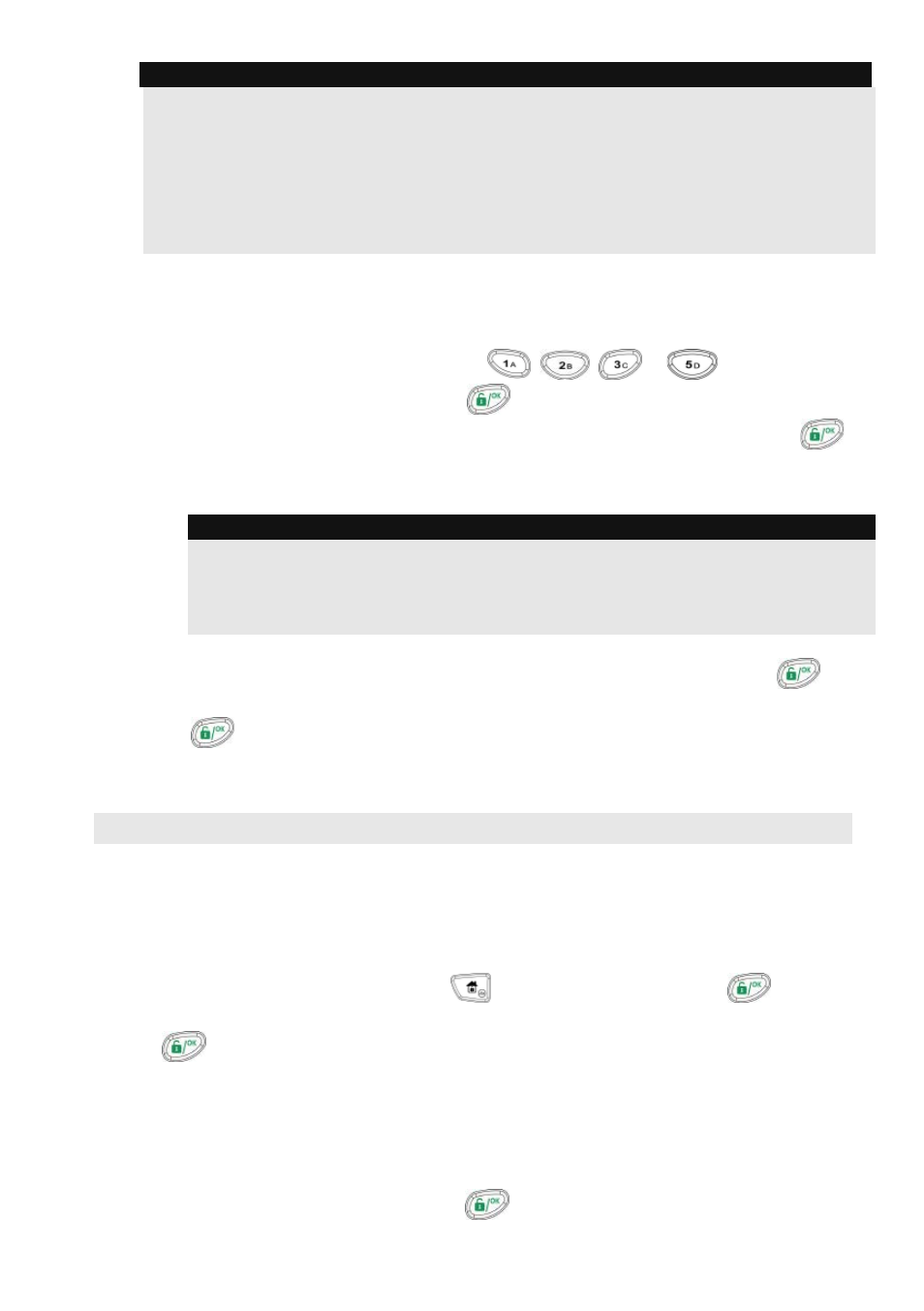
Important
The display next to the selected zone number defines the type of zone and its location in the
system in the format XY:ZZ
X: Zone physical type (E=Wired zone, W=Wireless zone, B=Bus zone, I=Input zone)
Y: The expander ID number. “0” represent the main bus, for example:
E0:04 refers to wired zone 04 on the main board.
B0:15 refers to BUS zone 15 on the main BUS.
ZZ The serial zone number in the system (01-32)
4. Set the zones parameters as follows:
•
Labels: Zone description text to give it a meaningful name. Use the numeric keys as
described in section “Keys Menu Navigation” (see page 11)
•
Partitions: Using the numeric keys, select or deselect the relevant partitions to which
this zone will belong to and using the
,
,
or
, keys, select the
partition groups. To confirm press
.
•
Zone Type: Using the Up/Down keys, select the required zone type and press
.
•
Zone Sound: Select the required zone sound while the system is armed in Away,
Armed at Stay or Disarmed.
Note:
This determines if the zone will ‘be silent’, ’cause bell to activate’, ‘cause buzzer to
activate’, ‘cause bell and buzzer to activate’, ‘create keypad bleep for chime’ etc…
when the zone is opened/causes an alarm condition.
‘Buzzer’ refers to the sound emitted from the keypad(s).
•
Zone Termination (Only applicable for hard-wired zones). Using the Up/Down keys,
select the required zone termination type (NO, NC, EOL, DEOL) and press
.
•
Zone Response: Using the Up/Down keys, select the required response time and press
.
•
Advanced: Includes advanced attributes for a zone such as supervision for wireless
zones, bus zone parameters, forced arming and more. .
Wireless Zones
Each of the 32 zones in the LightSYS can be defined as a wireless zone.
Step 1: Allocate a Wireless expander
1. From the Installer menu, select
(Install, Bus Device, Manual,
WL Expander)
2. Set the receiver ID (1 or 2) and using
, set the type to WM and press
.
3. If the receiver is mounted inside the LightSYS box select Y to bypass the box tamper. Press
and move to step 2.
Step 2: Calibrate the Receiver
For successful communication, strength of the signal should be higher than the noise threshold level,
measured in a process termed calibration.
1. From the Installer menu, select
(Install
,
WL Device, RX Calibration)
2. Select the wireless expander and press
.
14
LightSYS Quick Installer Guide