Connecting the lightsys2 to the cloud – RISCO Group LightSYS Ver 2.xx User Manual
Page 21
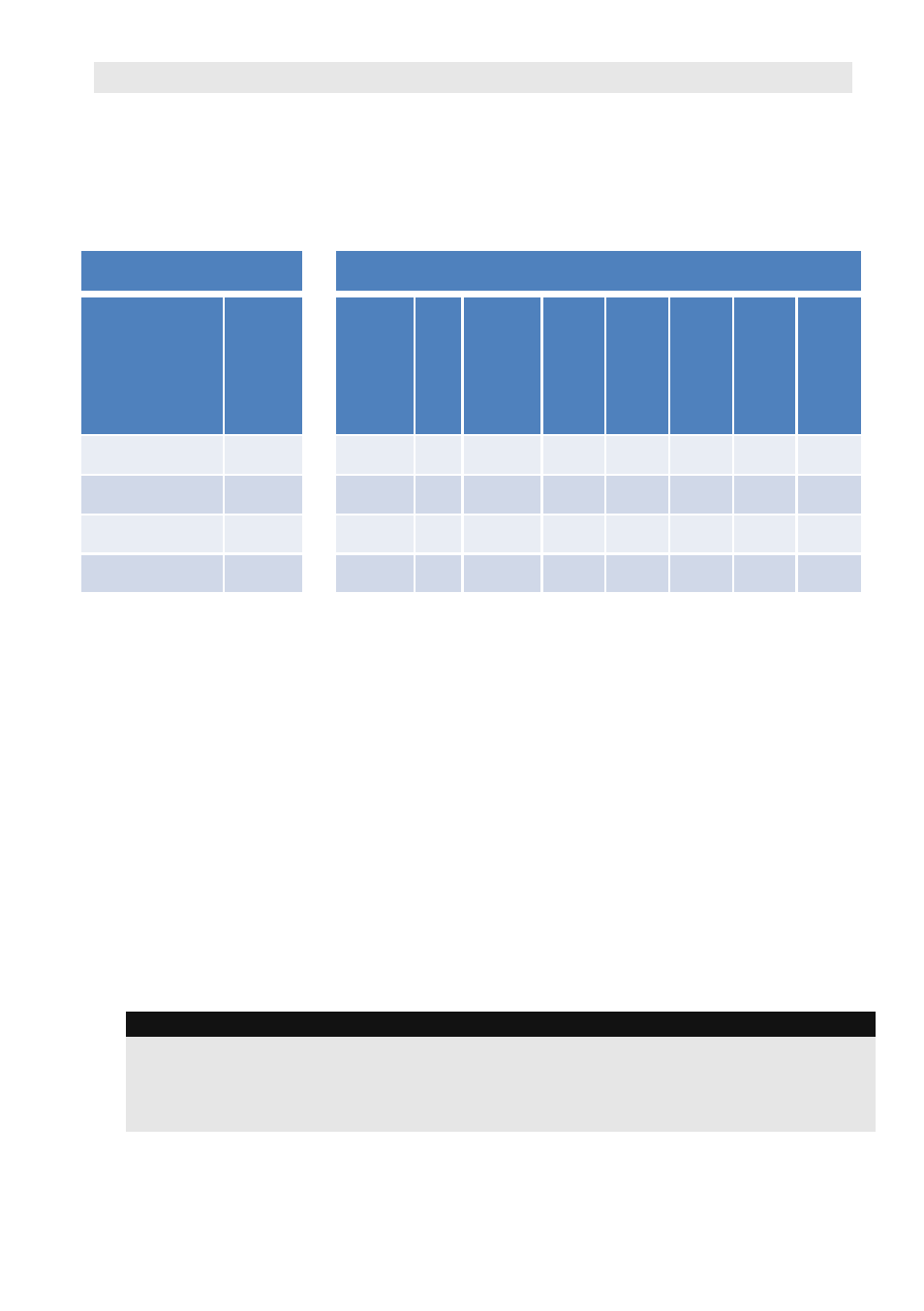
Connecting the LightSYS2 to the Cloud
LightSYS2 enjoys seamless Configuration Software connectivity and can be configured to be
constantly connected to a server, enabling user Smartphone applications. When connected to the
server, the server handles all communication between the system, service providers and web users,
enabling monitoring and control to be performed via the Web. The following table summarizes the
LightSYS 2 communication and cloud connection capabilities as per installed communication
modules:
Application Options and Connectivity Capabilities
System Configuration
Em
ail
Eve
nt
s
Vo
ic
e Ev
en
t
M
es
sa
ge
s &
Co
nt
ro
l
SM
S
Co
nt
ro
l
SM
S Ev
en
t
M
es
sa
ge
s
Sm
ar
tp
ho
ne
Ap
p
IP
R
ec
ei
ver
&
M
S R
ep
or
tin
g
Sy
no
pS
YS
Co
nf
ig
ur
at
io
n
So
ft
w
ar
e
vi a
Clo
ud
Cloud
Con-
nect
via
Comm.
Module
Y
Y
–
Y
Y
Y
–
Y
GPRS
GSM/GPRS + PSTN
Y
Y
–
Y
Y
Y
–
Y
GPRS
GPRS + IP +PSTN
Y
Y
Y
Y
Y
Y
Y
Y
IP
GPRS + IP +PSTN
Y
Y
–
–
Y
Y
Y
Y
IP
IP +PSTN
To enable cloud communication:
From the Installer menu select: 1) System > 2) Controls > 3) Communication > 4) Cloud
Enable [Y]
Or
In the Configuration Software interface: Click System > Communication Control tab > Cloud
enable
checkbox
To establish IP network connection to the server using the IP or GSM/GPRS module:
From the Installer menu select: 5) Communication > 5) Cloud
Or
Select the Cloud Node and specify:
1) IP Address: The server IP address (riscocloud.com or that of your organization's server)
2) IP Port: The server port is set to 33000.
3)Password — The password for server access as provided by your provider (if required). This
password MUST be identical to the Password defined in the Cloudserver. If Self-Registration
is to be performed, do not change from the default.
4) Channel: Select IP Only or GSM Only depending on the communication module in the
LightSYS. If GSM selected, APN Name must be entered in the GSM/GPRS menu.
Note:
When in Cloud mode, the settings defined through it are applied to all reporting channels
(including MS communication and FM destination). If the cloud connection is lost/terminated
and the LightSYS reverts to Back up mode, then the direct channel communication settings
become active..
LightSYS Quick Installer Guide
21