RISCO Group LightSYS Ver 2.xx User Manual
Page 19
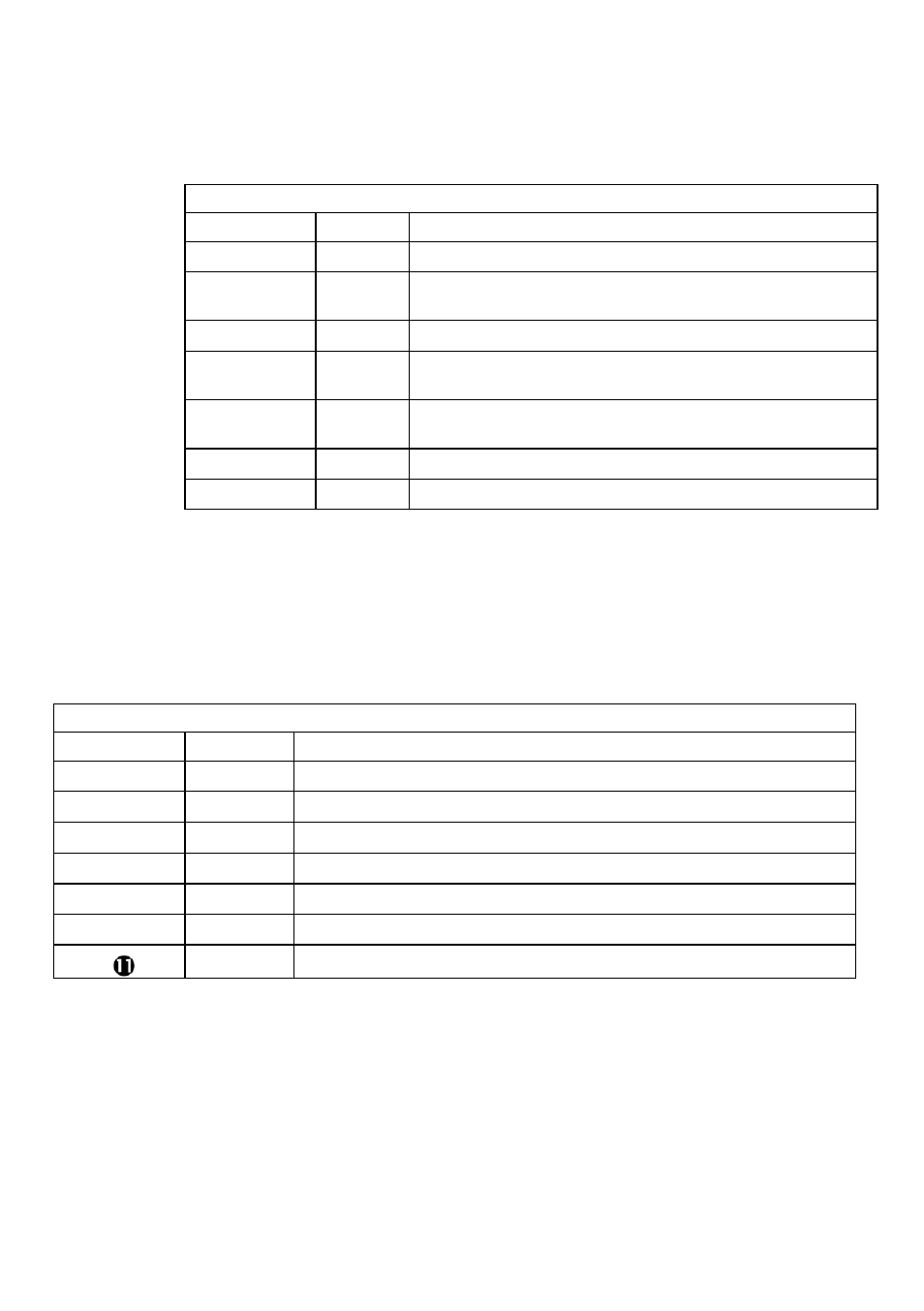
•
Button 1 options (): None, Arm. Stay, Group, UO
•
Button 2 options () : None, Disarm, UO
•
Button 3 options: None, Arm. Stay, Group, UO, Panic
•
Button 4 options: None, Arm. Stay, Group, UO
Description of 1-Way Keyfob Options
Quick Key
Option
Description
None
Button disabled
Arm
The button is used for away (full) arming of the assigned
partitions
Disarm
The button is used for disarming its assigned partitions
Stay
The button is used for stay (home) arming of the assigned
partitions
Group
The button is used for Group arming (Partial arming
within a partition / area) of the assigned partitions
UO
The button is used to operate a single utility output
Panic
The button is used to send a panic alarm
Options
for the 2-Way Keyfob:
•
Serial Num: displays the serial number
•
Masking: enables user / keyfob authorization granularity per partition
•
Controls : enables panic alarm
•
Code: set the PIN Code for high security mode as per system or keyfob flag settings
•
UO Key (1/2/3): normally “disabled”
Description of 2-Way Keyfob Options
Quick Key
Option
Description
Serial No
The identifying 11-digit number of the keypad (display only)
Masking:
Specifies the partitions that are controlled by the specified keypad.
,
Controls
Panic Enable: Disable/enable the issue panic alarm button
PIN code
UO Key 1: The button is used to operate a single utility output
UO Key 2: The button is used to operate a single utility output
UO Key 3: The button is used to operate a single utility output
Step3: Setting Slim Keypad Options
From the installer (Programming) menu, select 8) Devices > 1) Keypad > keypad 1, 2,
or 3)
a. Select the user that the slim keypad belongs to, and then press
.
b. Use the arrow keys to scroll between menus and the
key to select menu
options:
LightSYS Quick Installer Guide
19