Display setting, Power status, Information – RIGOL DSG3000 Series User Manual
Page 103: Display setting -63, Power status -63, Information -63
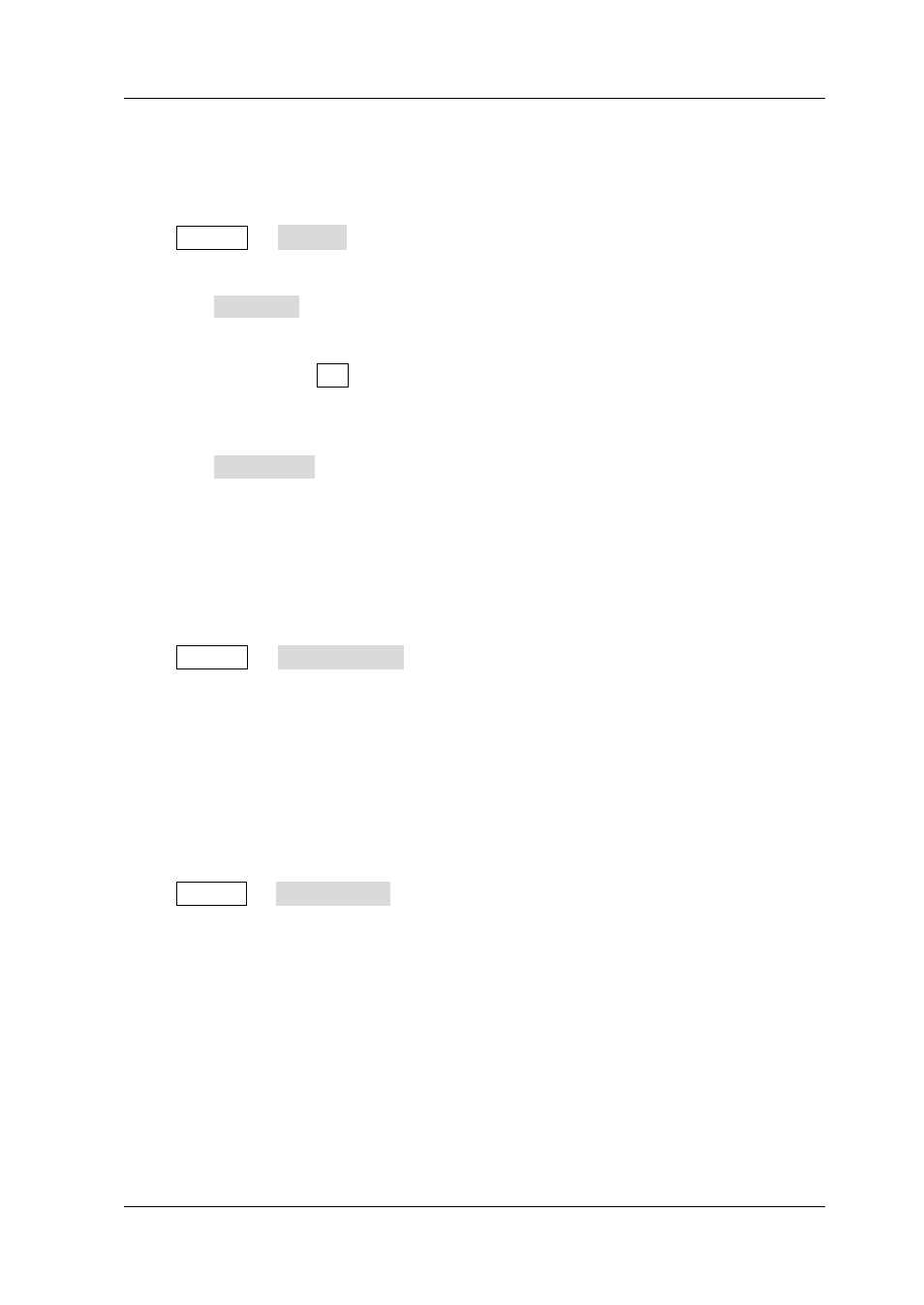
Chapter 2 Front Panel Operations
RIGOL
DSG3000 User’s Guide
2-63
Display Setting
Control the screen display.
Press System Display to set the “Scr State” and “Brightness”.
1. Screen State
Press Scr State to set the state of the screen.
On: the default state. Turn on the screen.
Off: turn off the screen. At this point, the screen stops updating and is
locked. Press Esc to unlock the screen. Screen locking is used during
remote operation mode.
2. Brightness
Press Brightness to set the brightness of the LCD backlight of the RF signal
generator.
Use the numeric keys, knob or direction key to modify this parameter.
The range of the brightness is from 0 to 7.
Power Status
Press System Power Status to select “Default” or “Open”.
Default: after the instrument is powered on and the power switch at the rear
panel is turned on, you need to press the power key at the front panel to start
the instrument.
Open: after the instrument is powered on and the power switch at the rear panel
is turned on, the instrument starts automatically.
Information
Press System Information to view the “System Info”, “HW Info”, “System Msg”
or the “Verbose” of system message.
1. System Information
Model
Serial NO.
FW Version
Boot Version
Option