Rose Electronics Vista Remote 2 User Manual
Page 18
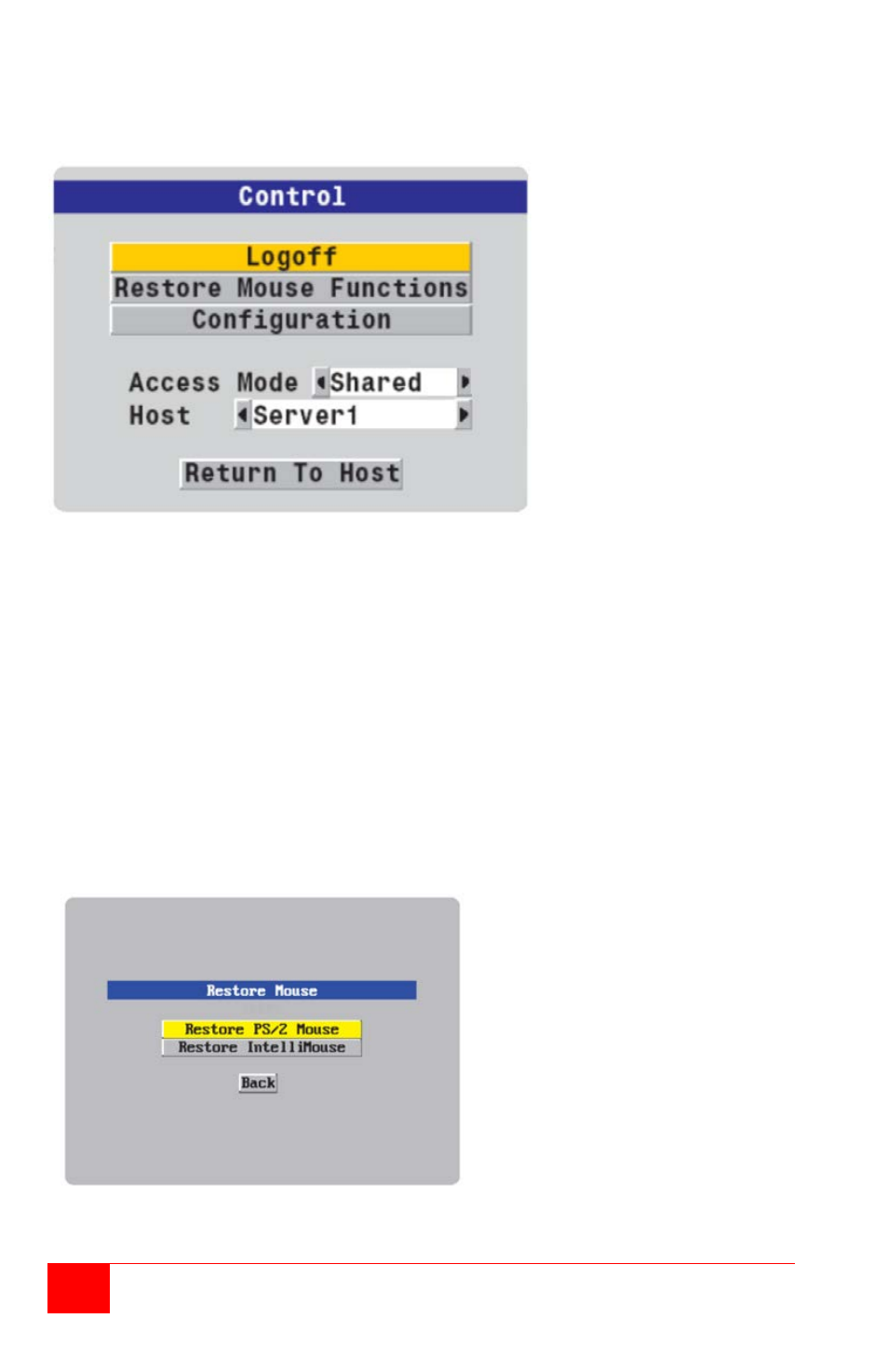
12
Vista Remote 2 Installation and Operations Manual
To view the menu options press
<CTRL> <ALT> <C>
. (If the default hotkeys were
altered on the Configure Unit screen, use the new hotkeys plus C)
Figure 10. Control menu
Logoff
Select this option to close your current session and display the screensaver.
Restore mouse functions
Select this tab to revive a mouse that has ceased to function correctly. The Vista Remote 2
provides a feature to reinstate PS/2 mouse communications. (Does not apply if using a USB
mouse.)
There are two main types of data formats used by current PC mice; ‘PS/2’ format and the more
recent IntelliMouse
®
’ format introduced by Microsoft. These use slightly different data
arrangements and it is important to know which type was being used before you hot-plugged
the computer to the Vista Remote 2. The previous setting depends both on the type of mouse
and the type of driver, as various combinations of PS/2 and IntelliMouse are possible. Using the
incorrect restore function may produce unpredictable results and require the computer to be re-
booted.
Using a keyboard and monitor
directly connected to the Vista
Remote 2, log on and then press the
hotkey sequence <Ctrl> <Alt> <C> to
view the options menu.
1. Select the ‘Restore mouse
functions’ option to display:
2. Select one of the following
options:
3. Restore Standard Mouse – if
PS/2 mode is required, or
Restore IntelliMouse – if
IntelliMouse mode is required.
4. Select “Back” to return to the
Control menu.