Configure mouse type – Rose Electronics Vista Remote 2 User Manual
Page 35
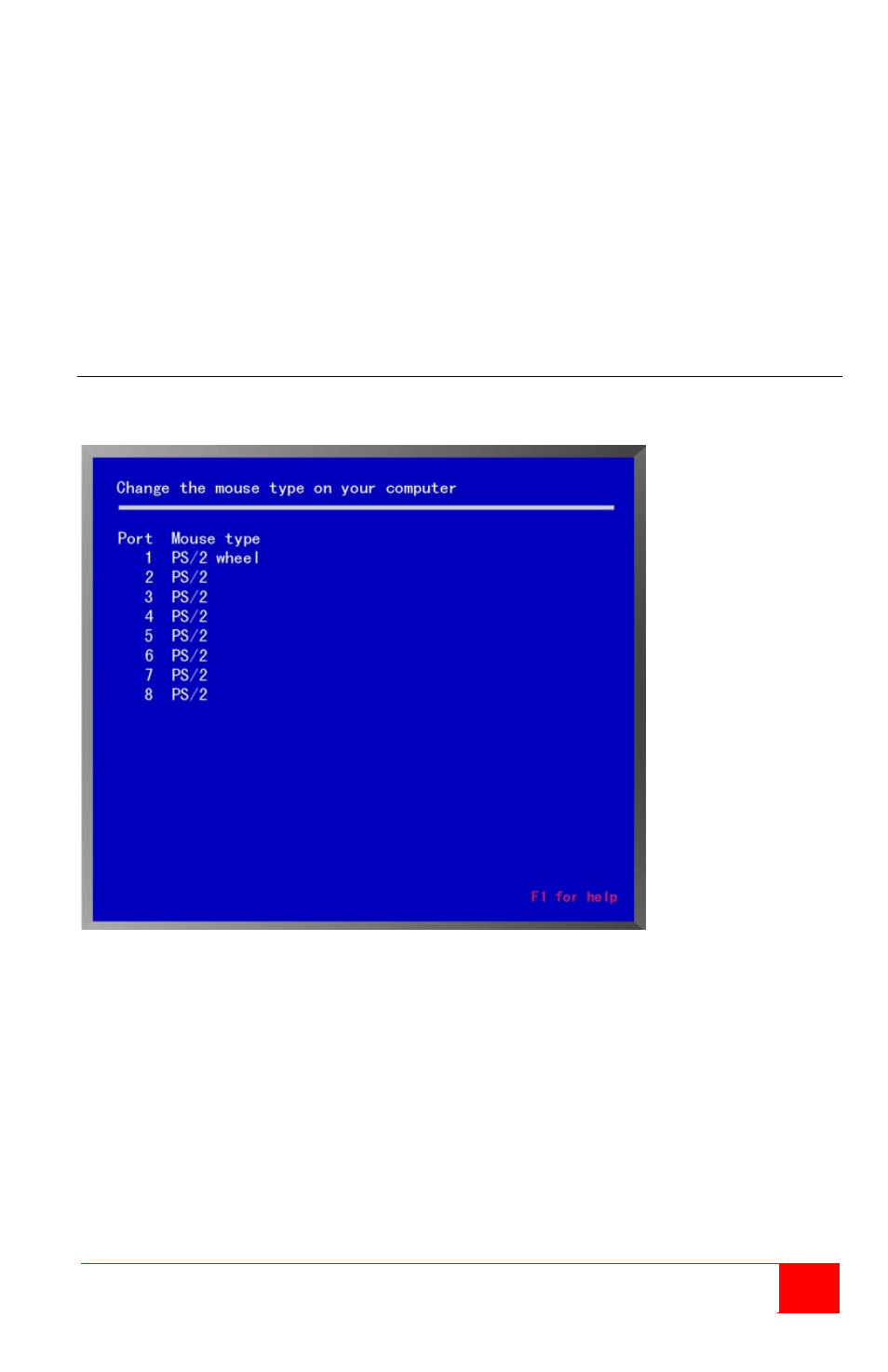
Vista Remote 2 Installation and Operations Manual
29
If you forget your “Access password”, the person who knows the configure password can enter
a new “Access password” for you. If you forget your “Configure password”, contact Rose
Electronics Technical Support for instructions.
Access time:
Automatically log out (disconnects) of the Vista Remote 2 switch after a period of non-activity
time. The access time is changeable from 1 to 999 minutes. Time starts when there is no
keyboard or mouse activity. To change the access time value, highlight the access time field
and press <Enter> to clear the field. Input a new value and press <Enter>. Entering an access
time of 0 (zero) disables the logout function.
Configure mouse type
The “Configure mouse type” menu allows you to change the mouse type for each connected
computer.
Figure 21. Configure mouse type
You should only have to change the mouse type if you un-plug the mouse or change the mouse
from the auto-detected type.
To change the mouse type, first select (highlight) the port (Computer #) to change the mouse
type and press the space bar to cycle through the list of all the available mouse types. Stop
when the desired mouse type is displayed.
The choices are:
PS/2 (2 or 3 button mouse)
Serial 2 button
PS/2 Wheel mouse (2 button + wheel)